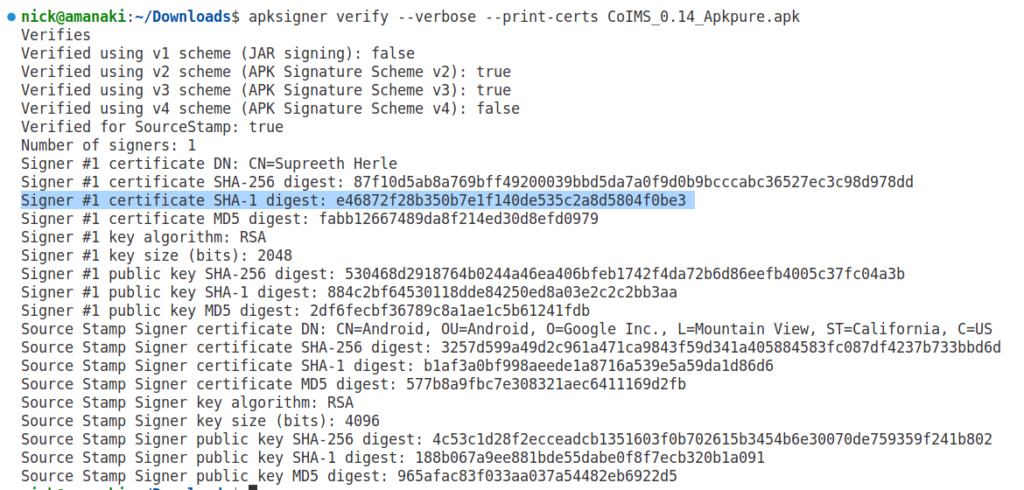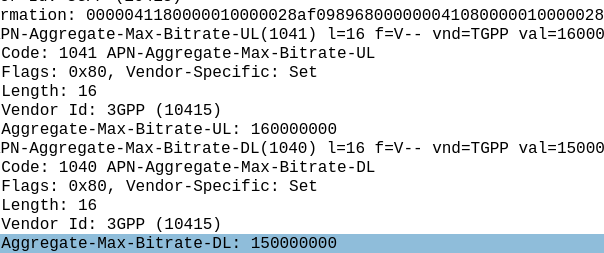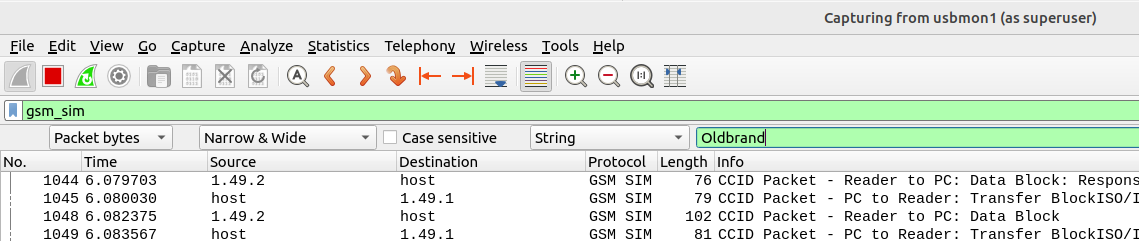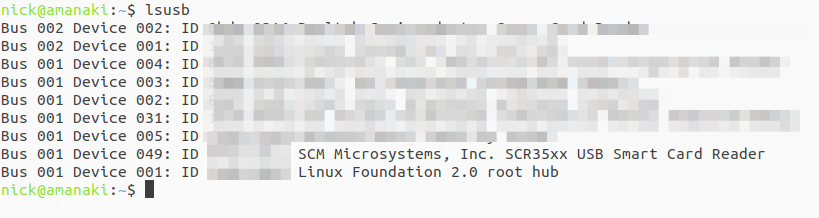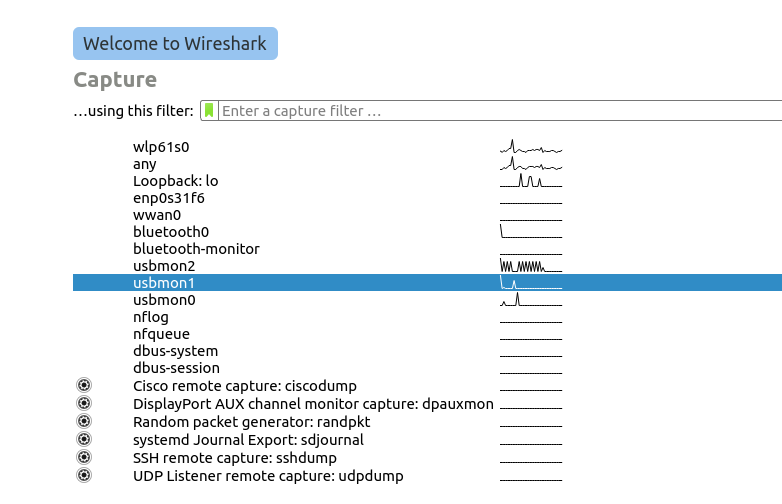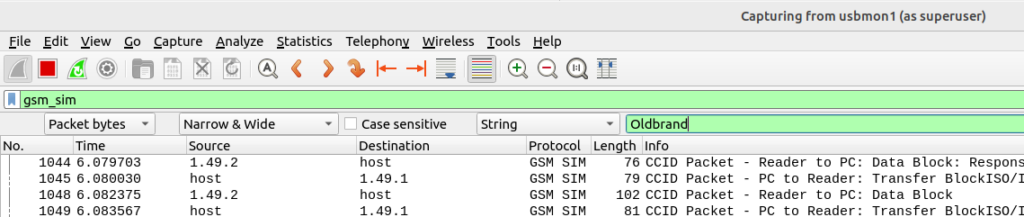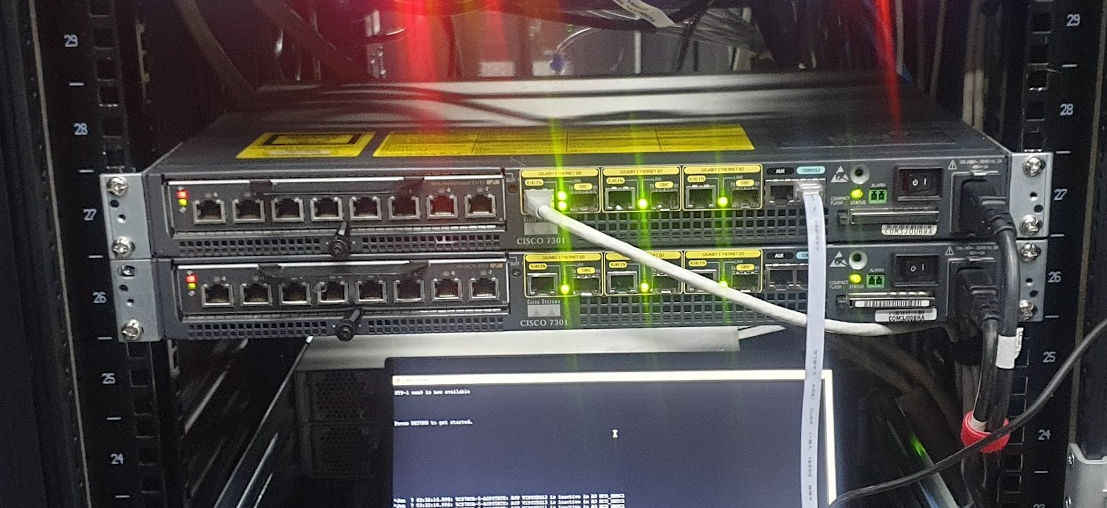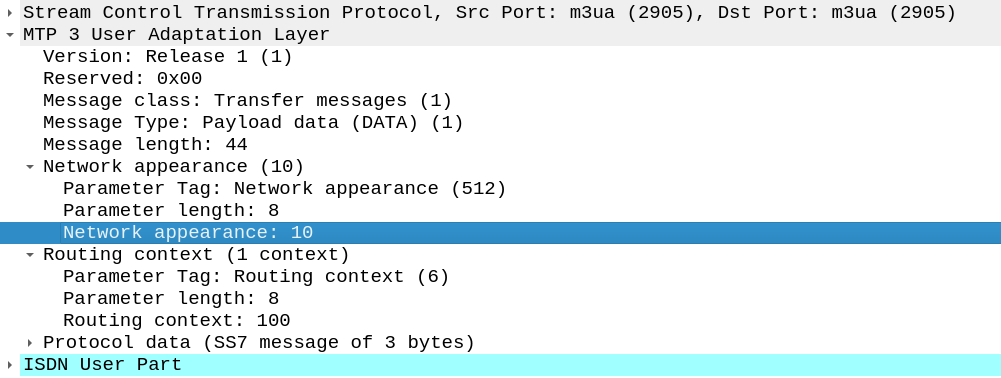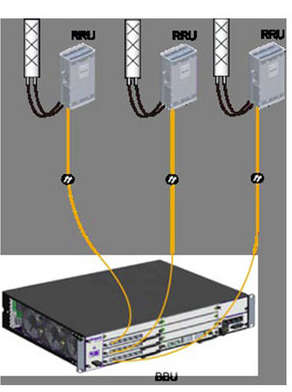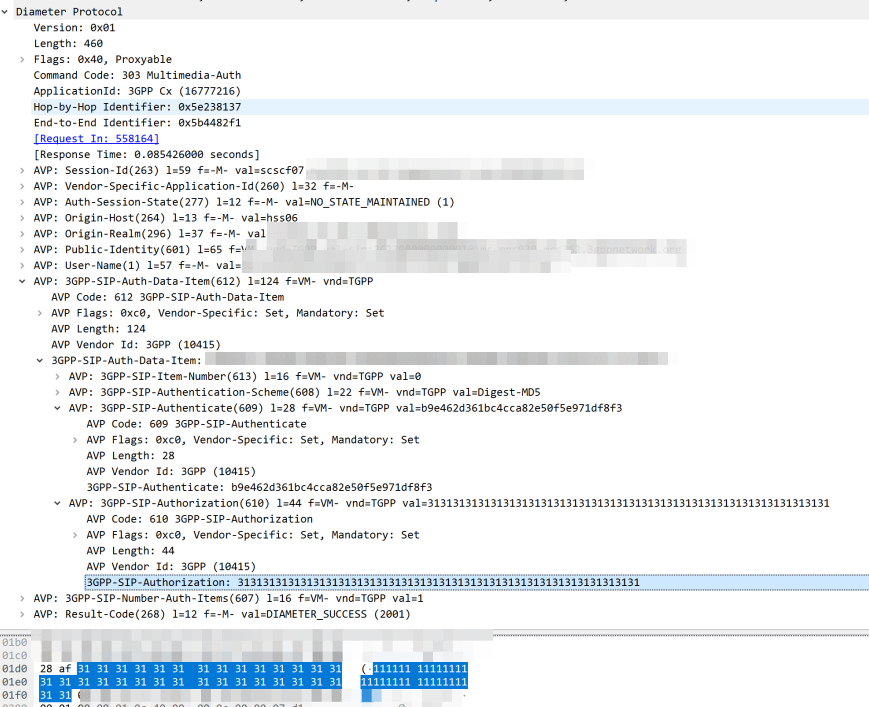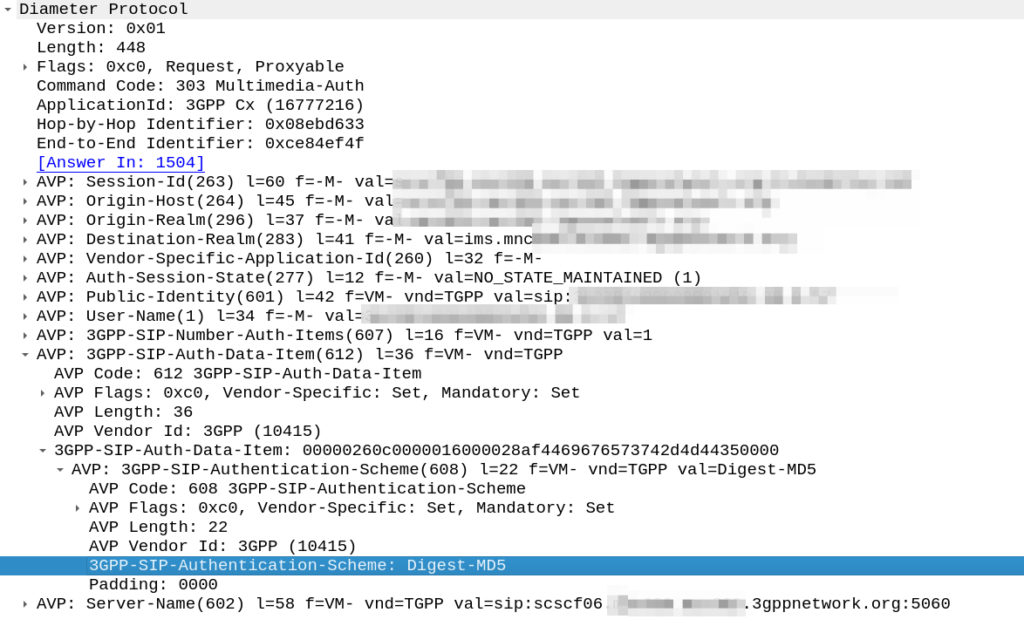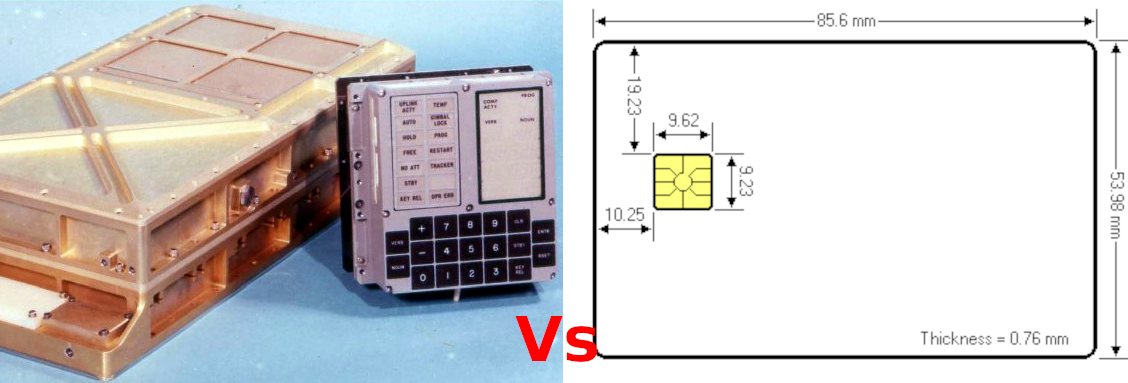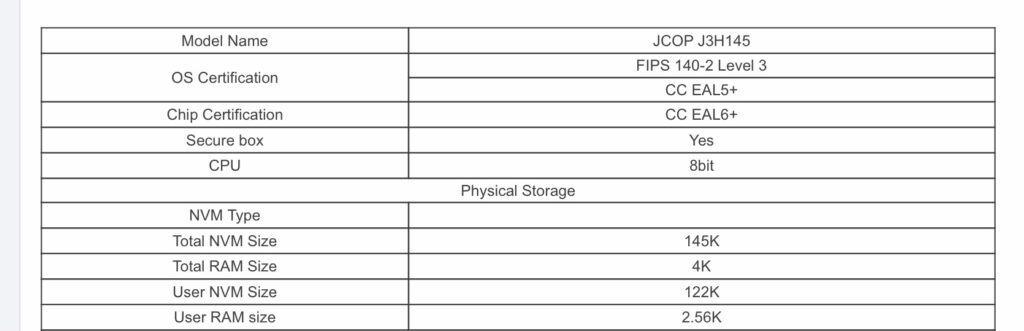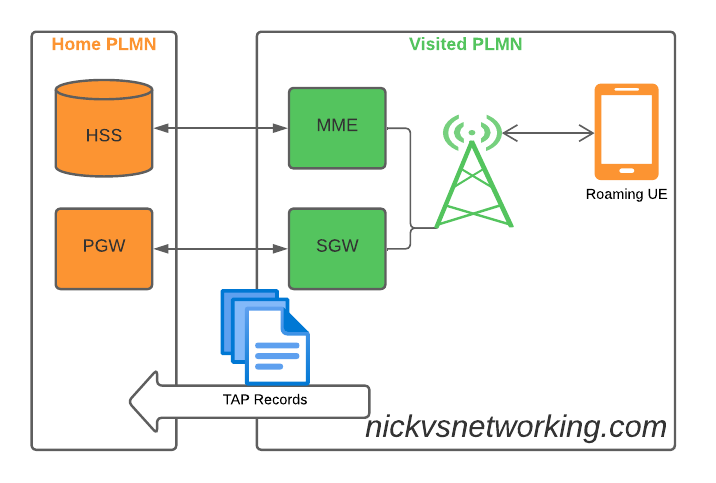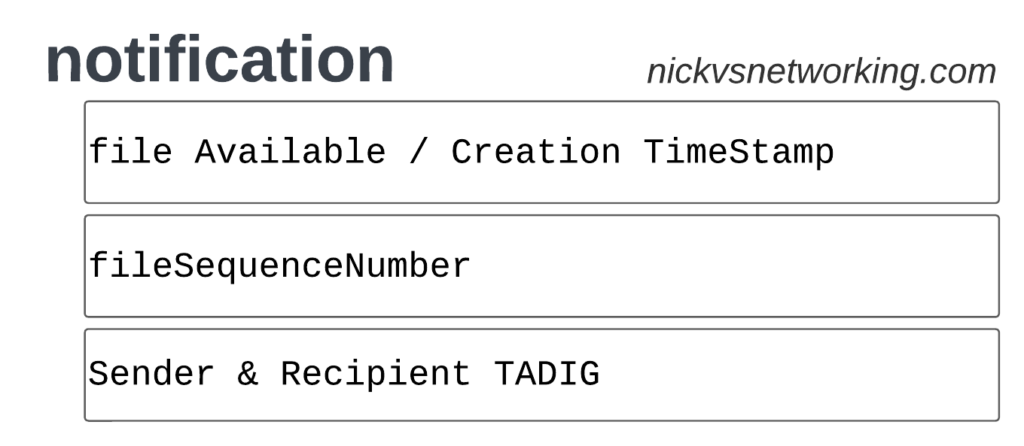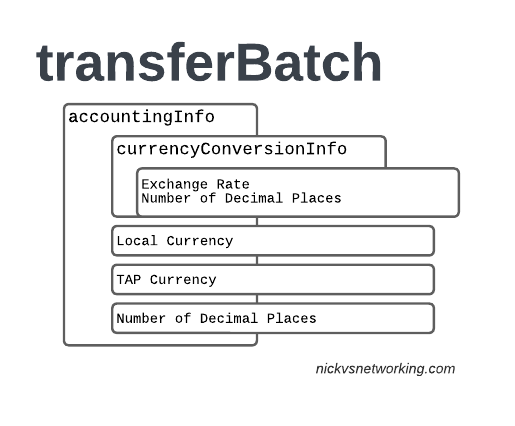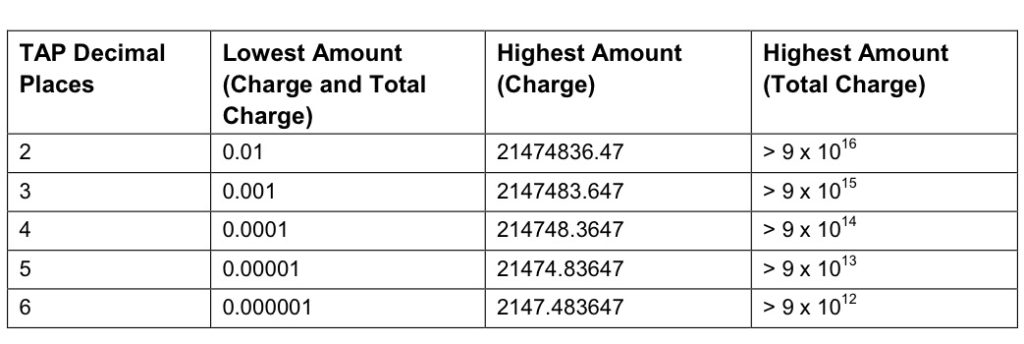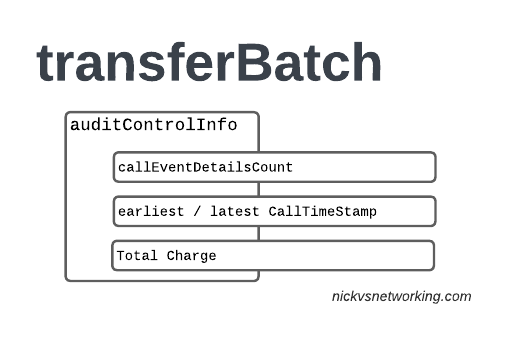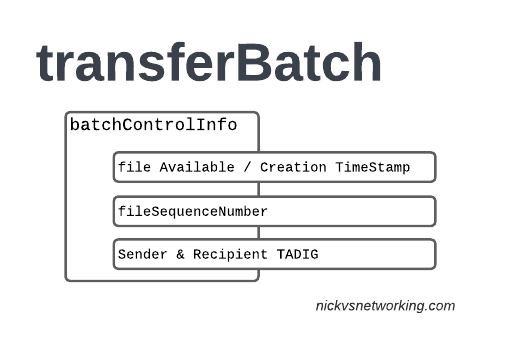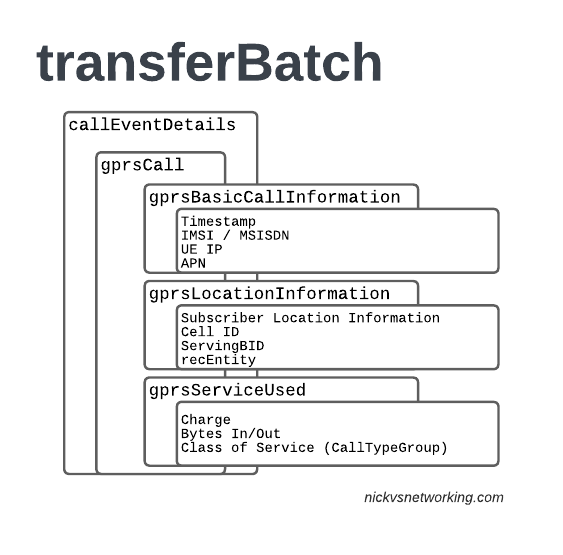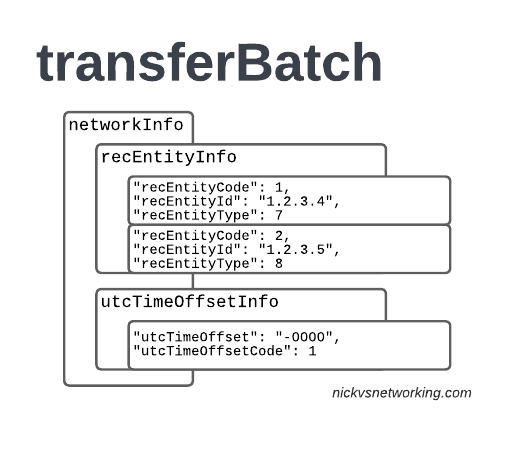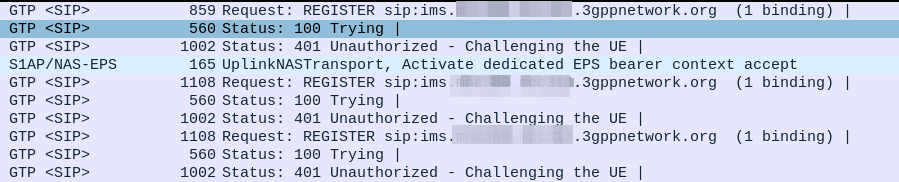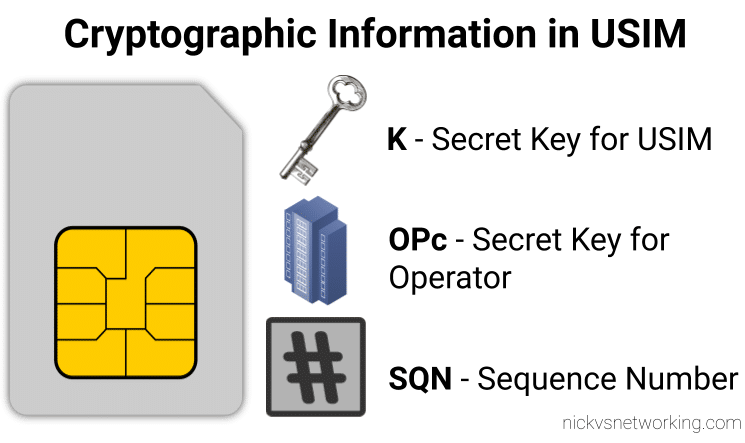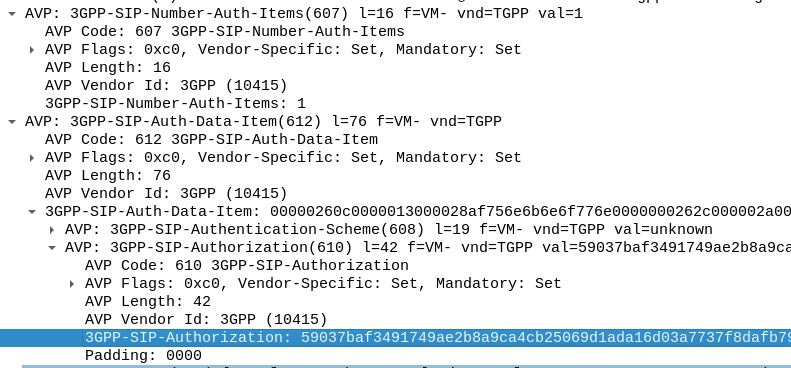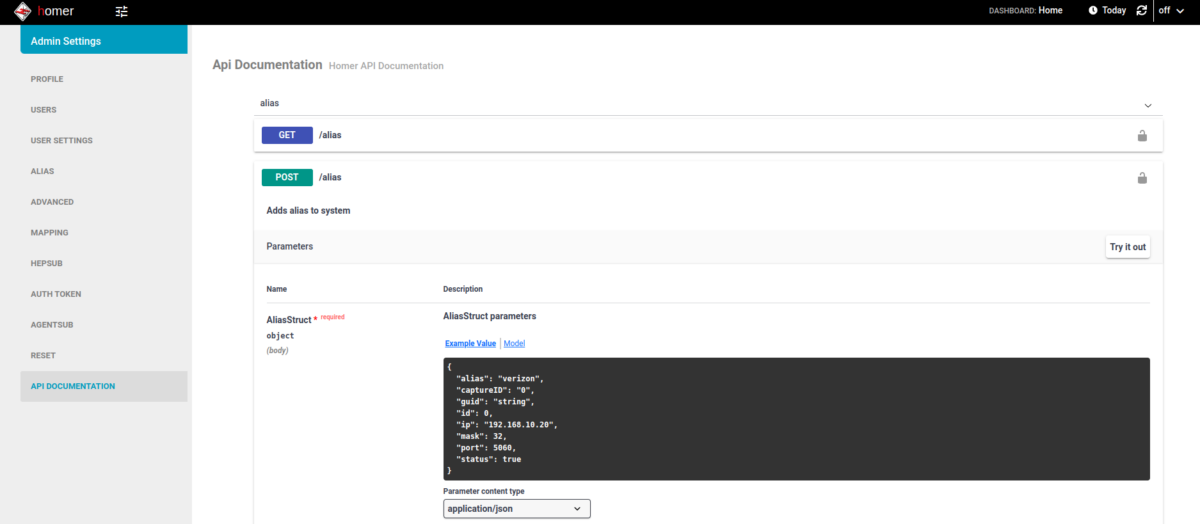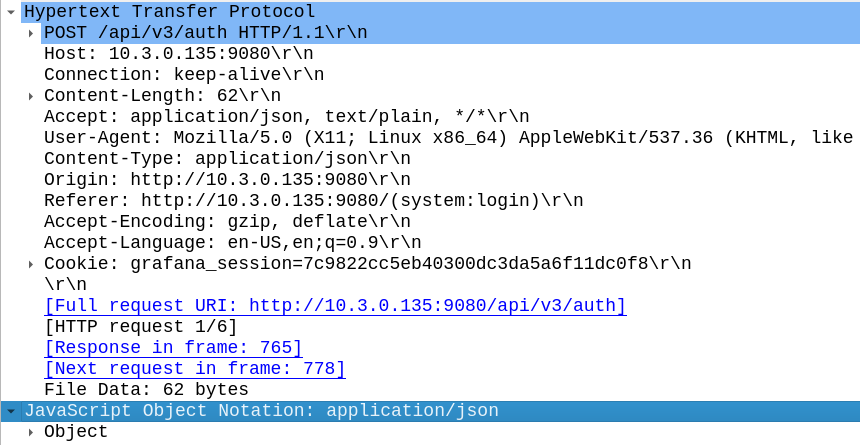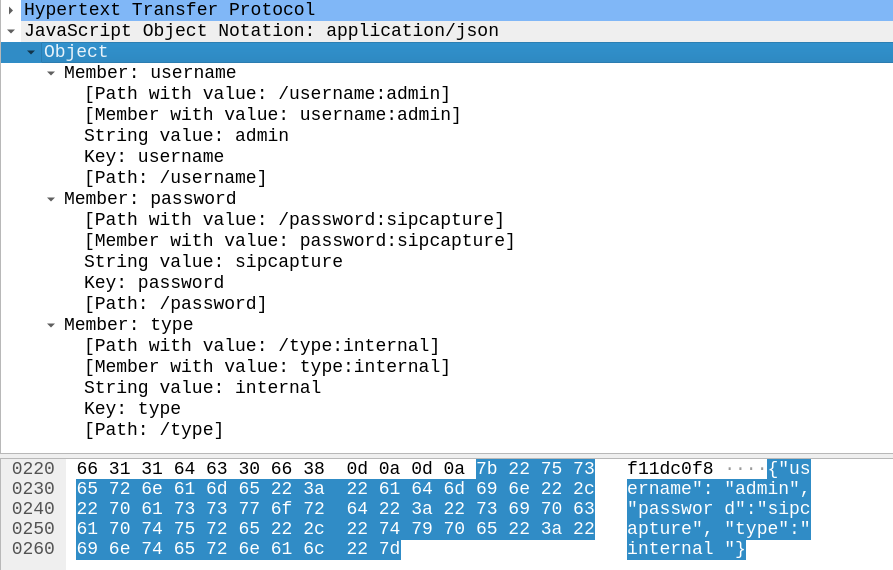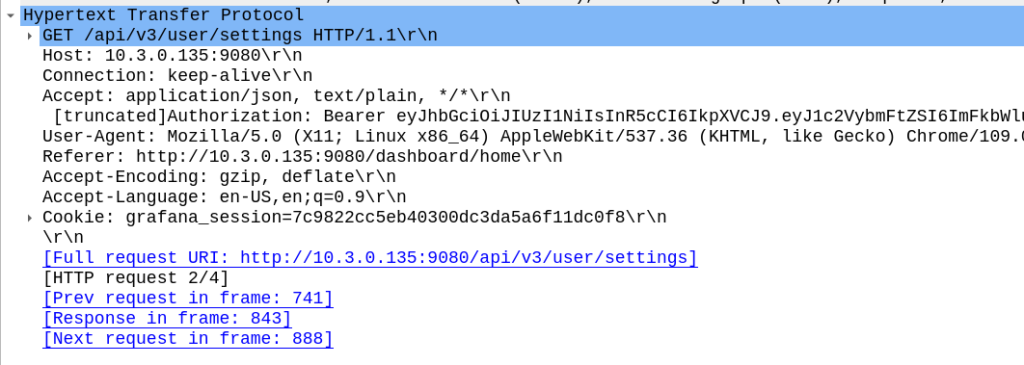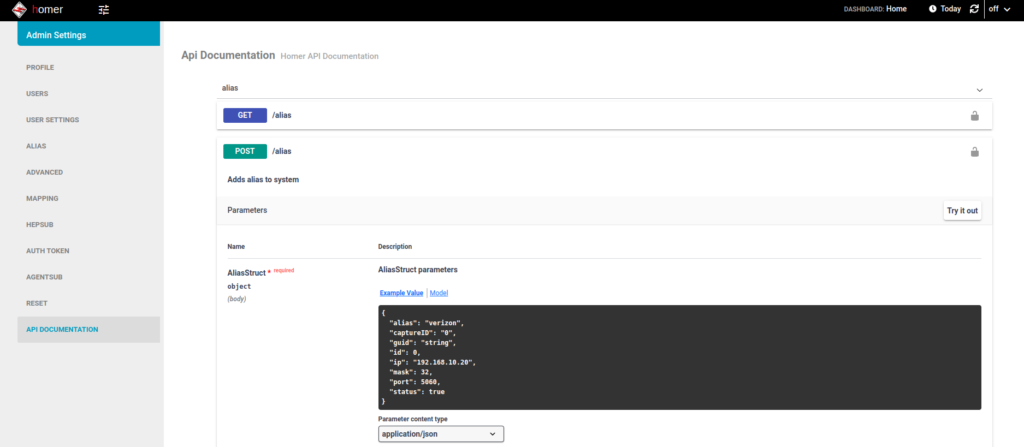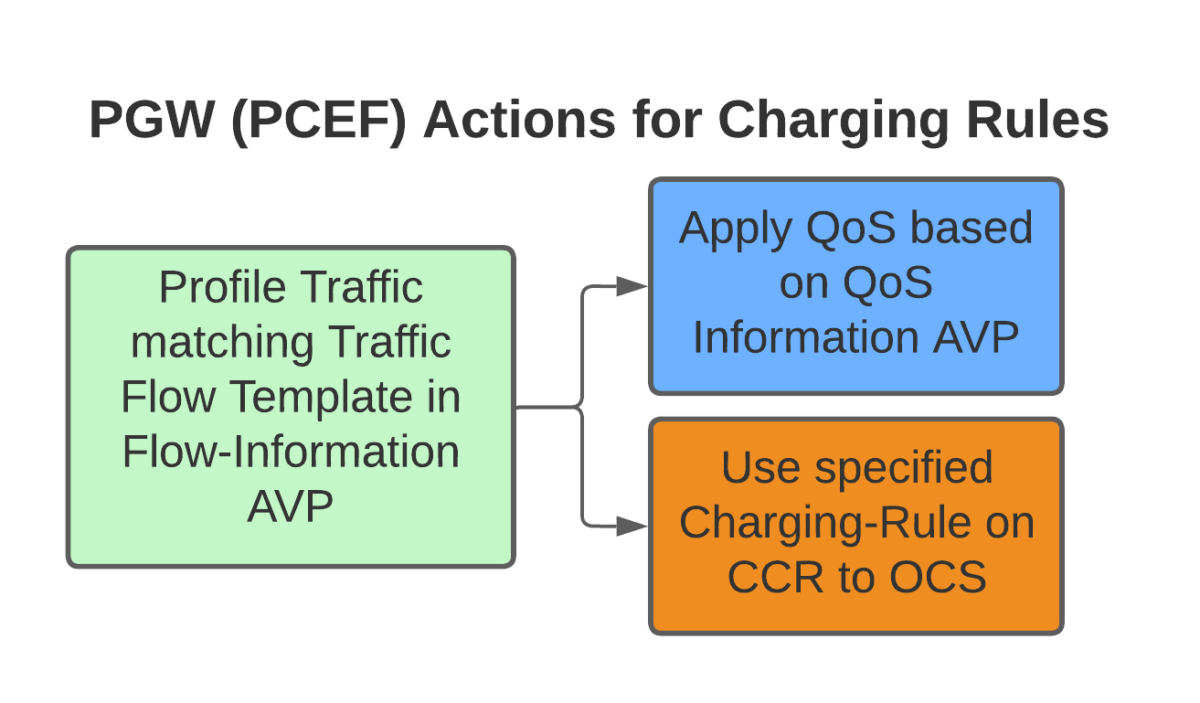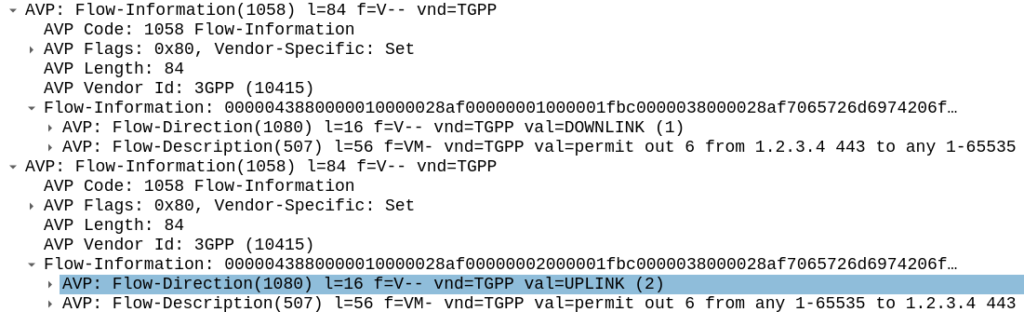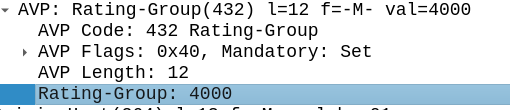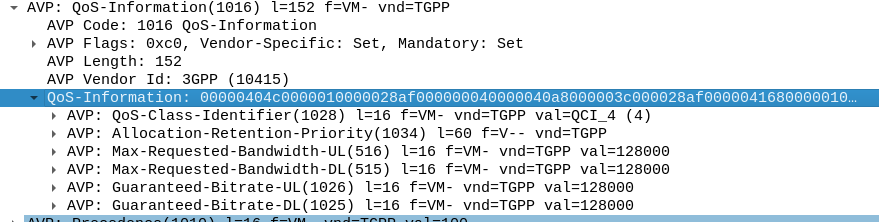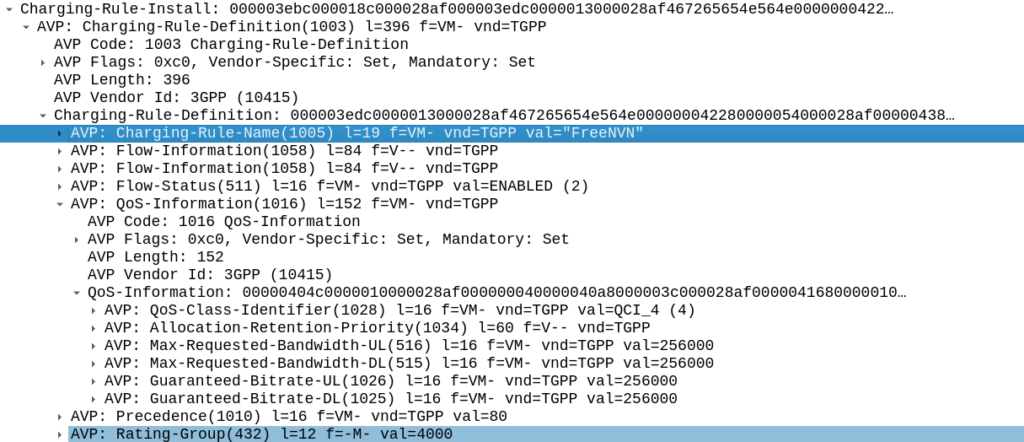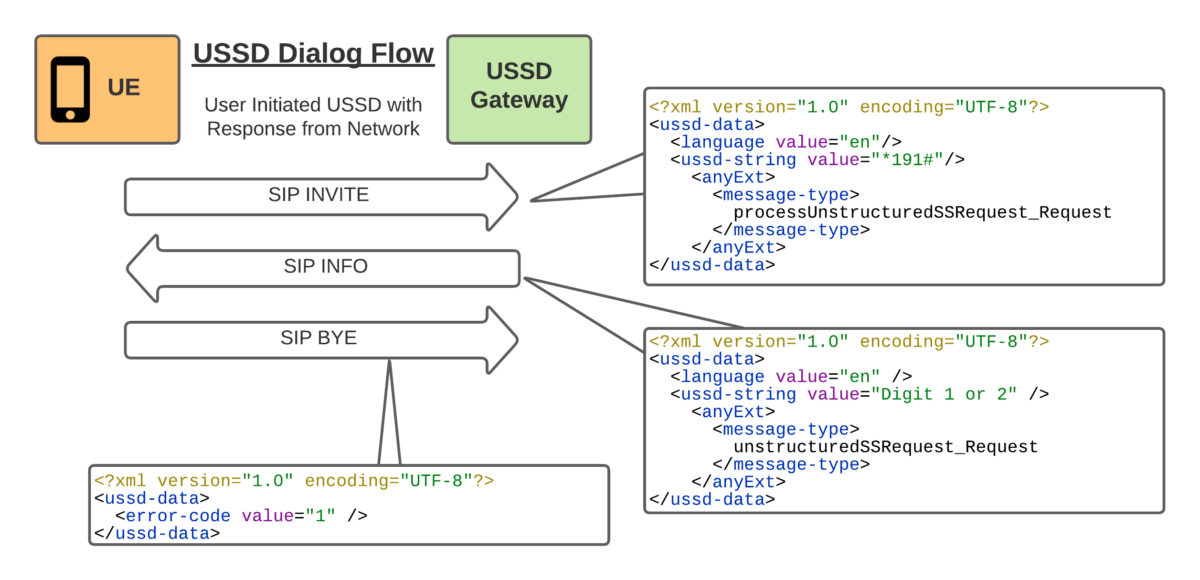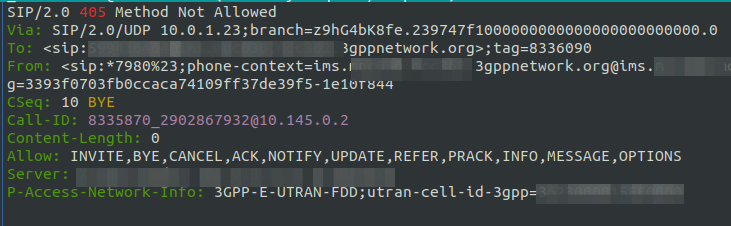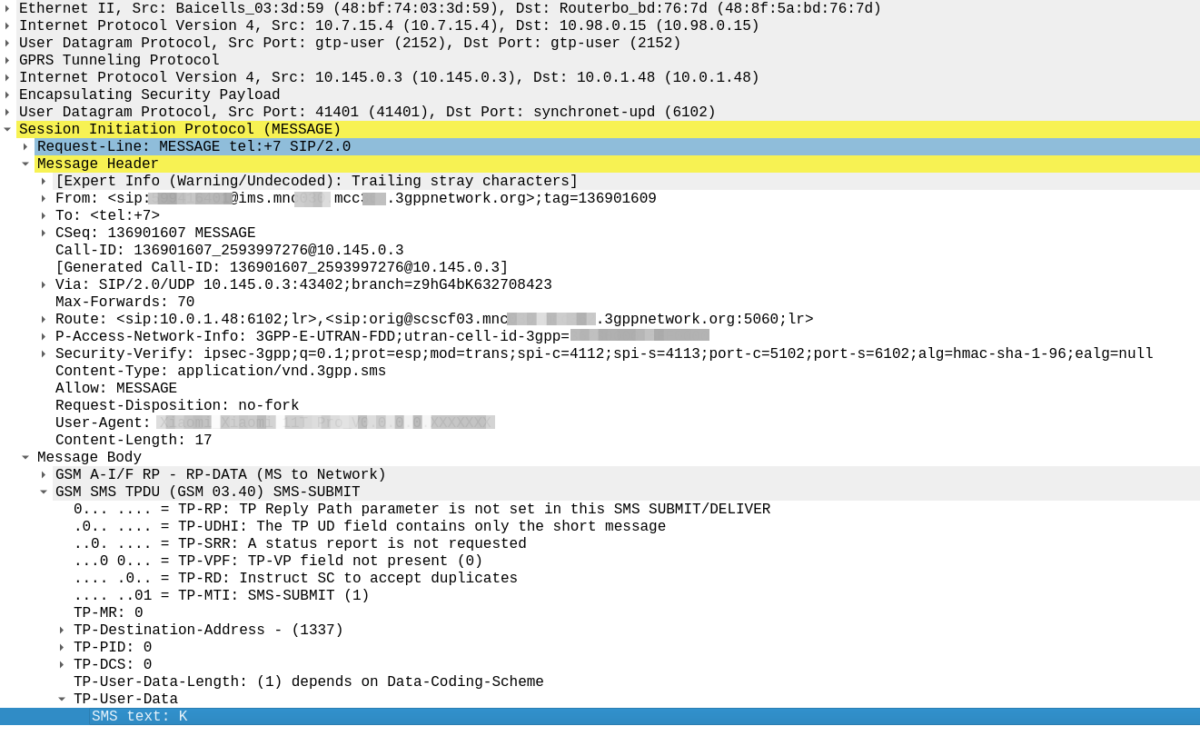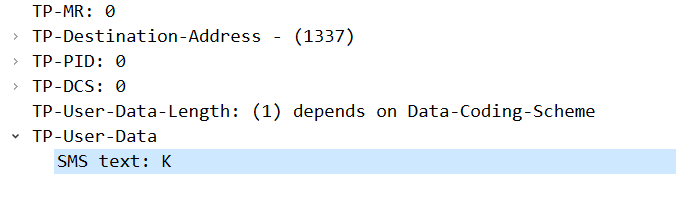There’s old joke about standards that the great thing about standards there’s so many to choose from.
SMS wasn’t there from the start of GSM, but within a year of the inception of 2G we had SMS, and we’ve had SMS, almost totally unchanged, ever since.
In a recent Twitter exchange, I was asked, what’s the best way to transport SMS?
As always the answer is “it depends” so let’s take a look together at where we’ve come from, where we are now, and how we should move forward.
How we got Here
Between 2G and 3G SMS didn’t change at all, but the introduction of 4G (LTE) caused a bit of a rethink regarding SMS transport.
Early builders of LTE (4G) networks launched their 4G offerings without 4G Voice support (VoLTE), with the idea that networks would “fall back” to using 2G/3G for voice calls.
This meant users got fast data, but to make or receive a call they relied on falling back to the circuit switched (2G/3G) network – Hence the name Circuit Switched Fallback.
Falling back to the 2G/3G network for a call was one thing, but some smart minds realised that if a phone had to fall back to a 2G/3G network every time a subscriber sent a text (not just calls) – And keep in mind this was ~2010 when SMS traffic was crazy high; then that would put a huge amount of strain on the 2G/3G layers as subs constantly flip-flopped between them.
To address this the SGs-AP interface was introduced, linking the 4G core (MME) with the 2G/3G core (MSC) to support this stage where you had 4G/LTE but only for data, SMS and calls still relied on the 2G/3G core (MSC).
The SGs-AP interface has two purposes;
One, It can tell a phone on 4G to fallback to 2G/3G when it’s got an incoming call, and two; it can send and receive SMS.
SMS traffic over this interface is sometimes described as SMS-over-NAS, as it’s transported over a signaling channel to the UE.
This also worked when roaming, as the MSC from the 2G/3G network was still used, so SMS delivery worked the same when roaming as if you were in the home 2G/3G network.
Enter VoLTE & IMS
Of course when VoLTE entered the scene, it also came with it’s own option for delivering SMS to users, using IP, rather than the NAS signaling. This removed the reliance on a link to a 2G/3G core (MSC) to make calls and send texts.
This was great because it allowed operators to build networks without any 2G/3G network elements and build a fully standalone LTE only network, like Jio, Rakuten, etc.
VoLTE didn’t change anything about the GSM 2G/3G SMS PDU, it just bundled it up in an SIP message body, this is often referred to as SMS-over-IP.
SMS-over-IP doesn’t address any of the limitations from 2G/3G, including limiting multipart messages to send payloads above 160 characters, and carries all the same limitations in order to be backward compatible, but it is over IP, and it doesn’t need 2G or 3G.
In roaming scenarios, S8 Home Routing for VoLTE enabled SMS to be handled when roaming the same way as voice calls, which made SMS roaming a doddle.
4G SMS: SMS over IP vs SMS over NAS
So if you’re operating a 4G network, should you deliver your SMS traffic using SMS-over-IP or SMS-over-NAS?
Generally, if you’ve been evolving your network over the years, you’ve got an MSC and a 2G/3G network, you still may do CSFB so you’ve probably ended up using SMS over NAS using the SGs-AP interface.
This method still relies on “the old ways” to work, which is fine until a discussion starts around sunsetting the 2G/3G networks, when you’d need to move calling to VoLTE, and SMS over NAS is a bit of a mess when it comes to roaming.
Greenfield operators generally opt for SMS over IP from the start, but this has its own limitations; SMS over IP is has awful efficiency which makes it unsuitable for use with NB-IoT applications which are bandwidth constrained, support for SMS over IP is generally limited to more expensive chipsets, so the bargain basement chips used for IoT often don’t support SMS over IP either, and integration of VoLTE comes with its own set of challenges regarding VoLTE enablement.
5G enters the scene (Nsmsf_SMService)
5G rolled onto the scene with the opportunity to remove the SMS over NAS option, and rely purely on SMS over IP (IMS); forcing the industry to standardise on an option alas this did not happen.
This added another option for SMS delivery dependent on the access network used, and the Nsmsf_SMService interface does not support roaming.
Of course if you are using Voice over NR (VoNR) then like VoLTE, SMS is carried in a SIP message to the IMS, so this negates the need for the Nsmsf_SMService.
2G/3G Shutdown – Diameter to replace SGs-AP (SGd)
With the 2G/3G shutdown in the US operators who had up until this point been relying on SMS-over-NAS using the SGs-AP interface back to their MSCs were forced to make a decision on how to route SMS traffic, after the MSCs were shut down.
This landed with SMS-over-Diameter, where the 4G core (MME) communicates over Diameter with the SMSc.
The advantage of this approach is the Diameter protocol stack is the backbone of 4G roaming, and it’s not a stretch to get existing Diameter Routing Agents to start flicking SMS over Diameter messages between operators.
This has adoption by all the US operators, but we’re not seeing it so widely deployed in the rest of the world.
State of Play
| Option | Conditions | Notes |
|---|---|---|
| MAP | 2G/3G Only | Relies on SS7 signaling and is very old Supports roaming |
| SGs-AP (SMS-over-NAS) | 4G only relies on 2G/3G | Needs an MSC to be present in the network (generally because you have a 2G/3G network and have not deployed VoLTE) Supports limited roaming |
| SMS over IP (IMS) | 4G / 5G | Not supported on 2G/3G networks Relies on a IMS enabled handset and network Supports roaming in all S8 Home Routed scenarios Device support limited, especially for IoT devices |
| Diameter SGd | 4G only / 5G NSA | Only works on 4G or 5G NSA Better device support than 4G/5G Supports roaming in some scenarios |
| Nsmsf_SMService | 5G standalone only | Only works on 5GC Doesn’t support roaming |
A Way Forward:
While the SMS payload hasn’t changed in the past 31 years, how it is transported has opened up a lot of potential options for operators to use, with no clear winner, while SMS revenues and traffic volumes have continued to fall.
For better or worse, the industry needs to accept that SMS over NAS is an option to use when there is no IMS, and that in order to decommission 2G/3G networks, IMS needs to be embraced, and so SMS over IP (IMS) supported in all future networks, seems like the simple logical answer to move forward.
And with that clear path forward, we add in another wildcard…
Direct to device Satellite messes everything up…
Remember way back in this post when I said SMS over IP using IMS is a really really inefficient way of getting data? Well that hasn’t been a problem as we progressed up the generations of cellular tech as with each “G” we had more and more bandwidth than the last.
To throw a spanner in the works, let’s introduce NB-IoT and Non-Terrestrial Networks which rely on Non-IP-Data-Delivery.
These offer the ability to cover the globe with a low bandwidth / high latency service, that would ensure a subscriber is always just a message away, we’re seeing real world examples of these networks getting deployed for messaging applications already.
But, when you’ve only got a finite resource of bandwidth, and massive latencies to contend with, the all-IP architecture of IMS (VoLTE / VoNR) and it’s woeful inefficiency starts to really sting.
Of course there are potential workarounds here, Robust Header Correction (ROHC) can shrink this down, but it’s still going to rely on the 3 way handshake of TCP, TCP keepalive timers and IMS registrations, which in turn can starve the radio resources of the satellite link.
For NTN (Satelite) networks the case is being heavily made to rely on Non-IP-Data-Delivery, so the logical answer for these applications is to move the traffic back to SMS over NAS.
End Note
Even with SMS over 30 years old, we can still expect it to be a part of networks for years to come, even as WhatsApp / iMessage, etc, offer enhanced services. As to how it’s transported and the myriad of options here, I’m expecting that we’ll keep seeing a multi-transport mix long into the future.
For simple, cut-and-dried 4G/5G only network, IMS and SMS over IP makes the most sense, but for anything outside of that, you’ve got a toolbox of options for use to make a solution that best meets your needs.