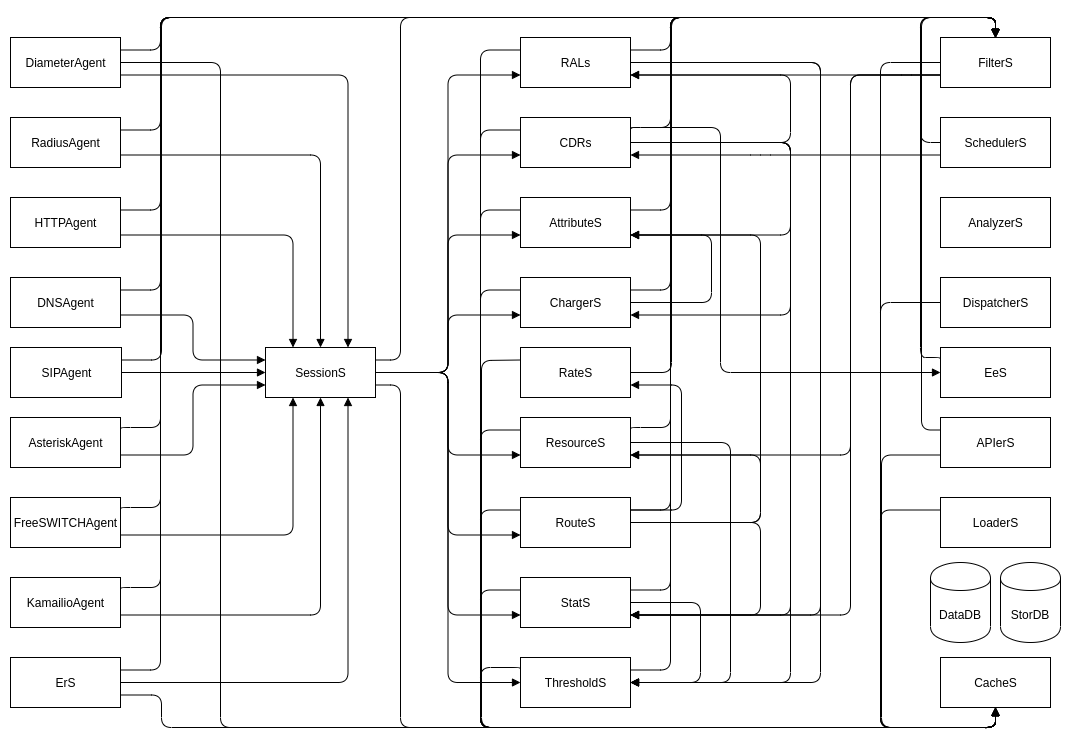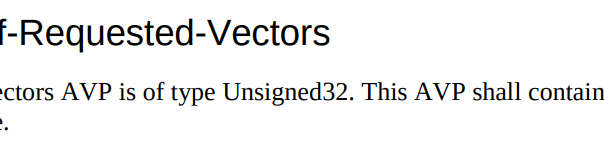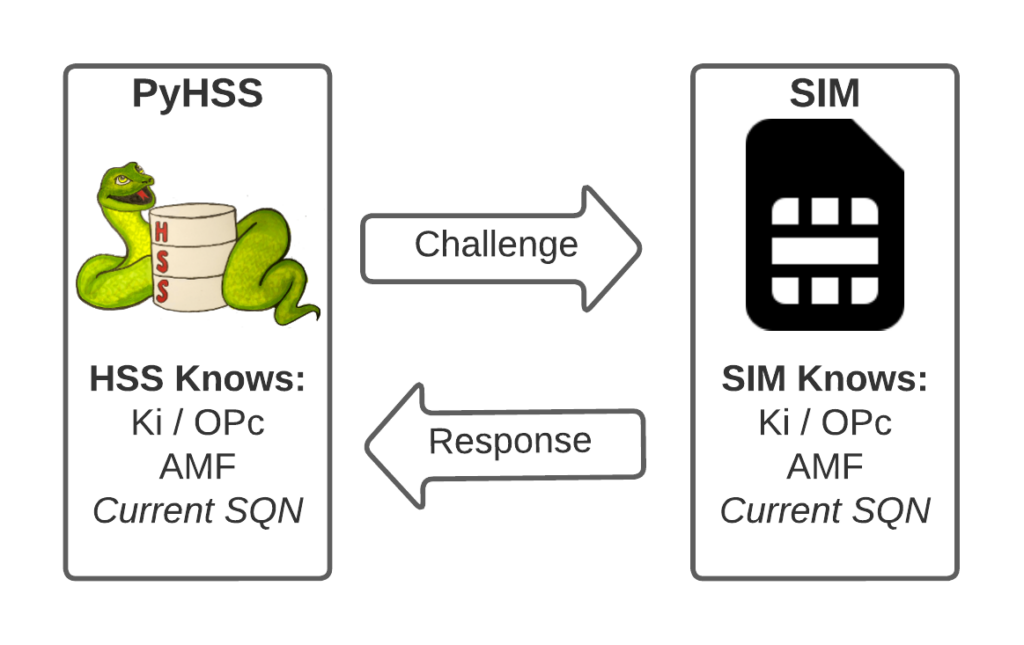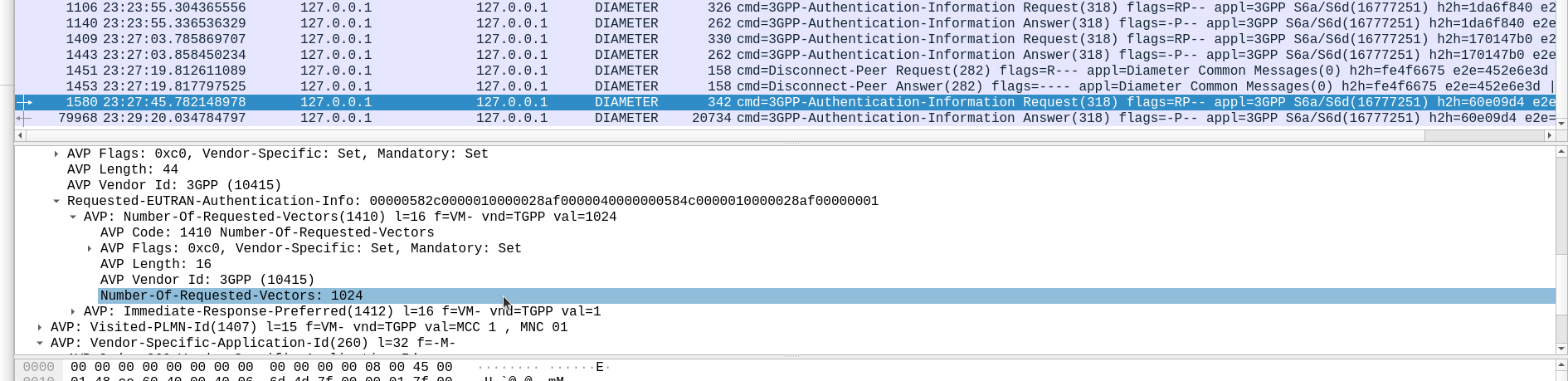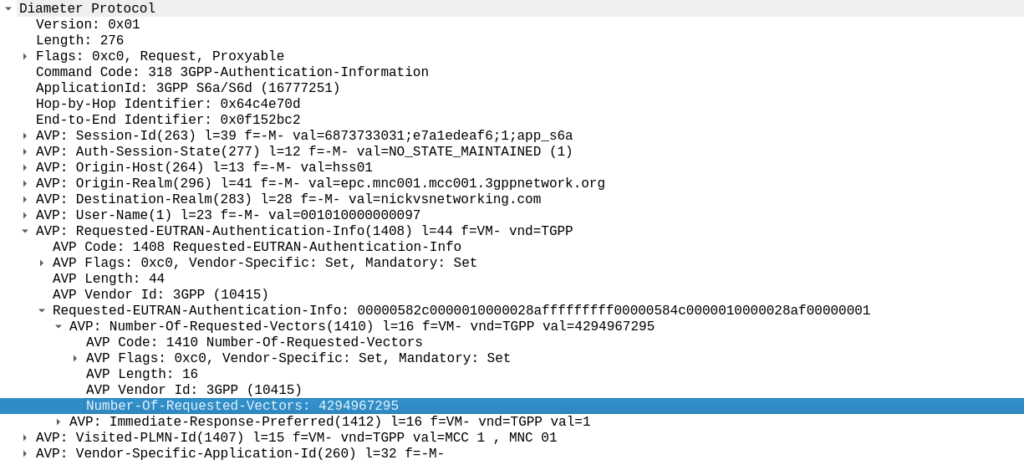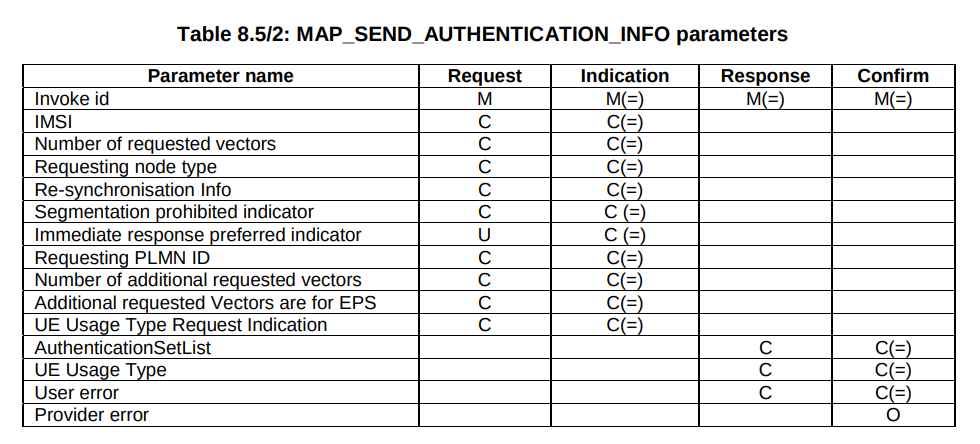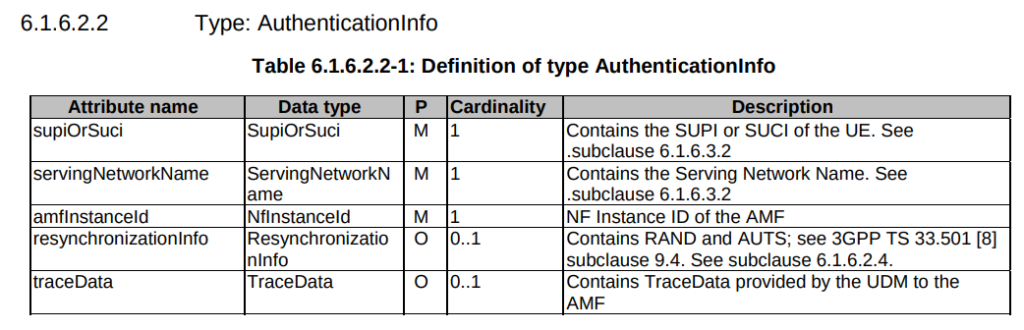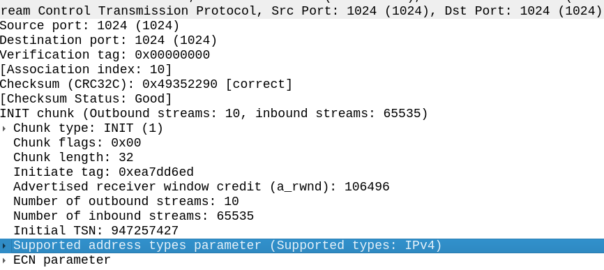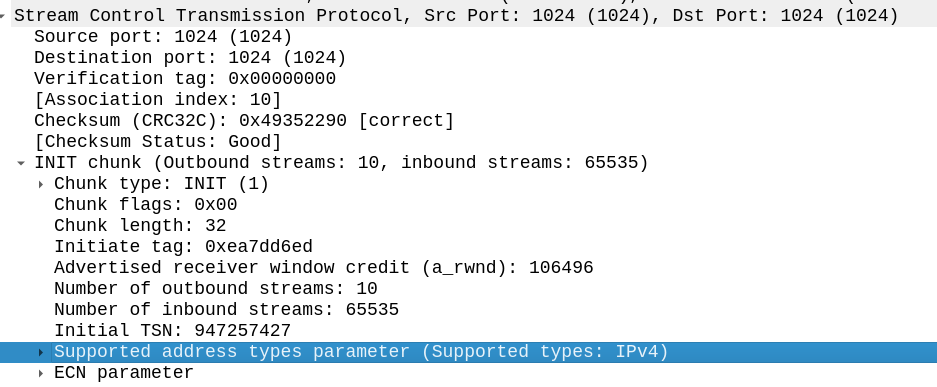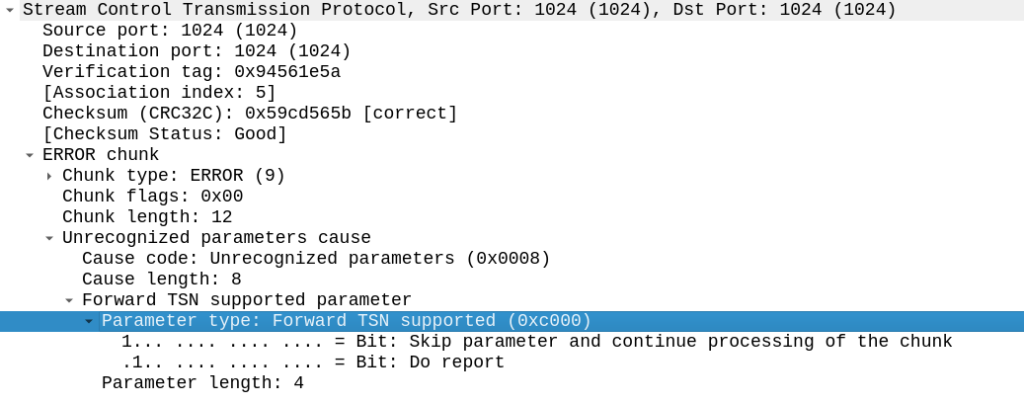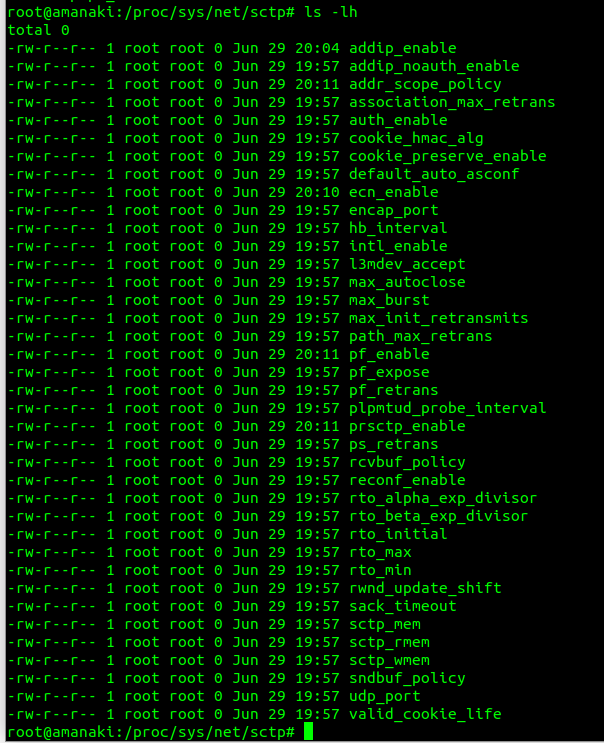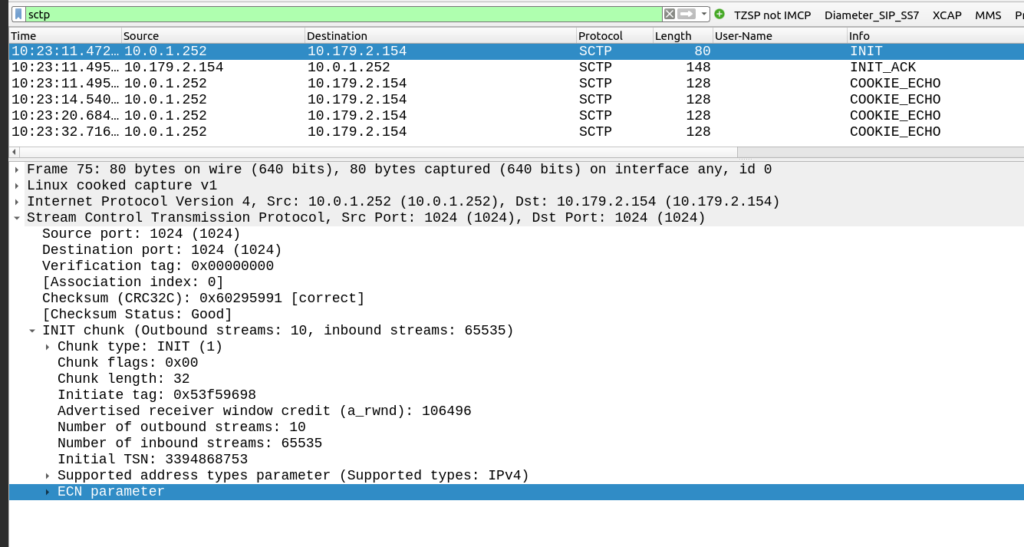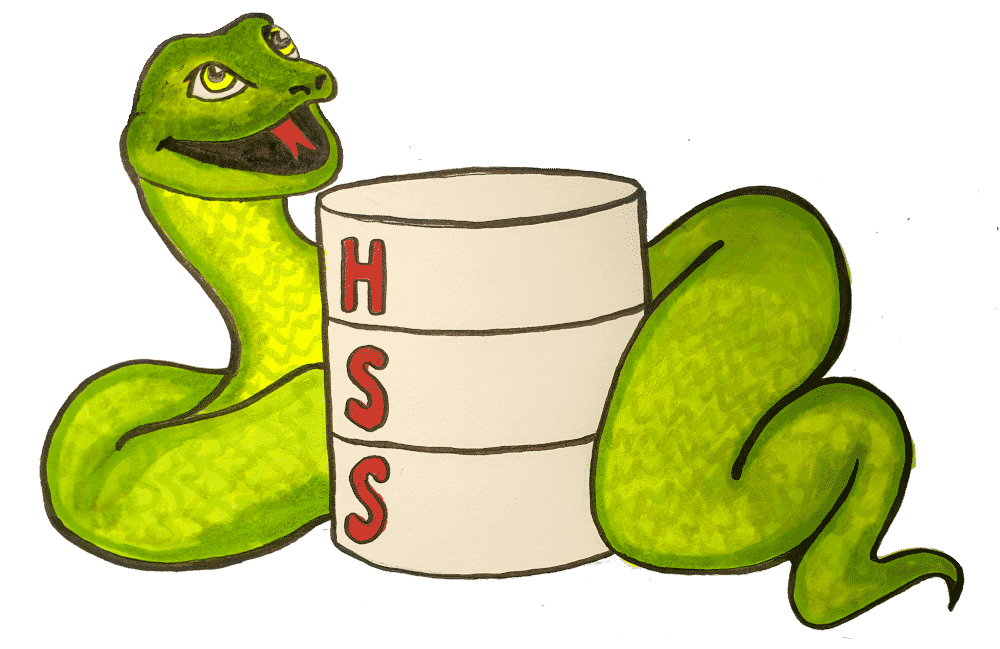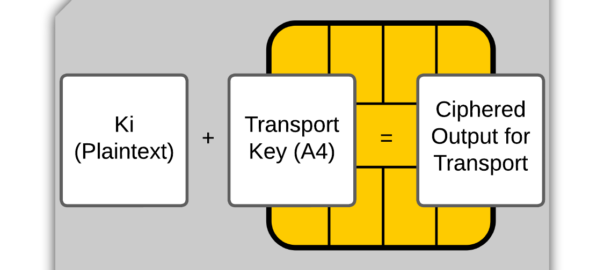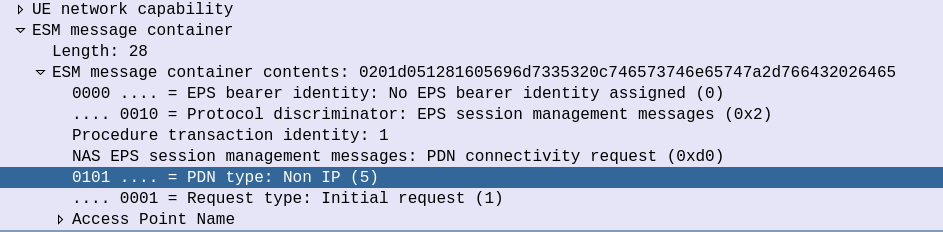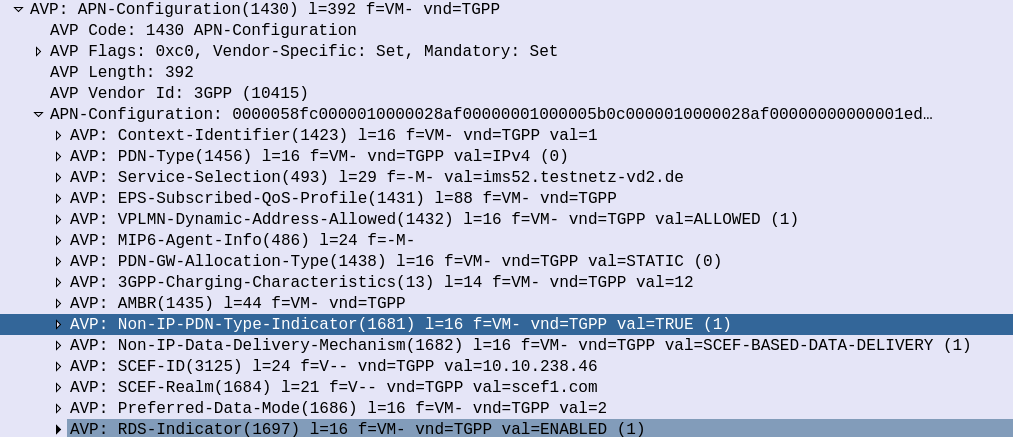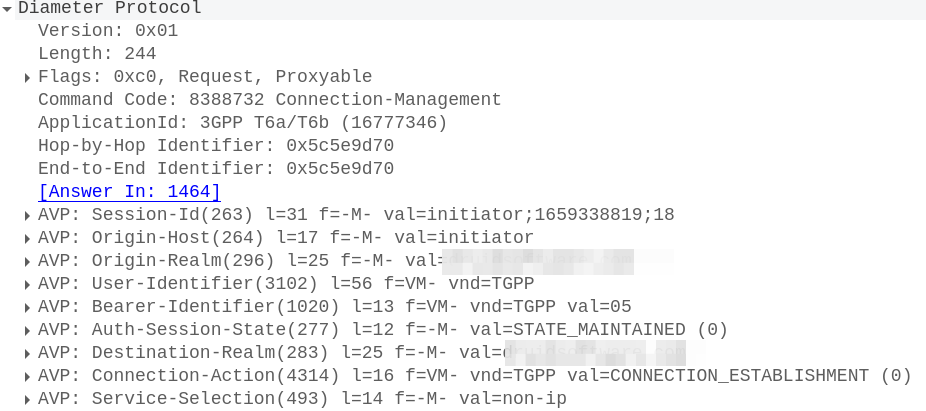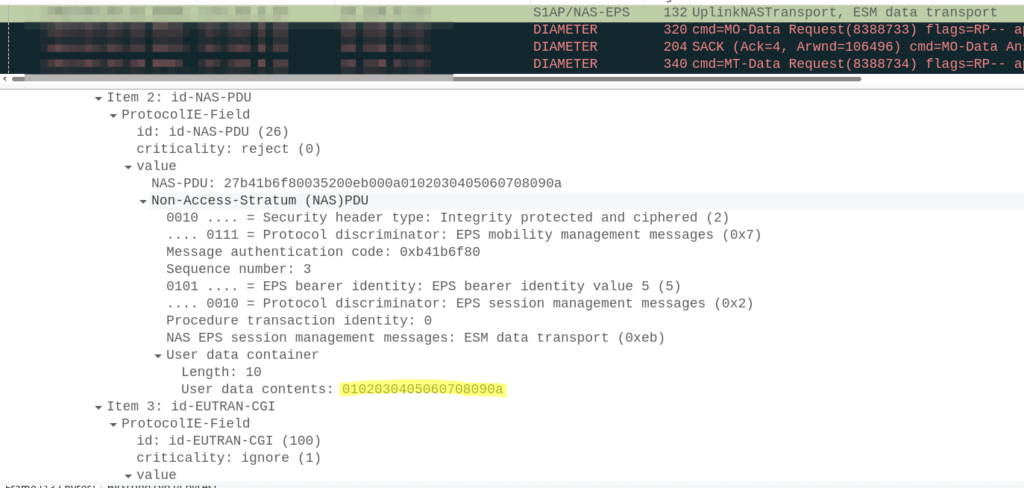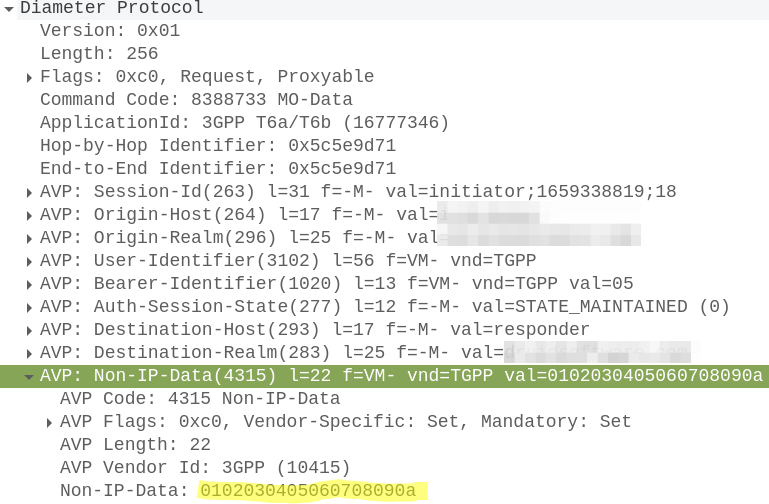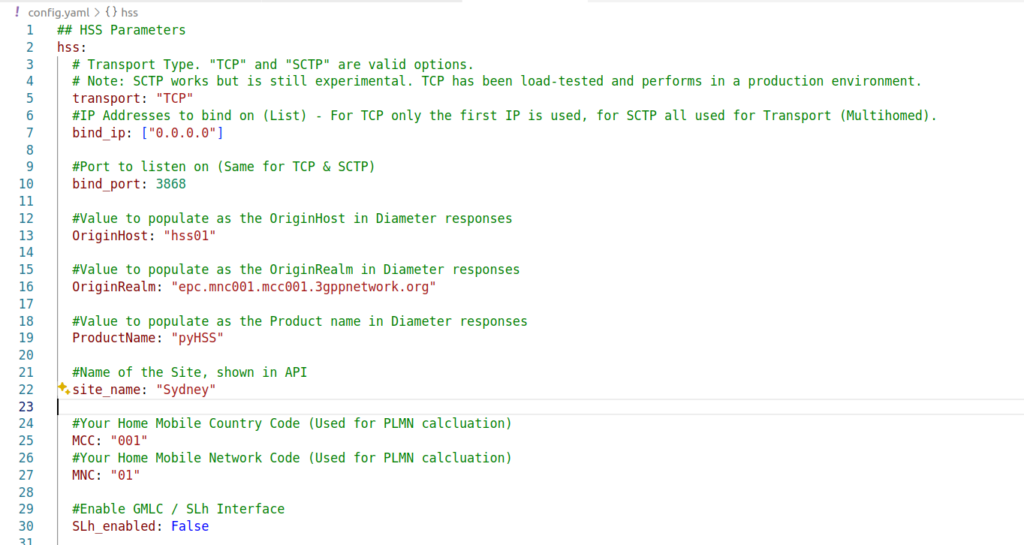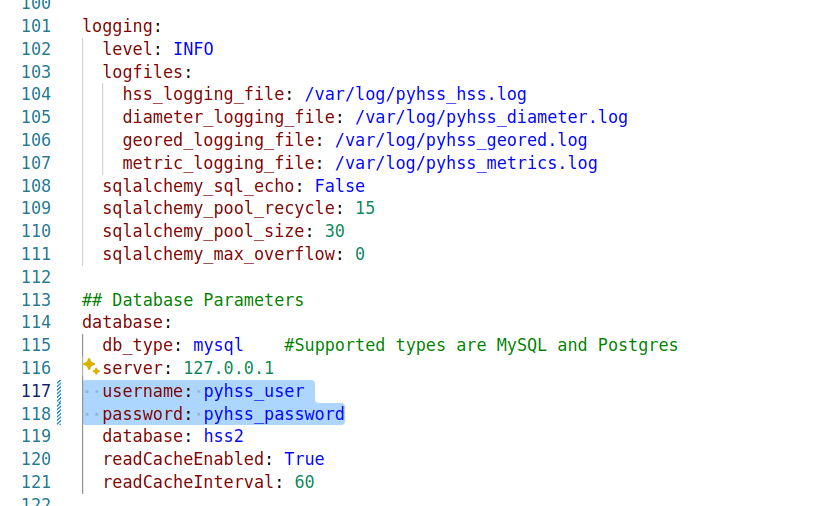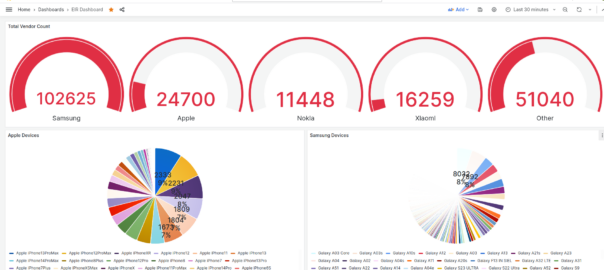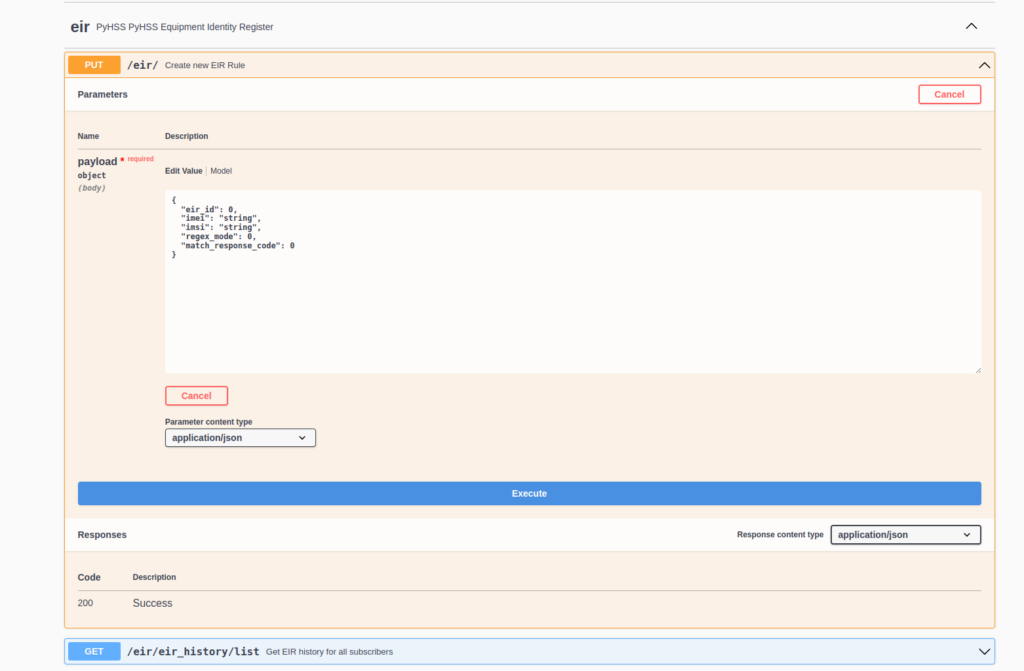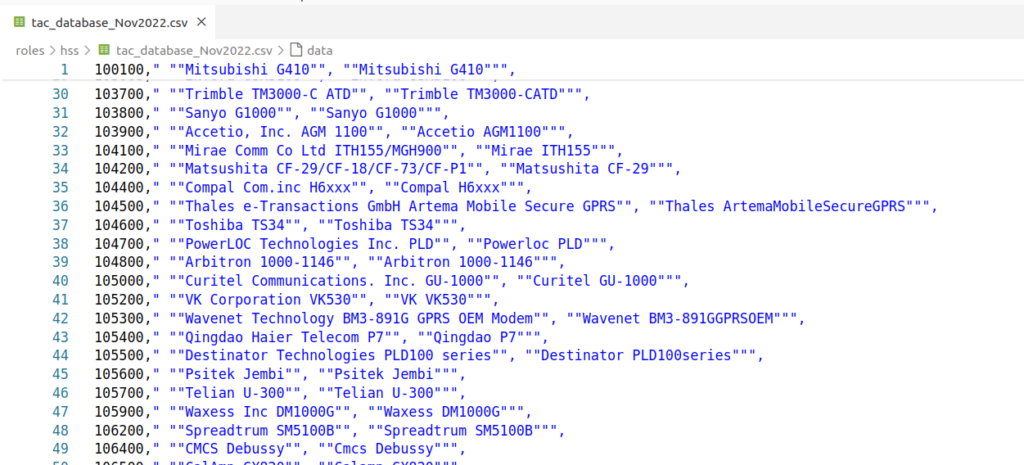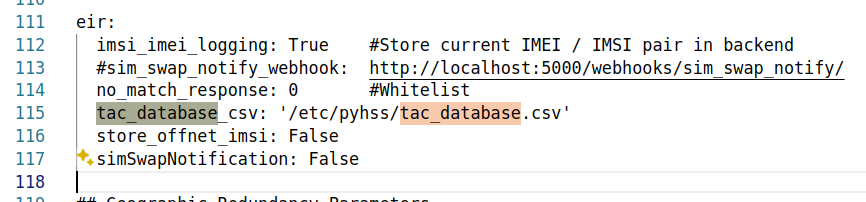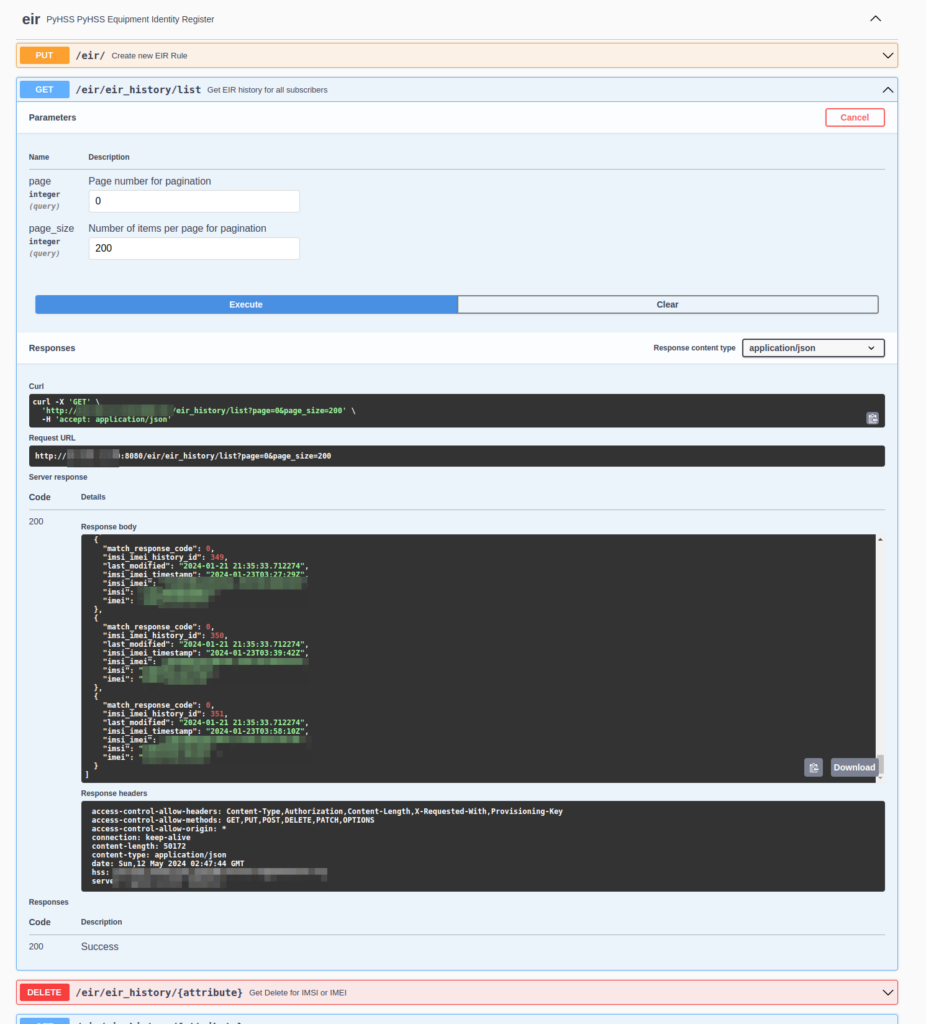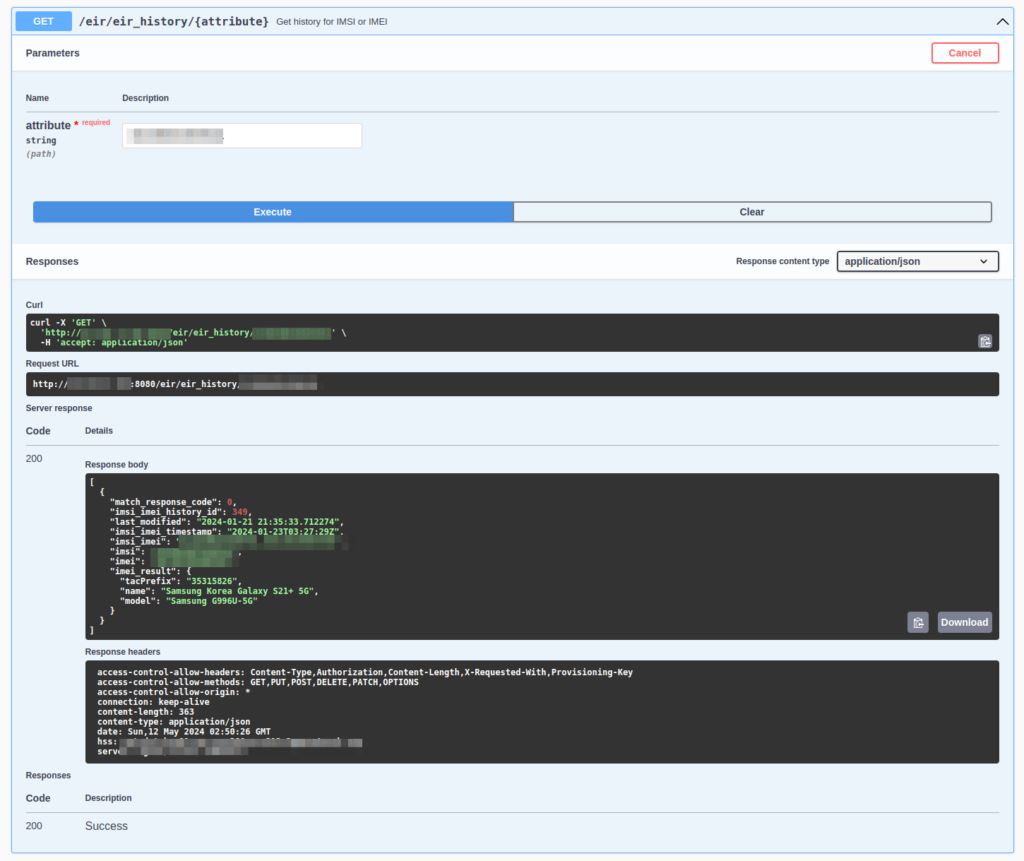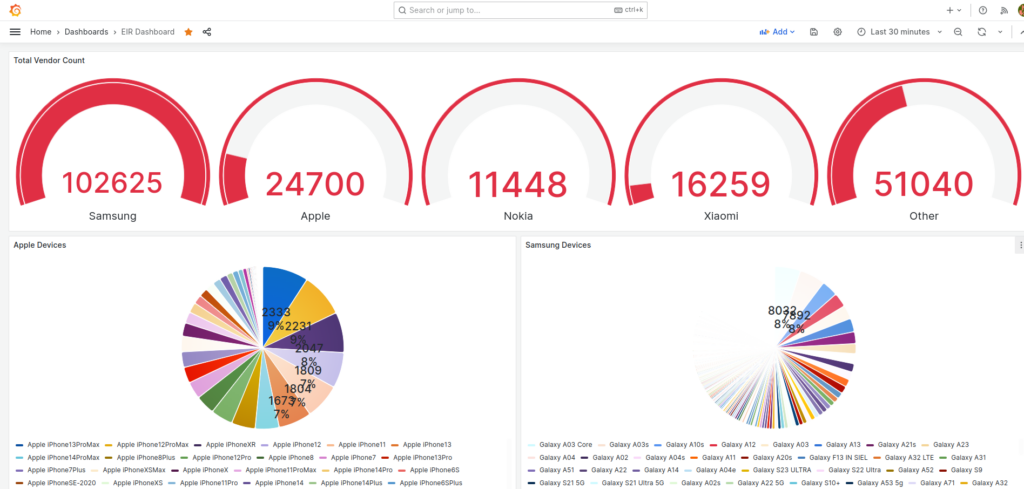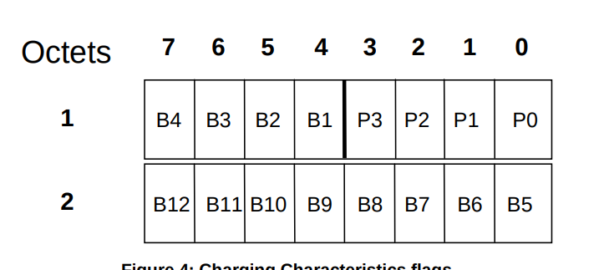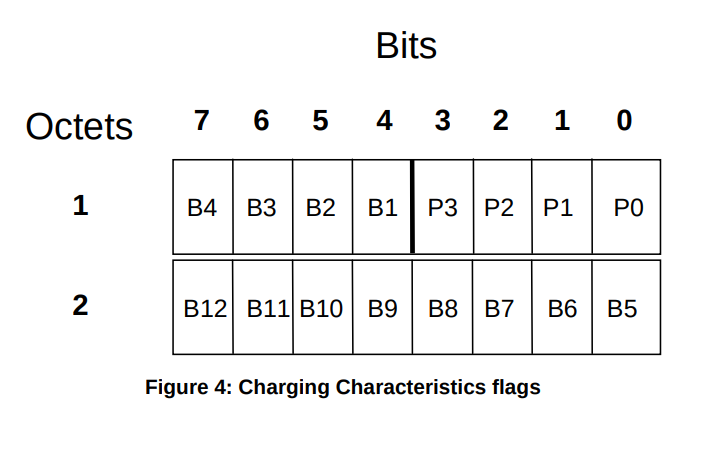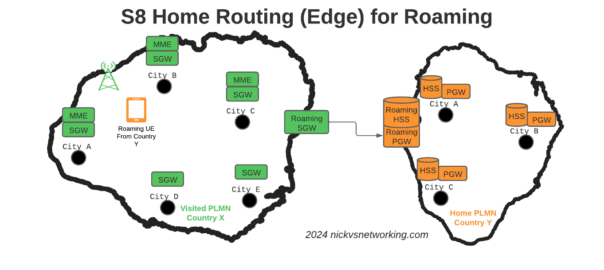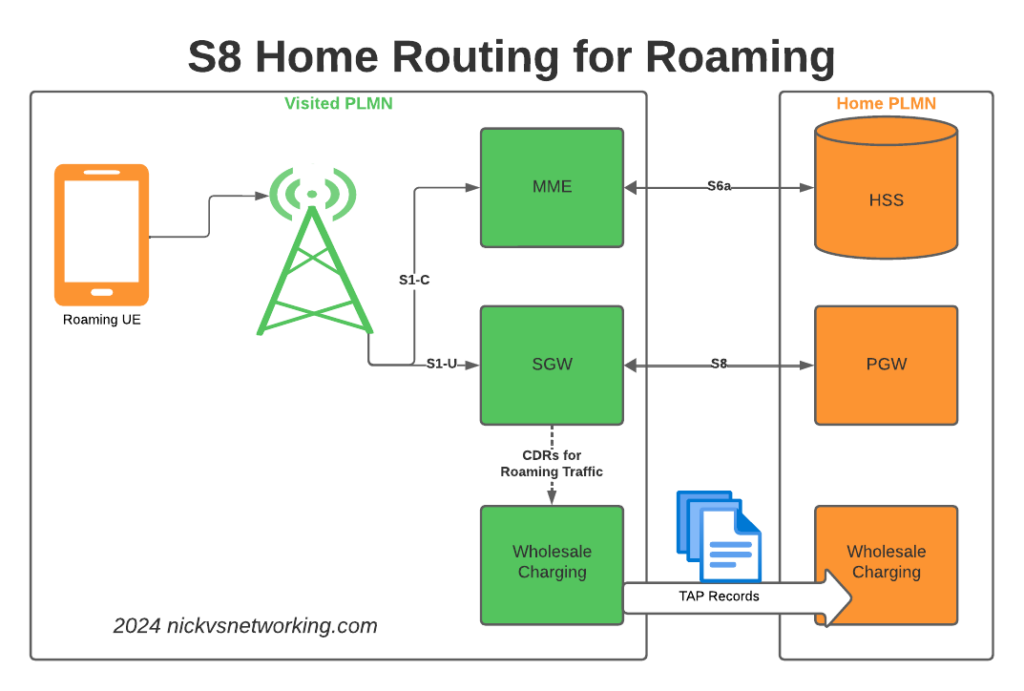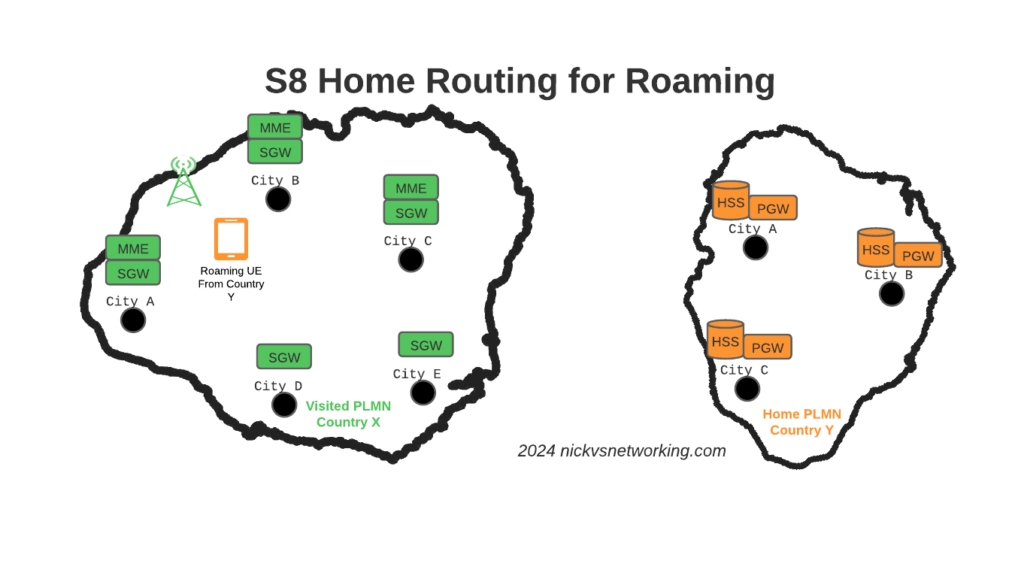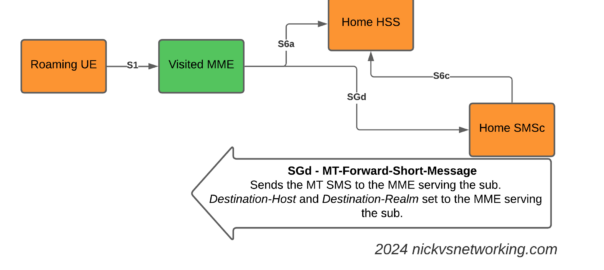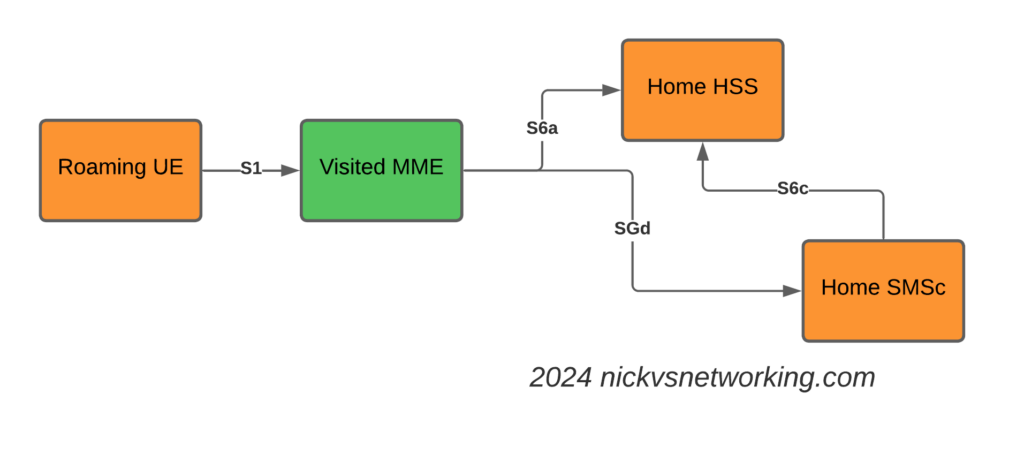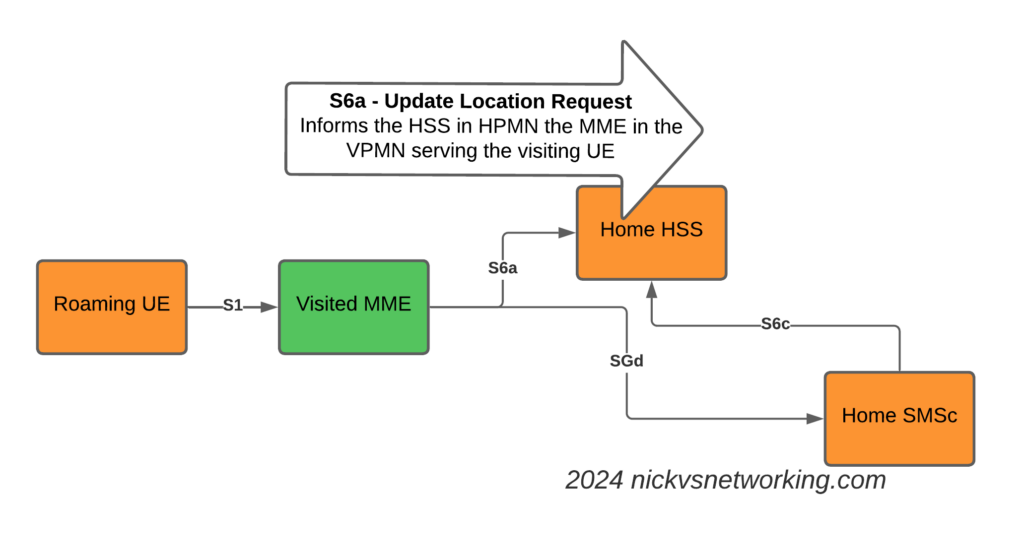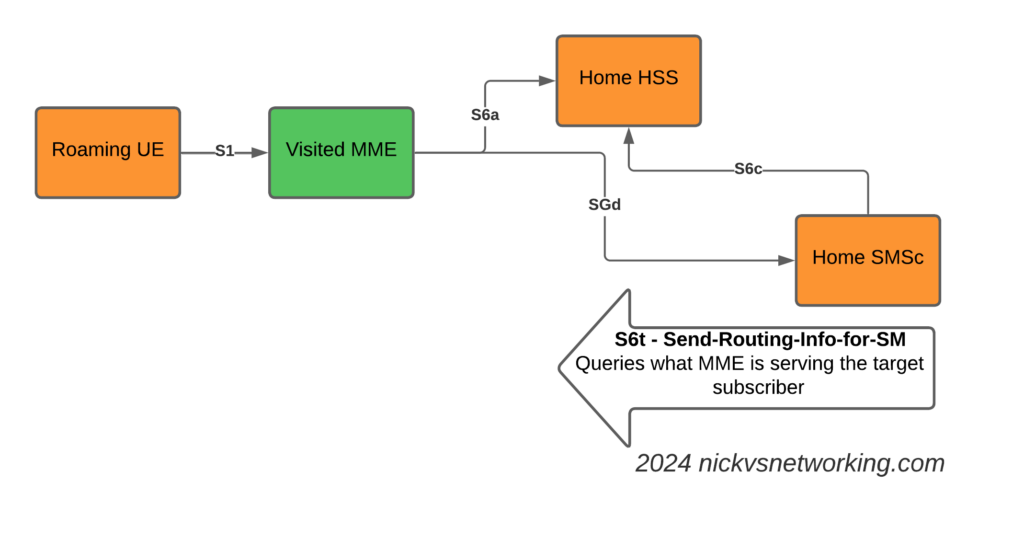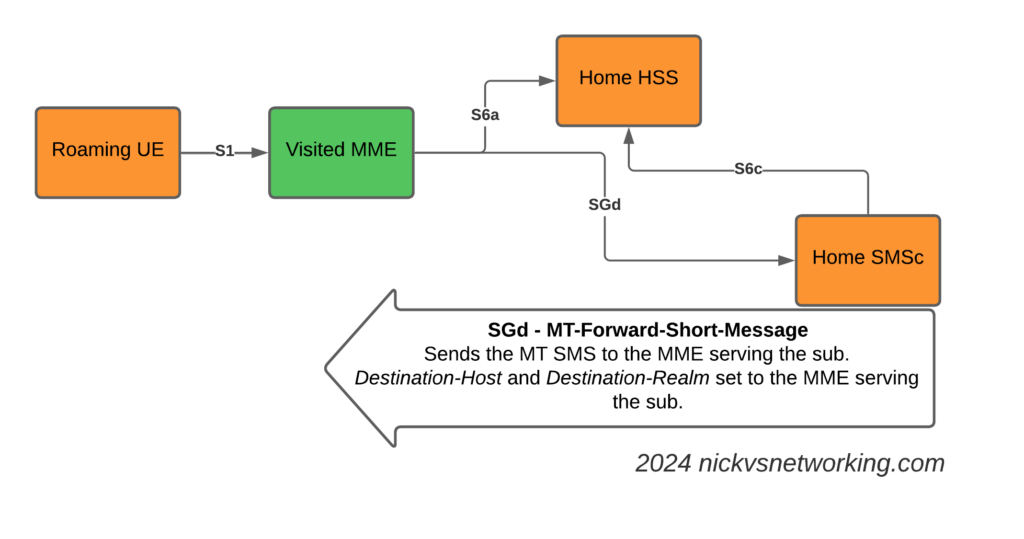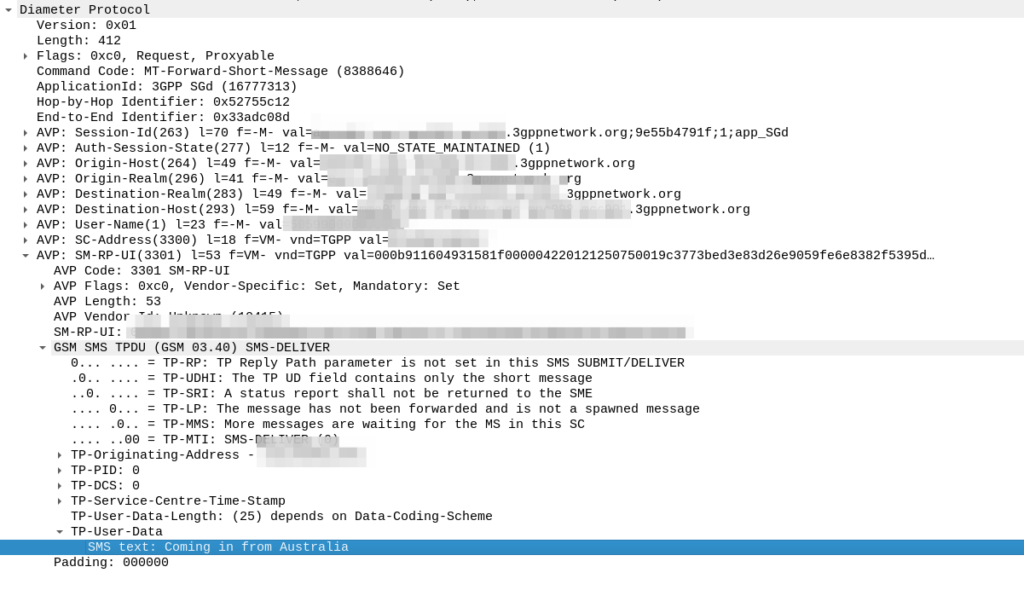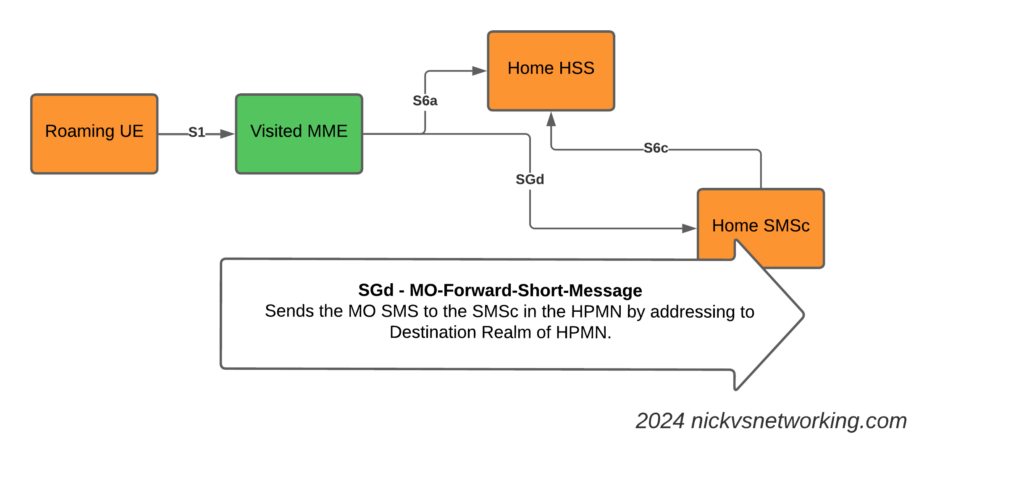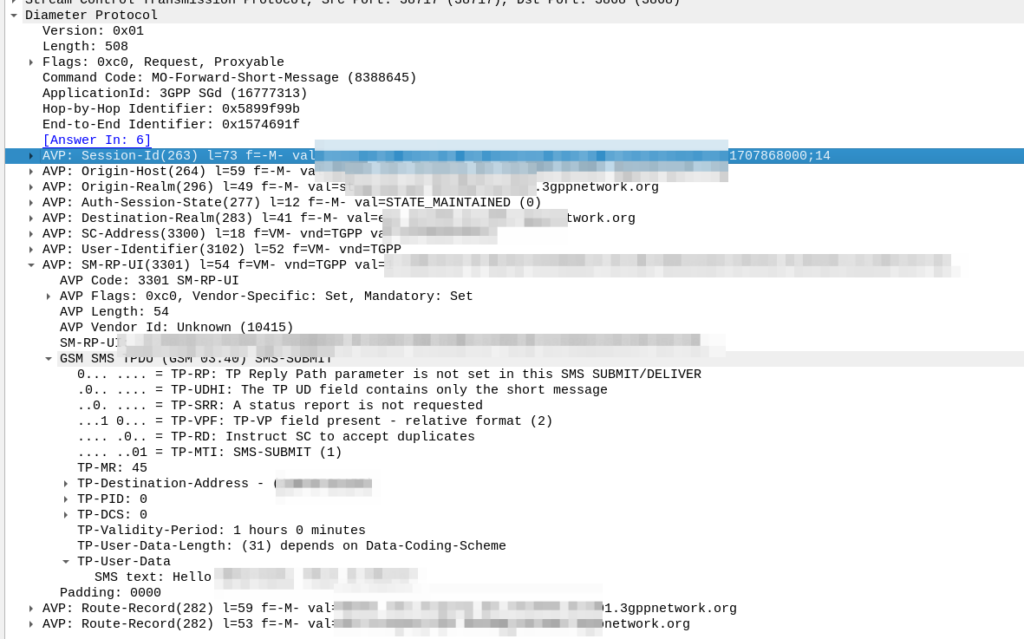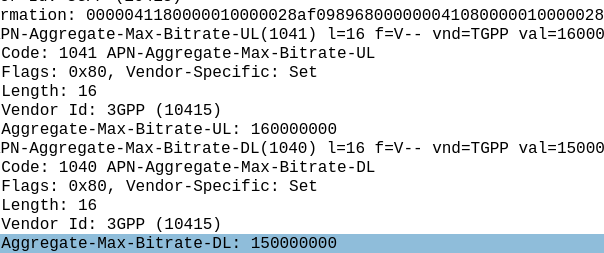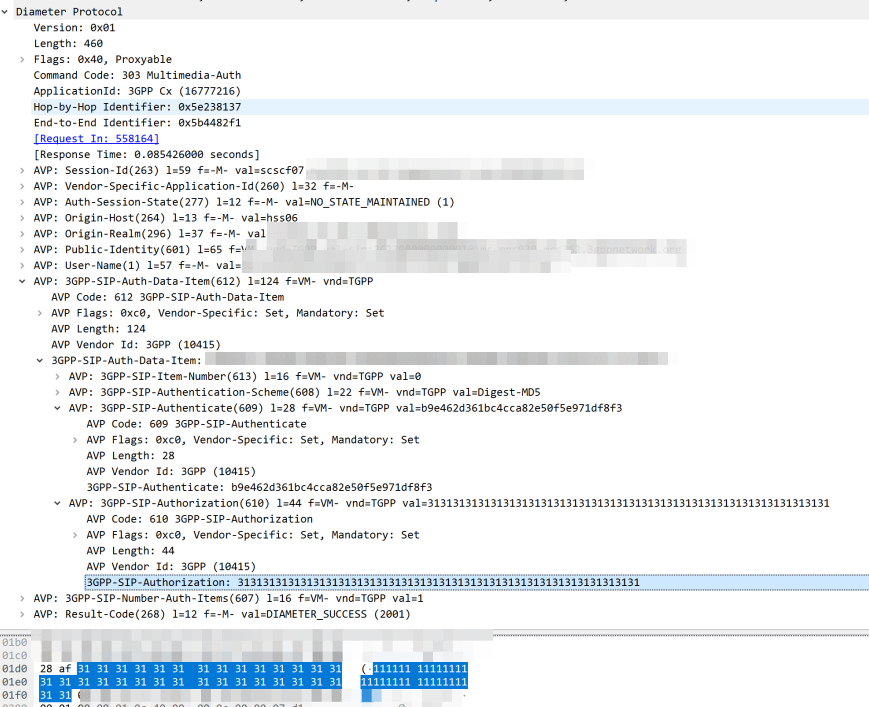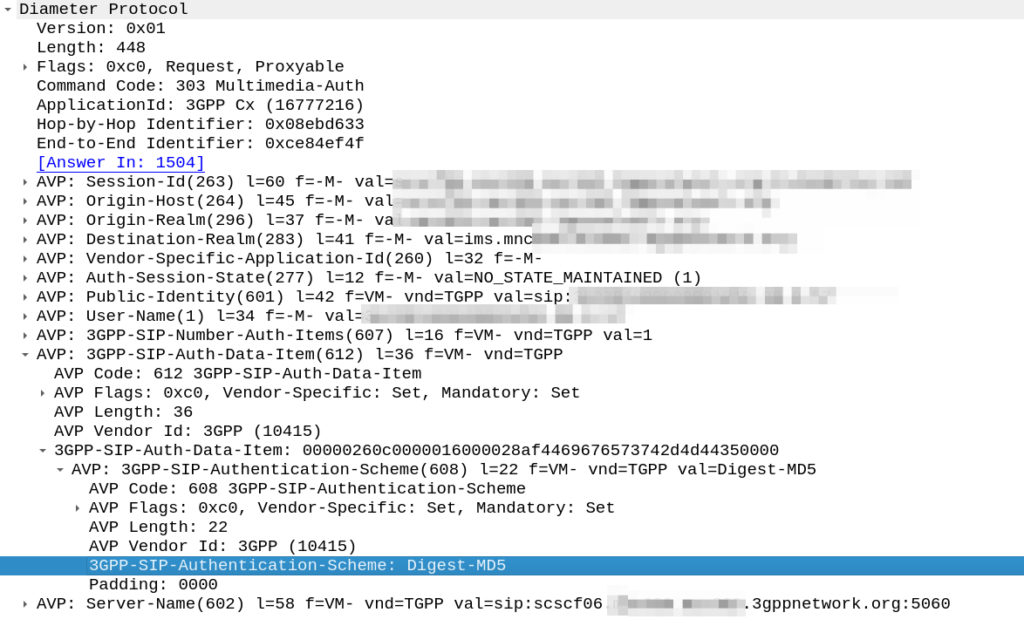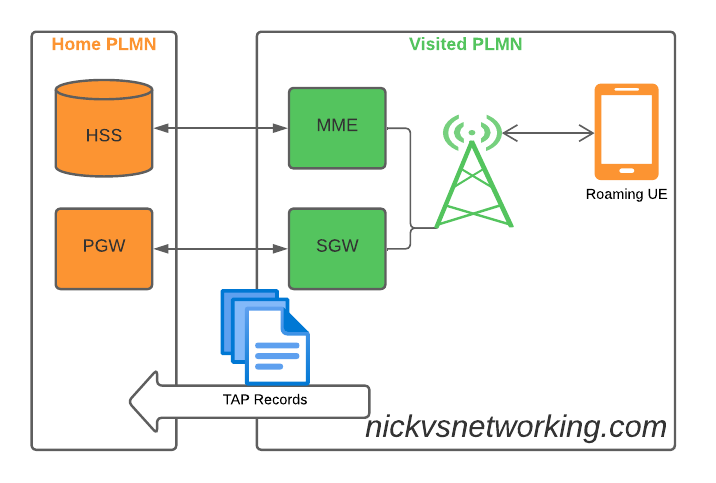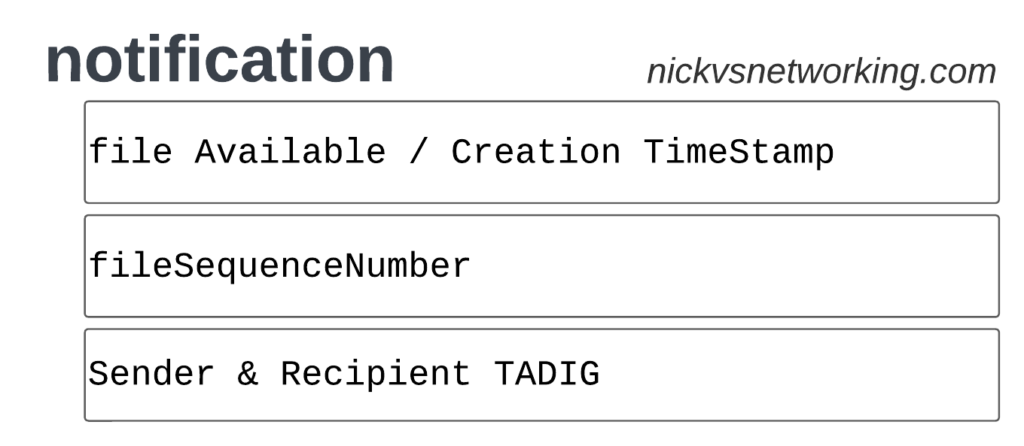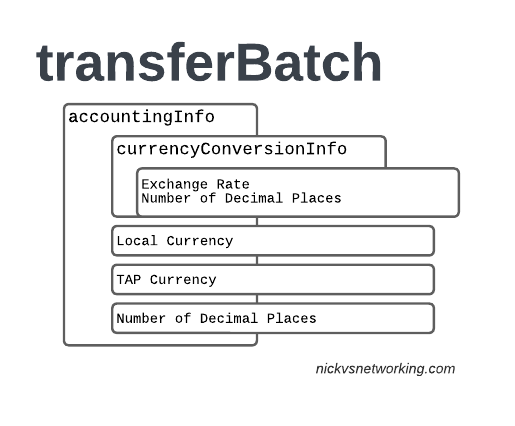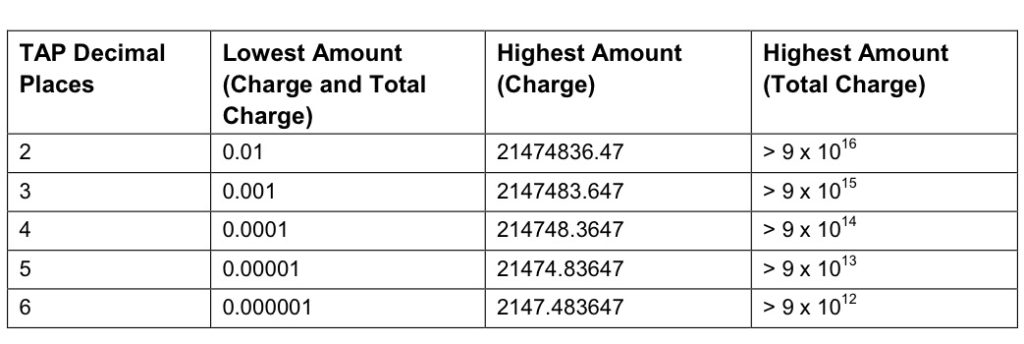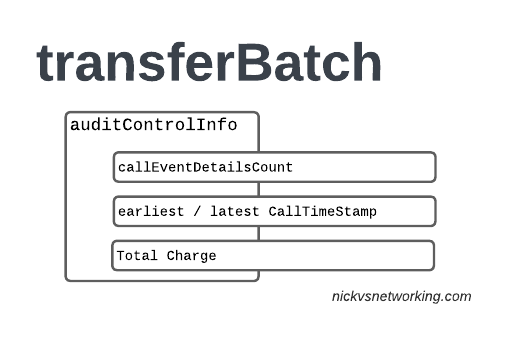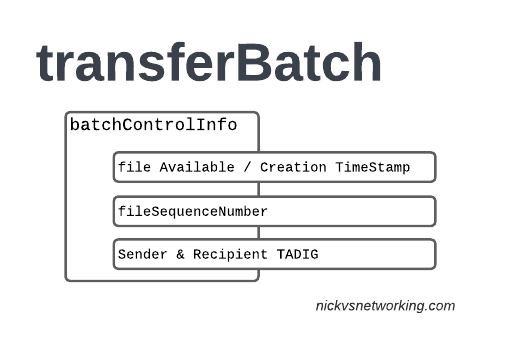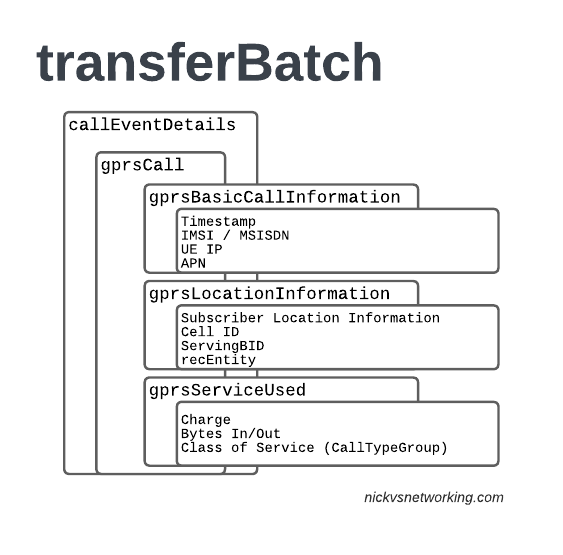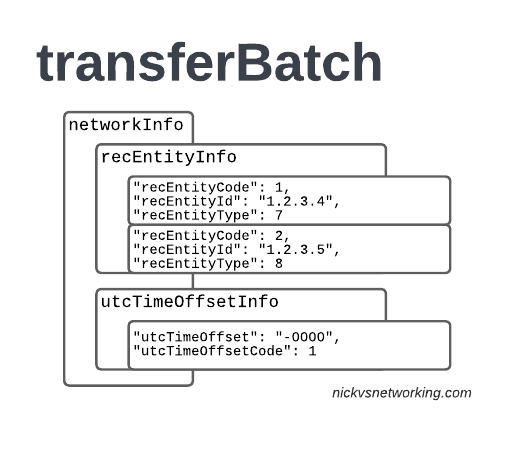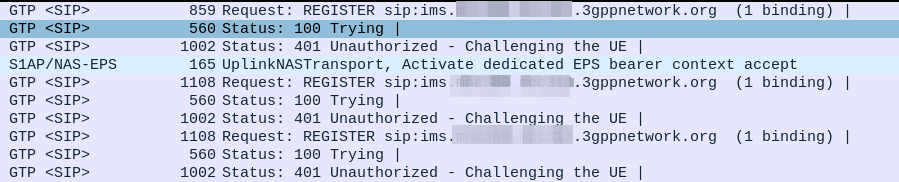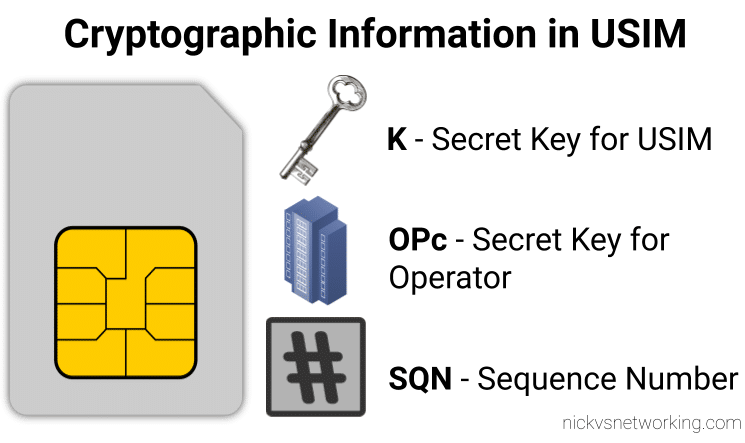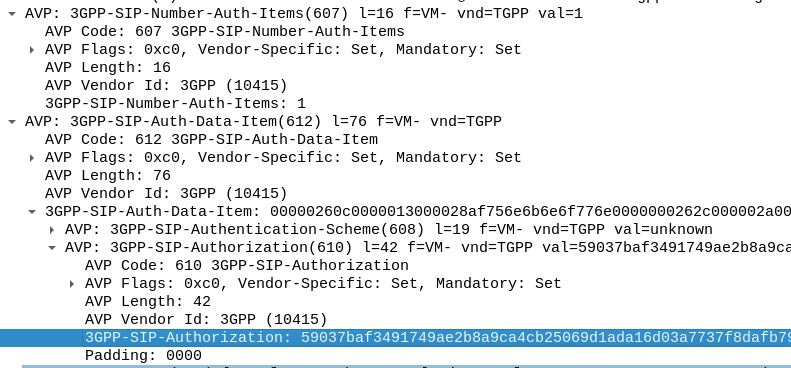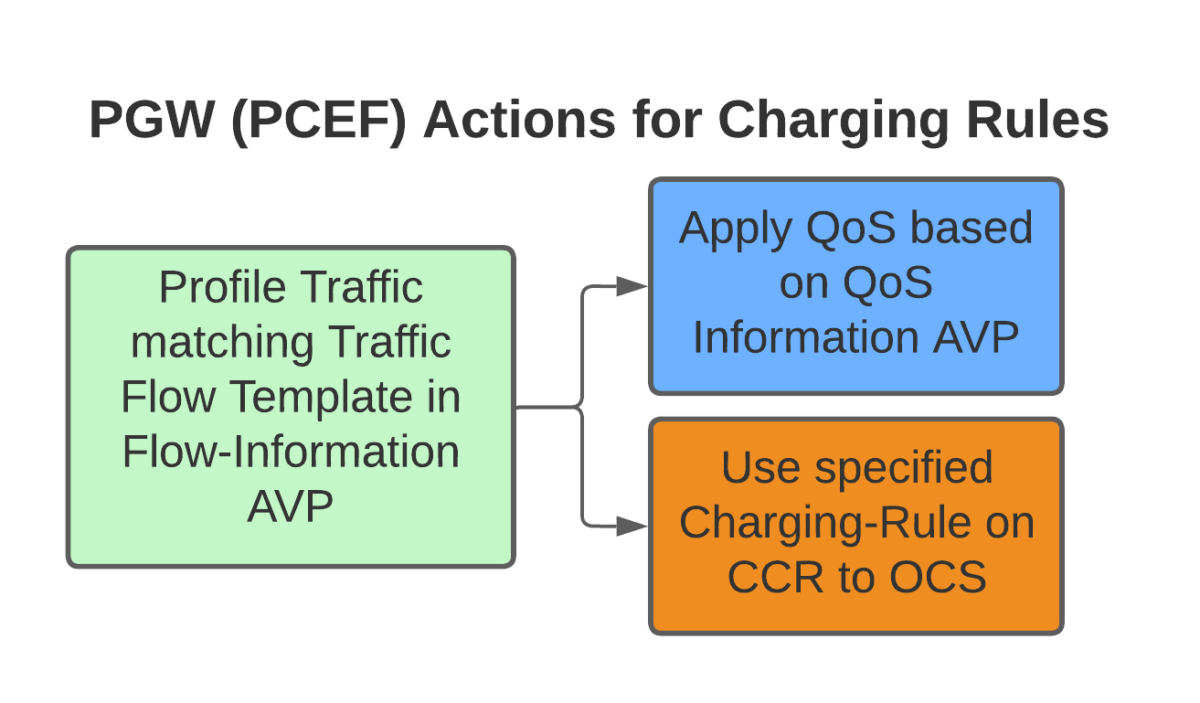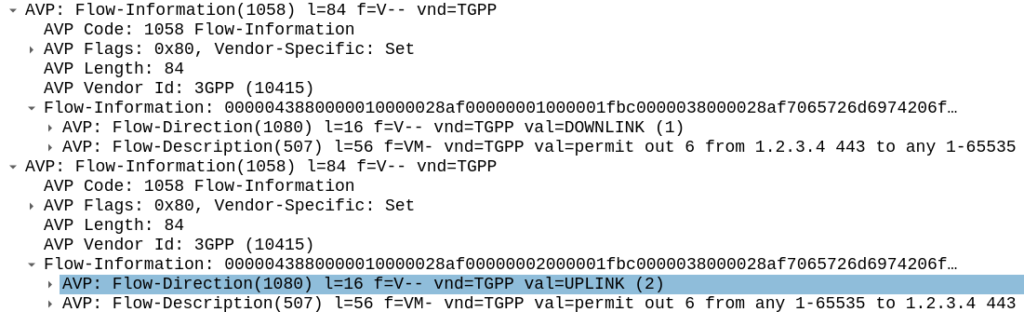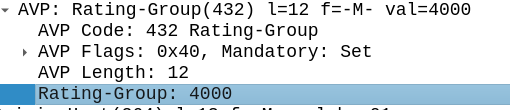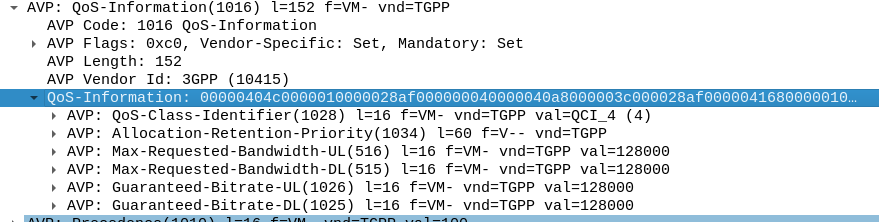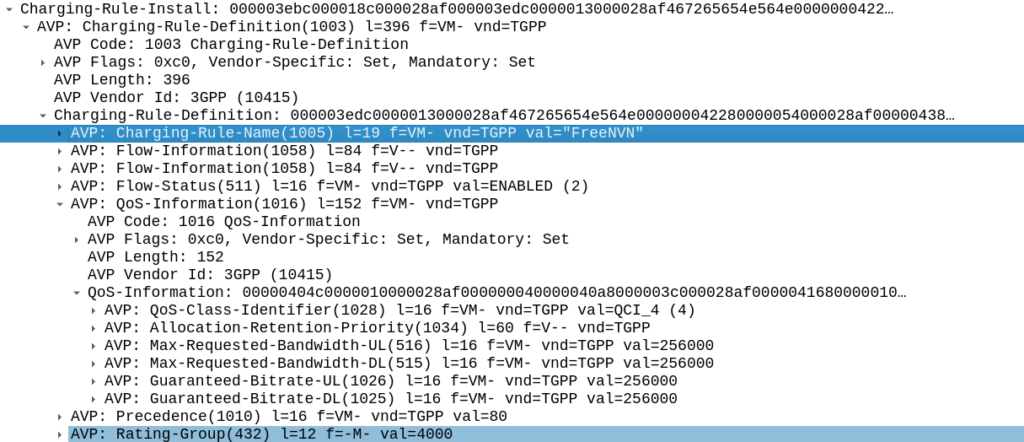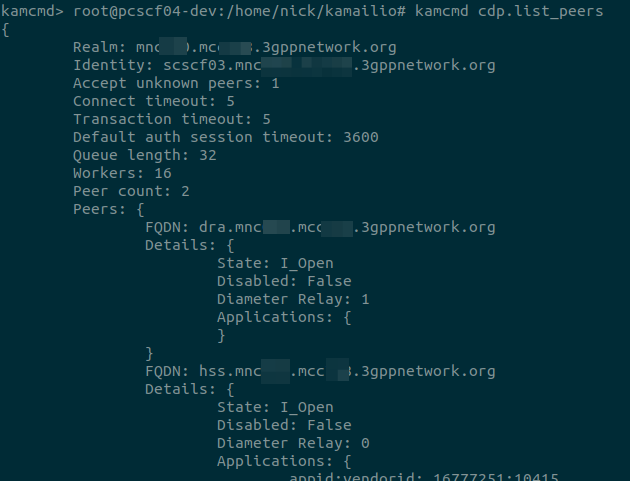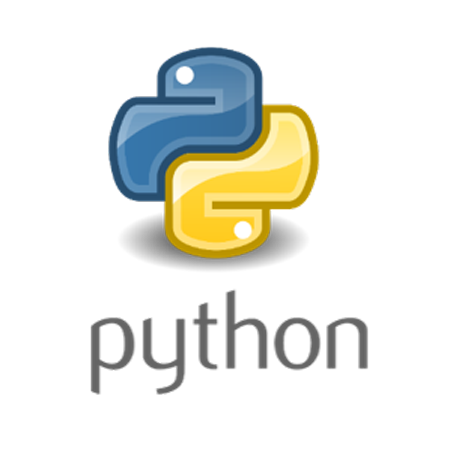Up until this point in the series, I’ve tried to hide all the complexity of CGrateS, so people following along can see some progress and feel like they’re making it somewhere with CGrateS, but it’s time to tear off the plaster and talk about the actual concepts, about what’s under the hood, and how all the components interact, as it’ll make it much easier then for us to learn more about how to use CGrateS.
This will be the last post in the “CGrateS in Baby Steps” series (Which I started in 2022), if you’ve made it this far congratulations, all the future posts will be on specific topics and build upon the concepts we’ve covered here.
This took me a while to grasp – CGrateS is both crazy complex and beautifully simple, but getting to the stage where you can “see through the matrix” on CGrateS and see the beautiful simplicity involves a bit of understanding how everything fits together.
Once you realize once you can see the pattern, and understand the building blocks, everything else CGrateS related becomes super simple.
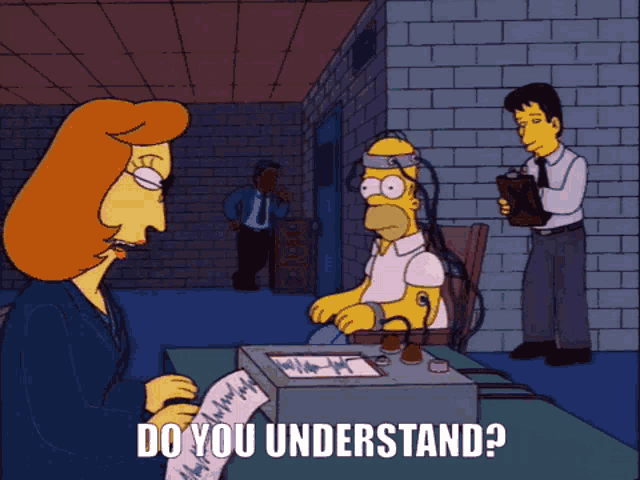
Agents
in CGrateS Agents are consumers of the services. That’s a super generic answer, but let’s take a closer look at what that actually means with some examples:
Diameter is a protocol that can be used for Online Charging.
CGrateS has a common interface for API calls that can perform Online Charging.
The CGrateS Diameter Agent translates between Diameter on one side, and CGrateS API calls on the other.
Likewise, if we want to speak Radius, we can use the CGrateS Radius Agent, this translates between RADIUS and the CGrateS API calls.
FreeSWITCH, Asterisk and Kamailio don’t use specific protocols like Diameter or Radius, but rather modules or plugins to connect that application to a CGrateS Agent, and they all just end up talking the same CGrateS API calls.
Lastly, there’s even an HTTP agent so you could define your own agent to talk another protocol if you wanted to use CGrateS for anything else (We’ve been playing with CAMEL based charging with CGrateS and 5GC charging).
The config for each of the CGrateS Agents happens in the cgrates.json config file (Typically in /etc/cgrates).
Because the Agents just translate everything into API calls, logic for billing a call from FreeSWITCH is the same as for Diameter, the same as for RADIUS, the same as for SIP, the same as for Asterisk.
The Agents just translate all the domain-specific stuff into the common CGrateS RPC API, which we’ve been working with up to this point.
This is key part to understand; because once you understand how to do the CGrateS part, moving from Asterisk to FreeSWITCH, to DNS, to RADIUS, to any other Agent, it’s all the same to you.
The Agents just translate domain-specific stuff (Diameter requests, CSV files, Asterisk Calls, FreeSWITCH calls, etc, etc) and act as a translator to translate these requests into CGrateS RPC API calls.
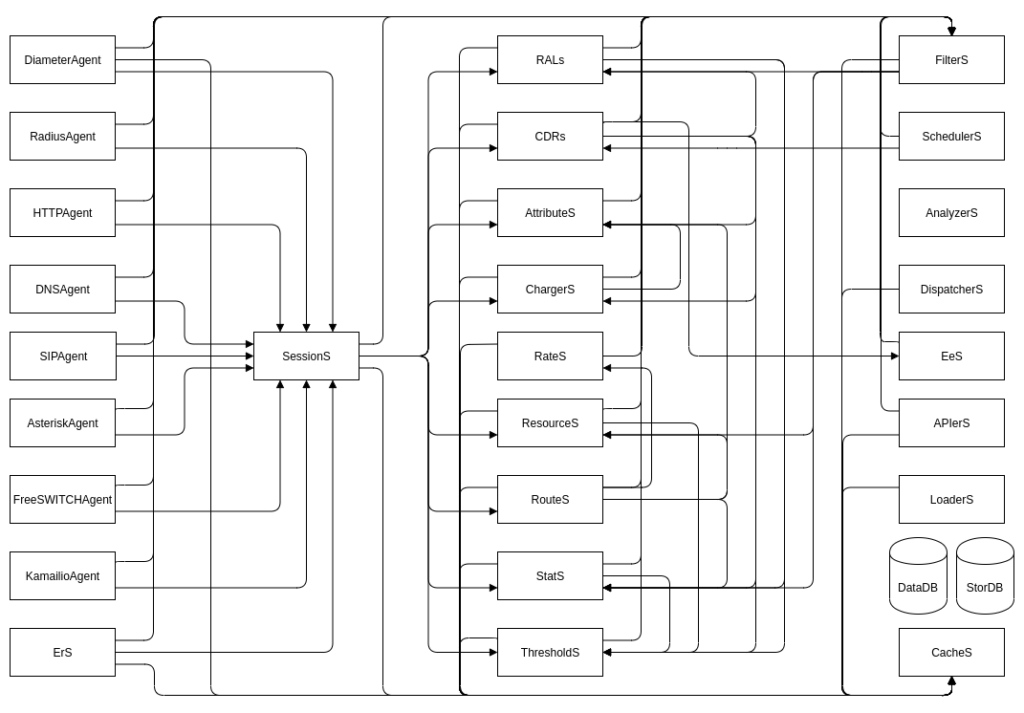
Subsystems
So with these API calls, where do they go, what do they do?
Well, it’s the Subsystems that do the things.
What things?
Well, everything of use.
Each subsystem has a purpose, AttributeS transforms stuff, EeS exports CDRs, RALs applies our charging logic, CDRs writes CDRs to StorDB, etc, etc.
In each event we can set flags to denote which subsystems it should be routed to, and we can set the links between components in our cgrates.json file.
Based on the flags, we pass events between these subsystems.
Events
So our Agents create the API calls, which contain Events, which are JSON RPC calls.
They look like all the API examples we’ve played with, because that’s exactly what they are.
We can access them via the JSON RPC API, but when you start a call on Kamailio, the Kamailio Agent generates a JSON RPC API call containing an Event into CGrateS for that call on Kamailio.
When you send a DNS request, the DNS Agent translate this DNS request into a CGrateS JSON RPC API containing the event for the DNS request.
Let’s take an example, we’re going to use the ErS as it’s the simplest to demonstrate with.
I’ve already written about ERS the Event Reader Service, and it reads text files / CSVs so we can import them into CGrateS.
So if you setup your enviroment per the tutorial above (but don’t load the CSV yet), we’ll start running some experiments…
Anatomy of an Event
We can “sniff” the events bouncing around between the Agent and the various Subsystems in real time, by using ngrep:
sudo ngrep -t -W byline port 2012 or port 2080 or port 8021 or port 2014 or port 2053 -d any
So let’ we’ve got ngrep running, we can move our CSV file in to be processed in another tab.
Plonking the CSV file into the path ERS is monitoring will mean the ErS Agent will generate a CGrateS JSON RPC “event” for each row in the file, it’ll look something like this:
#############
T 2024/12/22 09:09:47.357151 127.0.0.1:50456 -> 127.0.0.1:2012 [AP] #404
{"method":"CDRsV1.ProcessEvent","params":[{"Flags":["*rals"],"Tenant":"cgrates.org","ID":"c2ce33d","Time":"2024-12-22T09:09:47.356294838+11:00","Event":{"Account":"61412341234","Animal":"Dog","CGRID":"6330859b7c38c1d508f9e5e0043950079e54fef1","Category":"call","Destination":"61812341234","OriginID":"1lklkjfds","RequestType":"*rated","SetupTime":"2024-01-01 01:00:00","Source":"*sessions","Subject":"61812341234","ToR":"*voice","Usage":"60","Value0":"2024-01-01 01:00:00","Value1":"2024-01-01 01:01:00","Value2":"Nick","Value3":"60","Value4":"61412341234","Value5":"61812341234","Value6":"Dog","Value7":"1lklkjfds"},"APIOpts":{}}],"id":1}
##
T 2024/12/22 09:09:47.357427 127.0.0.1:50456 -> 127.0.0.1:2012 [AP] #406
{"method":"AttributeSv1.ProcessEvent","params":[{"Tenant":"cgrates.org","ID":"c2ce33d","Time":"2024-12-22T09:09:47.356294838+11:00","Event":{"Account":"61412341234","Animal":"Dog","CGRID":"6330859b7c38c1d508f9e5e0043950079e54fef1","Category":"call","Destination":"61812341234","OriginID":"1lklkjfds","RequestType":"*rated","SetupTime":"2024-01-01 01:00:00","Source":"*sessions","Subject":"61812341234","ToR":"*voice","Usage":"60","Value0":"2024-01-01 01:00:00","Value1":"2024-01-01 01:01:00","Value2":"Nick","Value3":"60","Value4":"61412341234","Value5":"61812341234","Value6":"Dog","Value7":"1lklkjfds"},"APIOpts":{"*context":"*cdrs","*subsys":"*cdrs"}}],"id":2}
##
T 2024/12/22 09:09:47.422623 127.0.0.1:2012 -> 127.0.0.1:50456 [AP] #408
{"id":2,"result":null,"error":"NOT_FOUND"}
##
T 2024/12/22 09:09:47.422788 127.0.0.1:50456 -> 127.0.0.1:2012 [AP] #410
{"method":"ChargerSv1.ProcessEvent","params":[{"Tenant":"cgrates.org","ID":"c2ce33d","Time":"2024-12-22T09:09:47.356294838+11:00","Event":{"Account":"61412341234","Animal":"Dog","CGRID":"6330859b7c38c1d508f9e5e0043950079e54fef1","Category":"call","Destination":"61812341234","OriginID":"1lklkjfds","RequestType":"*rated","SetupTime":"2024-01-01 01:00:00","Source":"*sessions","Subject":"61812341234","ToR":"*voice","Usage":"60","Value0":"2024-01-01 01:00:00","Value1":"2024-01-01 01:01:00","Value2":"Nick","Value3":"60","Value4":"61412341234","Value5":"61812341234","Value6":"Dog","Value7":"1lklkjfds"},"APIOpts":{"*context":"*cdrs","*subsys":"*cdrs"}}],"id":3}
##
T 2024/12/22 09:09:47.451702 127.0.0.1:2012 -> 127.0.0.1:50456 [AP] #412
{"id":3,"result":[{"ChargerSProfile":"DEFAULT","AttributeSProfiles":null,"AlteredFields":["*req.RunID"],"CGREvent":{"Tenant":"cgrates.org","ID":"c2ce33d","Time":"2024-12-22T09:09:47.356294838+11:00","Event":{"Account":"61412341234","Animal":"Dog","CGRID":"6330859b7c38c1d508f9e5e0043950079e54fef1","Category":"call","Destination":"61812341234","OriginID":"1lklkjfds","RequestType":"*rated","RunID":"DEFAULT","SetupTime":"2024-01-01 01:00:00","Source":"*sessions","Subject":"61812341234","ToR":"*voice","Usage":"60","Value0":"2024-01-01 01:00:00","Value1":"2024-01-01 01:01:00","Value2":"Nick","Value3":"60","Value4":"61412341234","Value5":"61812341234","Value6":"Dog","Value7":"1lklkjfds"},"APIOpts":{"*context":"*cdrs","*subsys":"*chargers"}}}],"error":null}
#
T 2024/12/22 09:09:47.452021 127.0.0.1:50456 -> 127.0.0.1:2012 [AP] #413
{"method":"Responder.GetCost","params":[{"Category":"call","Tenant":"cgrates.org","Subject":"61812341234","Account":"61412341234","Destination":"61812341234","TimeStart":"2024-01-01T01:00:00+11:00","TimeEnd":"2024-01-01T01:00:00.00000006+11:00","LoopIndex":0,"DurationIndex":60,"FallbackSubject":"","RatingInfos":null,"Increments":null,"ToR":"*voice","ExtraFields":{"Animal":"Dog","Value0":"2024-01-01 01:00:00","Value1":"2024-01-01 01:01:00","Value2":"Nick","Value3":"60","Value4":"61412341234","Value5":"61812341234","Value6":"Dog","Value7":"1lklkjfds"},"MaxRate":0,"MaxRateUnit":0,"MaxCostSoFar":0,"CgrID":"","RunID":"","ForceDuration":false,"PerformRounding":true,"DenyNegativeAccount":false,"DryRun":false,"APIOpts":{"*context":"*cdrs","*subsys":"*chargers"}}],"id":4}
#
T 2024/12/22 09:09:47.465711 127.0.0.1:2012 -> 127.0.0.1:50456 [AP] #414
{"id":4,"result":{"Category":"call","Tenant":"cgrates.org","Subject":"61812341234","Account":"61412341234","Destination":"61812341234","ToR":"*voice","Cost":14,"Timespans":[{"TimeStart":"2024-01-01T01:00:00+11:00","TimeEnd":"2024-01-01T01:01:00+11:00","Cost":14,"RateInterval":{"Timing":{"ID":"*any","Years":[],"Months":[],"MonthDays":[],"WeekDays":[],"StartTime":"00:00:00","EndTime":""},"Rating":{"ConnectFee":0,"RoundingMethod":"*up","RoundingDecimals":4,"MaxCost":0,"MaxCostStrategy":"","Rates":[{"GroupIntervalStart":0,"Value":14,"RateIncrement":60000000000,"RateUnit":60000000000}]},"Weight":10},"DurationIndex":60000000000,"Increments":[{"Duration":0,"Cost":0,"BalanceInfo":{"Unit":null,"Monetary":null,"AccountID":""},"CompressFactor":1},{"Duration":60000000000,"Cost":14,"BalanceInfo":{"Unit":null,"Monetary":null,"AccountID":""},"CompressFactor":1}],"RoundIncrement":null,"MatchedSubject":"*out:cgrates.org:call:*any","MatchedPrefix":"618","MatchedDestId":"Dest_AU_Fixed","RatingPlanId":"RatingPlan_VoiceCalls","CompressFactor":1}],"RatedUsage":60000000000,"AccountSummary":null},"error":null}
#
T 2024/12/22 09:09:47.470035 127.0.0.1:2012 -> 127.0.0.1:50456 [AP] #415
{"id":1,"result":"OK","error":null}
Sidebar – you’re going to spend a lot of time with `ngrep`.
Alright, that event probably looks familiar, after all, it’s the same structure as the API requests we’ve made to CGrateS so far, to set rates and handle accounts.
But what we’re witnessing here isn’t us making an API request to the JSON RPC interface from a Python script, it’s the ERS Agent inside CGrateS, calling CGrateS.
The ERS Agent inside CGrateS reads the CSV file we dropped in, and based on what we had set in the ERS section of the CGrateS config file (cgrates.json), the ERS Agent create JSON RPC events and sent it to CGrateS for processing.
You may be thinking “Wow, the ERS Agent is really dumb, it just sends an API request (events)”, and you’d be right.
We could replace the ERS Agent with a Python script to read the CSV and send the same request, and we’d get the exact same outcome, but CGrateS is mostly “batteries included” so we don’t have to.
Ok, so you’ve heard me drum in the fact that Agents are pretty simple, and all they do is make JSON RPC requests for the event which are sent to CGrateS. So now what happens?
Well, the event is calling CDRsV1.ProcessEvent, so that means the Event is passed by CGRengine to the CDRs subsystem.
What does CDRs subsystem do with it? Well, that’s going to depend on what’s in our cgrates.json config file,
In the above example, CDRs is setup with connections to the different subsystems, AttributeS, Chargers and RALs are all the subsystems linked from here.
Having these links here does not force the Event to always route to these Subsystems, but unless we’ve got the links there, the Event won’t be able to get routed from CDRs to that subsystem if we want it to.
But we can see what’s going to happen with this request based on our CDRsV1.ProcessEvent event, it’s got Flags set to rals, so we know it wants RALs to be called.
Let’s take a closer look at the API call:
{
"method": "CDRsV1.ProcessEvent",
"params": [
{
"Flags": ["*rals"],
"Tenant": "cgrates.org",
"ID": "c2ce33d",
"Time": "2024-12-22T09:09:47.356294838+11:00",
"Event": {
"Account": "61412341234",
"Animal": "Dog",
"CGRID": "6330859b7c38c1d508f9e5e0043950079e54fef1",
"Category": "call",
"Destination": "61812341234",
"OriginID": "1lklkjfds",
"RequestType": "*rated",
"SetupTime": "2024-01-01 01:00:00",
"Source": "*sessions",
"Subject": "61812341234",
"ToR": "*voice",
"Usage": "60"
},
"APIOpts": {}
}
],
"id": 1
}
So looking in ngrep we see our CDRsV1.ProcessExternalCDR event makes it to the CDRs module with ID 1.
The API call has flags set to *rals so the CDRs will call RALs , and inside our config the CDRs section has a link in the config (shown in the image below) to RALs (rals_conns) – if we didn’t have that link, CGrateS wouldn’t know how to connect to RALs, and the event would fail.
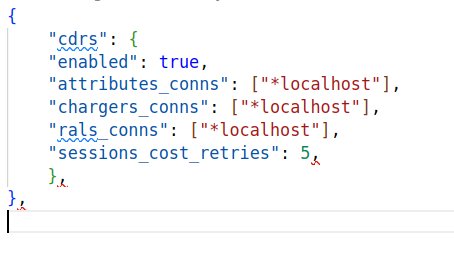
We’ve also got connections to AttributeS configured in the config and we can see the RPC call to AttributeS.ProcessEvent which is the same as if we were to call it directly via the AttributeS API.
{
"method": "AttributeSv1.ProcessEvent",
"params": [
{
"Tenant": "cgrates.org",
"ID": "c2ce33d",
"Time": "2024-12-22T09:09:47.356294838+11:00",
"Event": {
"Account": "61412341234",
"Animal": "Dog",
"CGRID": "6330859b7c38c1d508f9e5e0043950079e54fef1",
"Category": "call",
"Destination": "61812341234",
"OriginID": "1lklkjfds",
"RequestType": "*rated",
"SetupTime": "2024-01-01 01:00:00",
"Source": "*sessions",
"Subject": "61812341234",
"ToR": "*voice",
"Usage": "60",
},
"APIOpts": {
"*context": "*cdrs",
"*subsys": "*cdrs"
}
}
],
"id": 2
}
Note at the bottom the APIOpts section tells us this API call was made by the *cdrs subsystem and the ID is 2 (This is a different request to the original CDRsV1.ProcessExternalCDR request which had ID 1 – we can use this to match responses to requests).
Again, because our config also includes links ChargerS and RALS subsystems, we’ll see requests to (you guessed it) ChargerS (The ChargerSv1.ProcessEvent) and RALS (Responder.GetCost).
T 2024/12/22 09:09:47.452021 127.0.0.1:50456 -> 127.0.0.1:2012 [AP] #413
{"method":"Responder.GetCost","params":[{"Category":"call","Tenant":"cgrates.org","Subject":"61812341234","Account":"61412341234","Destination":"61812341234","TimeStart":"2024-01-01T01:00:00+11:00","TimeEnd":"2024-01-01T01:00:00.00000006+11:00","LoopIndex":0,"DurationIndex":60,"FallbackSubject":"","RatingInfos":null,"Increments":null,"ToR":"*voice","ExtraFields":{"Animal":"Dog","Value0":"2024-01-01 01:00:00","Value1":"2024-01-01 01:01:00","Value2":"Nick","Value3":"60","Value4":"61412341234","Value5":"61812341234","Value6":"Dog","Value7":"1lklkjfds"},"MaxRate":0,"MaxRateUnit":0,"MaxCostSoFar":0,"CgrID":"","RunID":"","ForceDuration":false,"PerformRounding":true,"DenyNegativeAccount":false,"DryRun":false,"APIOpts":{"*context":"*cdrs","*subsys":"*chargers"}}],"id":4}
#
T 2024/12/22 09:09:47.465711 127.0.0.1:2012 -> 127.0.0.1:50456 [AP] #414
{"id":4,"result":{"Category":"call","Tenant":"cgrates.org","Subject":"61812341234","Account":"61412341234","Destination":"61812341234","ToR":"*voice","Cost":14,"Timespans":[{"TimeStart":"2024-01-01T01:00:00+11:00","TimeEnd":"2024-01-01T01:01:00+11:00","Cost":14,"RateInterval":{"Timing":{"ID":"*any","Years":[],"Months":[],"MonthDays":[],"WeekDays":[],"StartTime":"00:00:00","EndTime":""},"Rating":{"ConnectFee":0,"RoundingMethod":"*up","RoundingDecimals":4,"MaxCost":0,"MaxCostStrategy":"","Rates":[{"GroupIntervalStart":0,"Value":14,"RateIncrement":60000000000,"RateUnit":60000000000}]},"Weight":10},"DurationIndex":60000000000,"Increments":[{"Duration":0,"Cost":0,"BalanceInfo":{"Unit":null,"Monetary":null,"AccountID":""},"CompressFactor":1},{"Duration":60000000000,"Cost":14,"BalanceInfo":{"Unit":null,"Monetary":null,"AccountID":""},"CompressFactor":1}],"RoundIncrement":null,"MatchedSubject":"*out:cgrates.org:call:*any","MatchedPrefix":"618","MatchedDestId":"Dest_AU_Fixed","RatingPlanId":"RatingPlan_VoiceCalls","CompressFactor":1}],"RatedUsage":60000000000,"AccountSummary":null},"error":null}
What we’re seeing is the CDRs module, calling RALs, to get the cost information for this event.
Finally the CDRsV1.ProcessEvent that was initially sent by ErS gets a result (we can find the result to the request as it’ll have the same id parameter)
So that’s it, that’s the secret sauce – CGrateS is just a bunch of little APIs we combo together to create something great.
Recap
Agents translate data sources into API calls.
Each little API belongs to a Subsystem, like ChargerS, AttributeS or RALs, and we can chain them together in our config file or through the flags in the API request.
Once you’ve got your head wrapped around this, everything in CGrateS becomes way easier.
From now on I’ll pivot to talking about specific modules, and how we use them, starting with AttributeS (which I wrote last year while still drafting this), and diving into how to use each module in more detail.