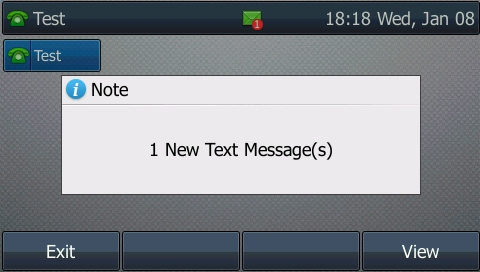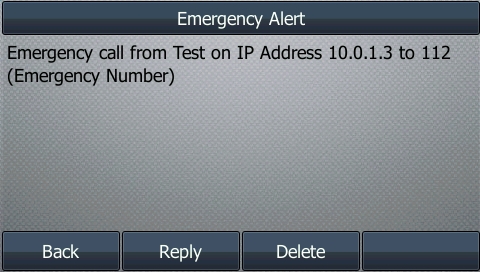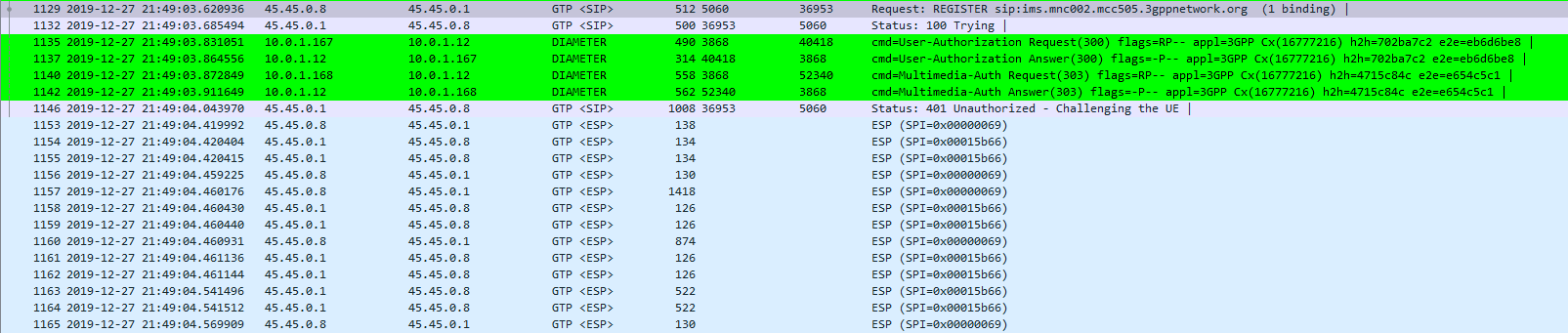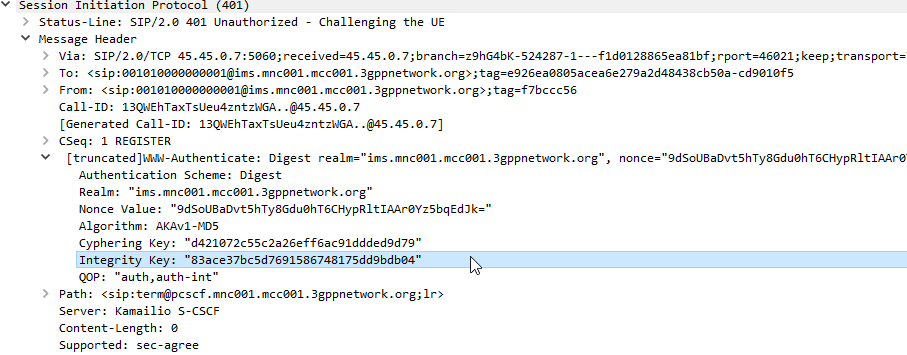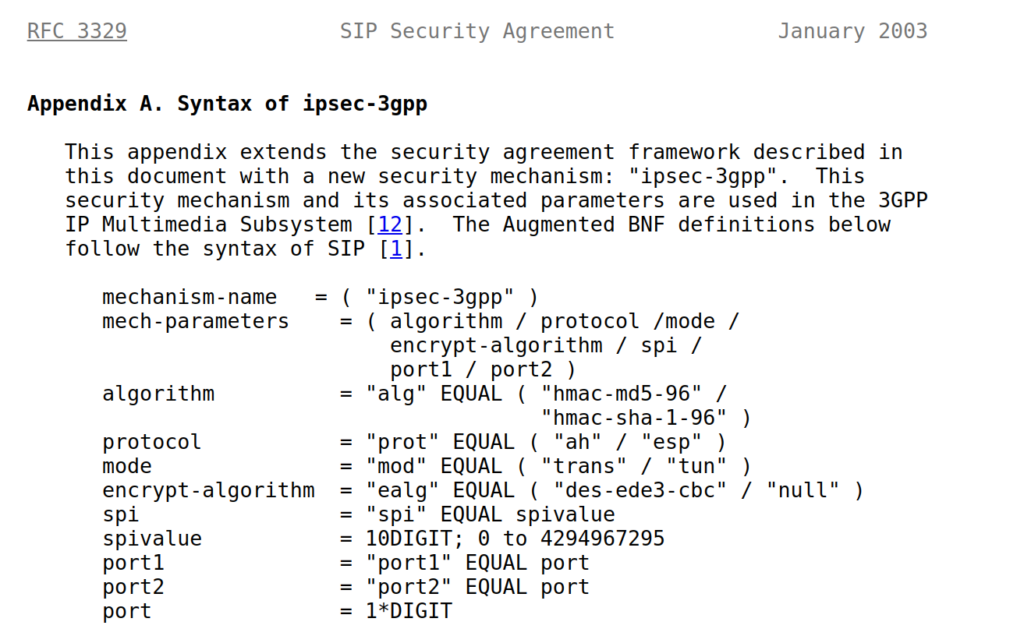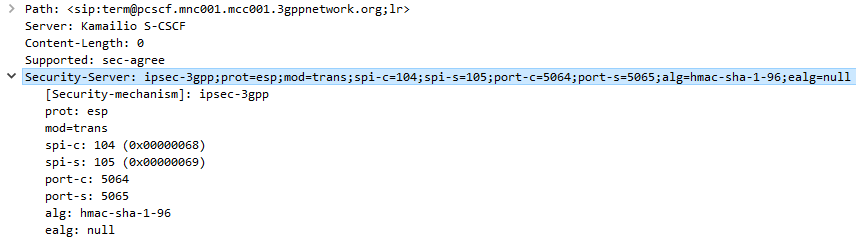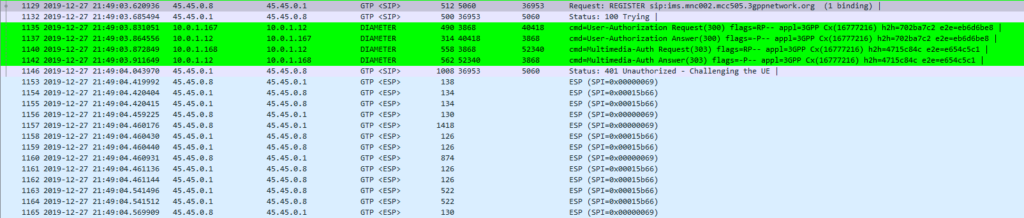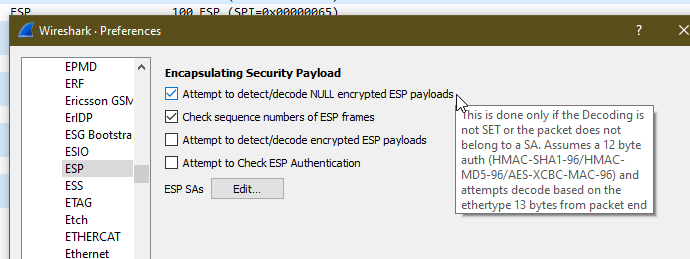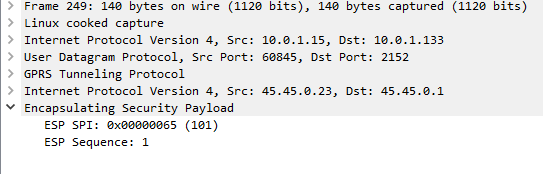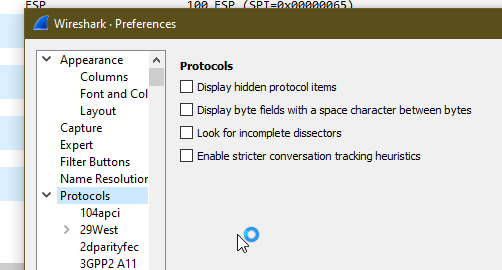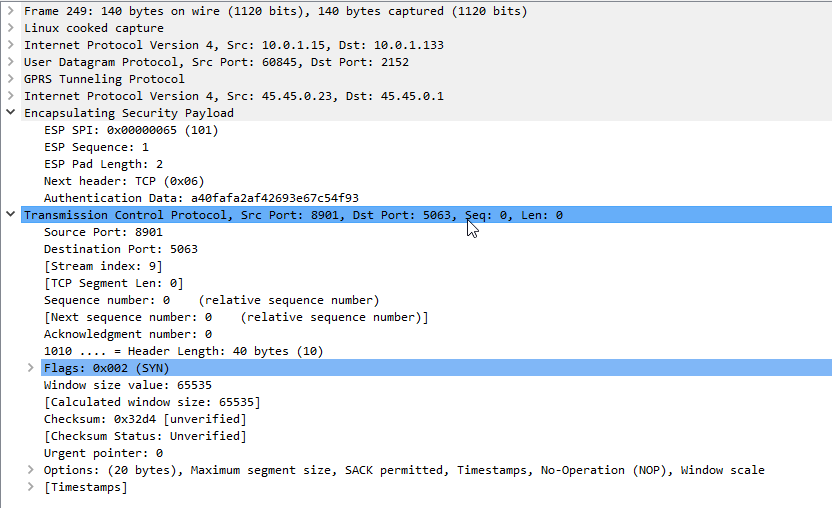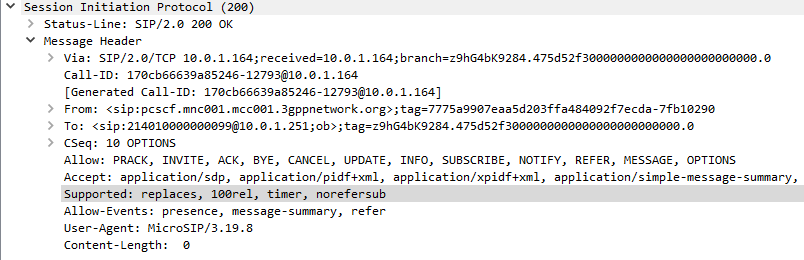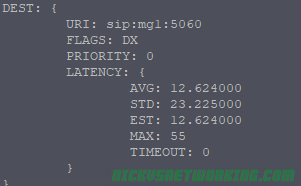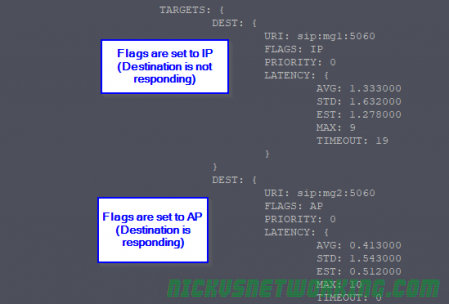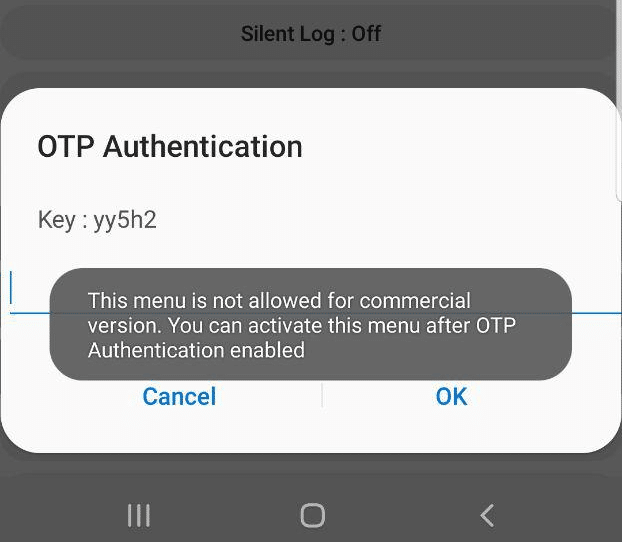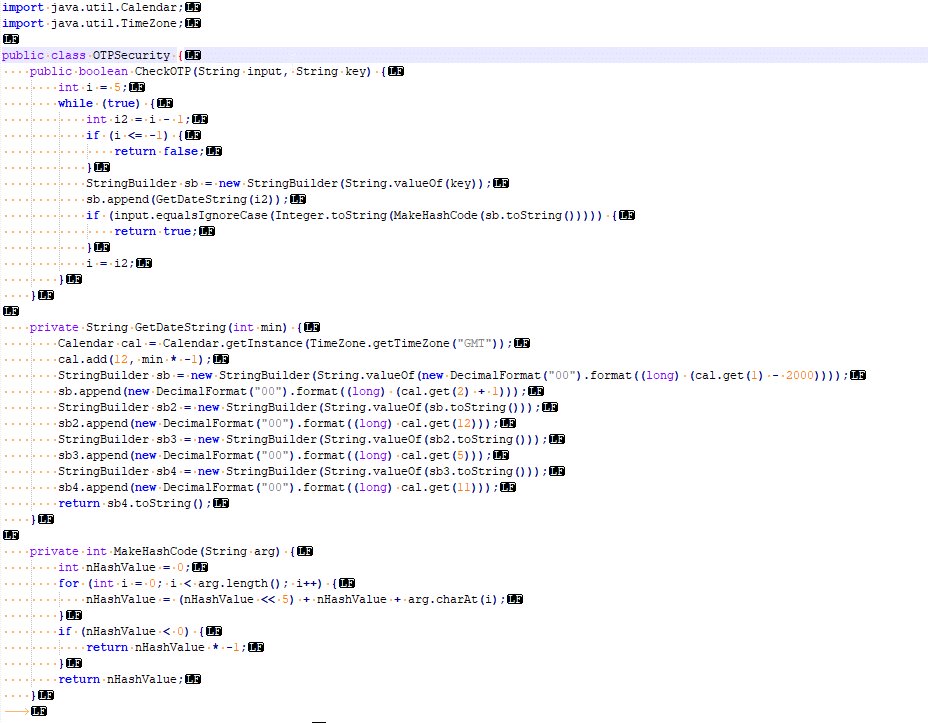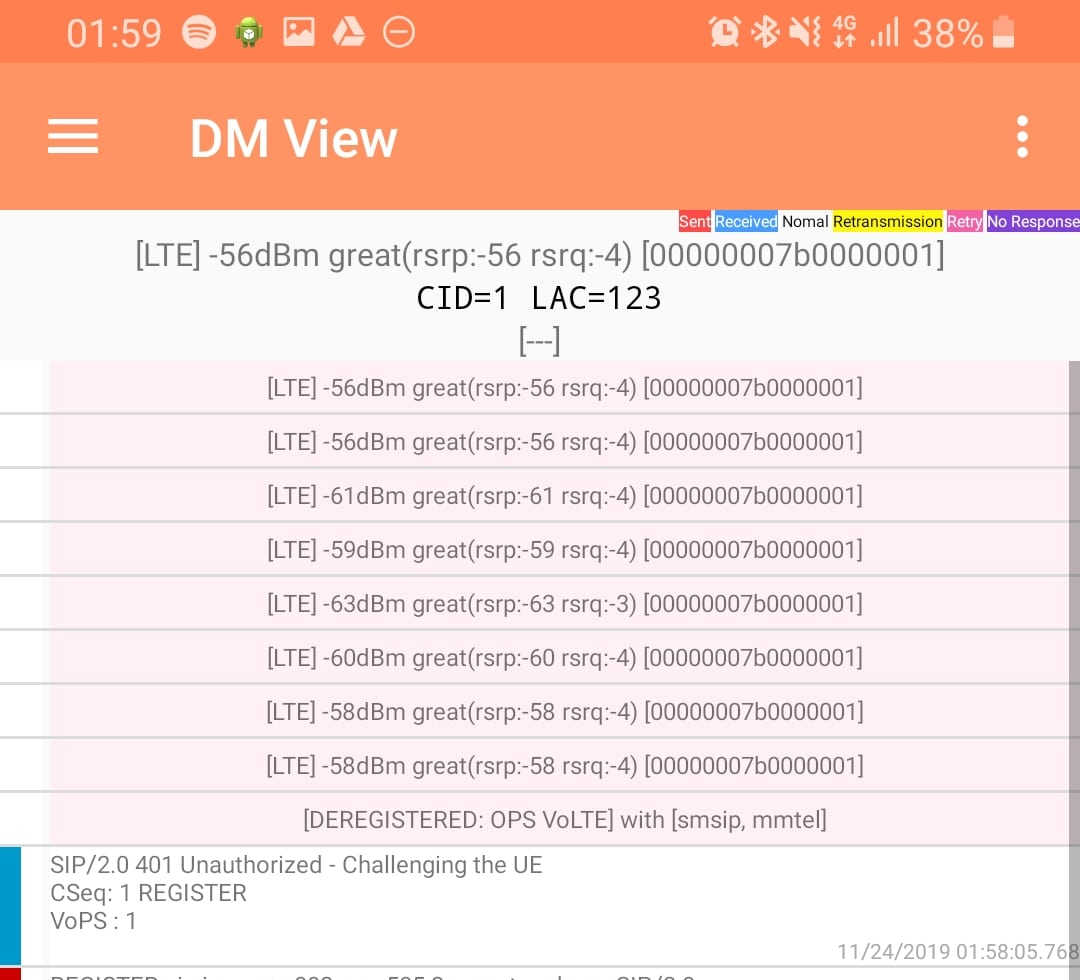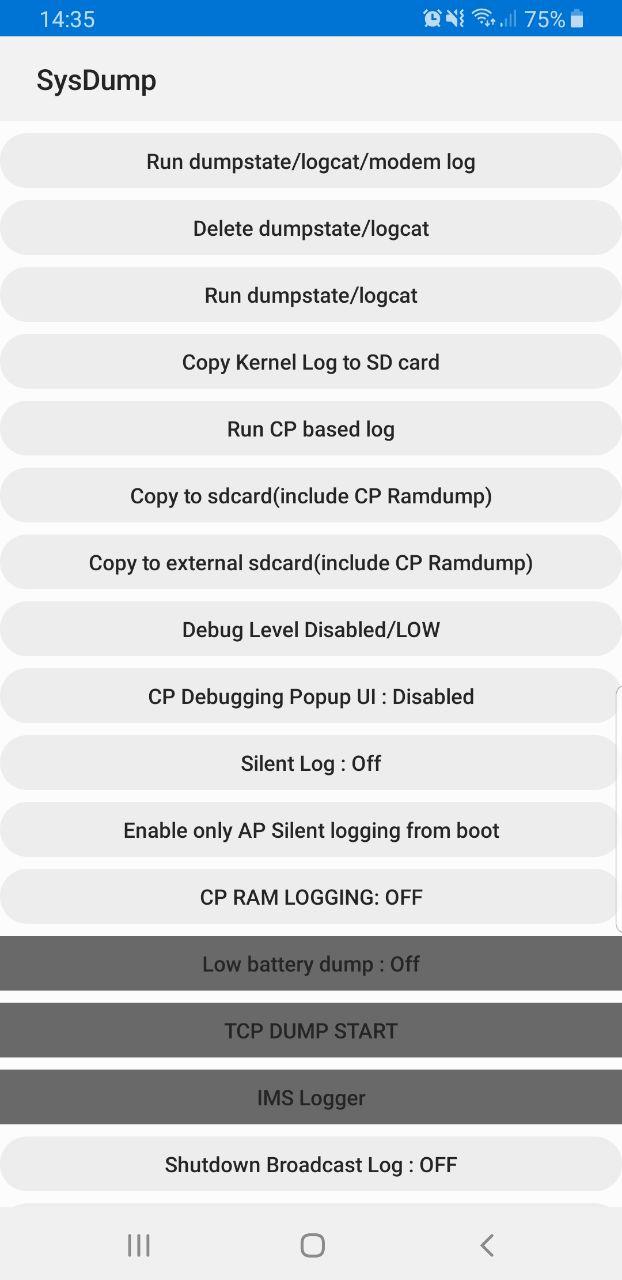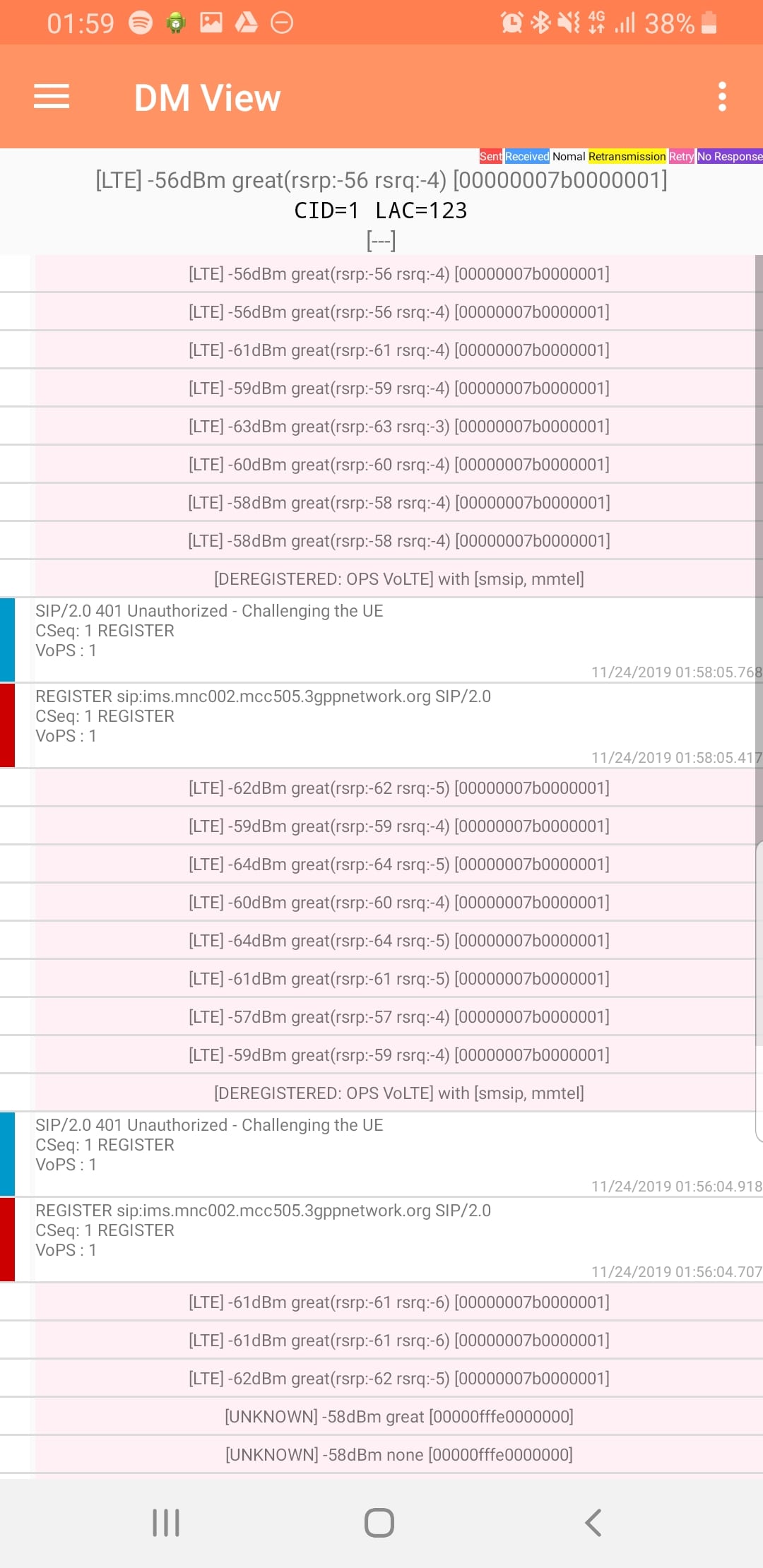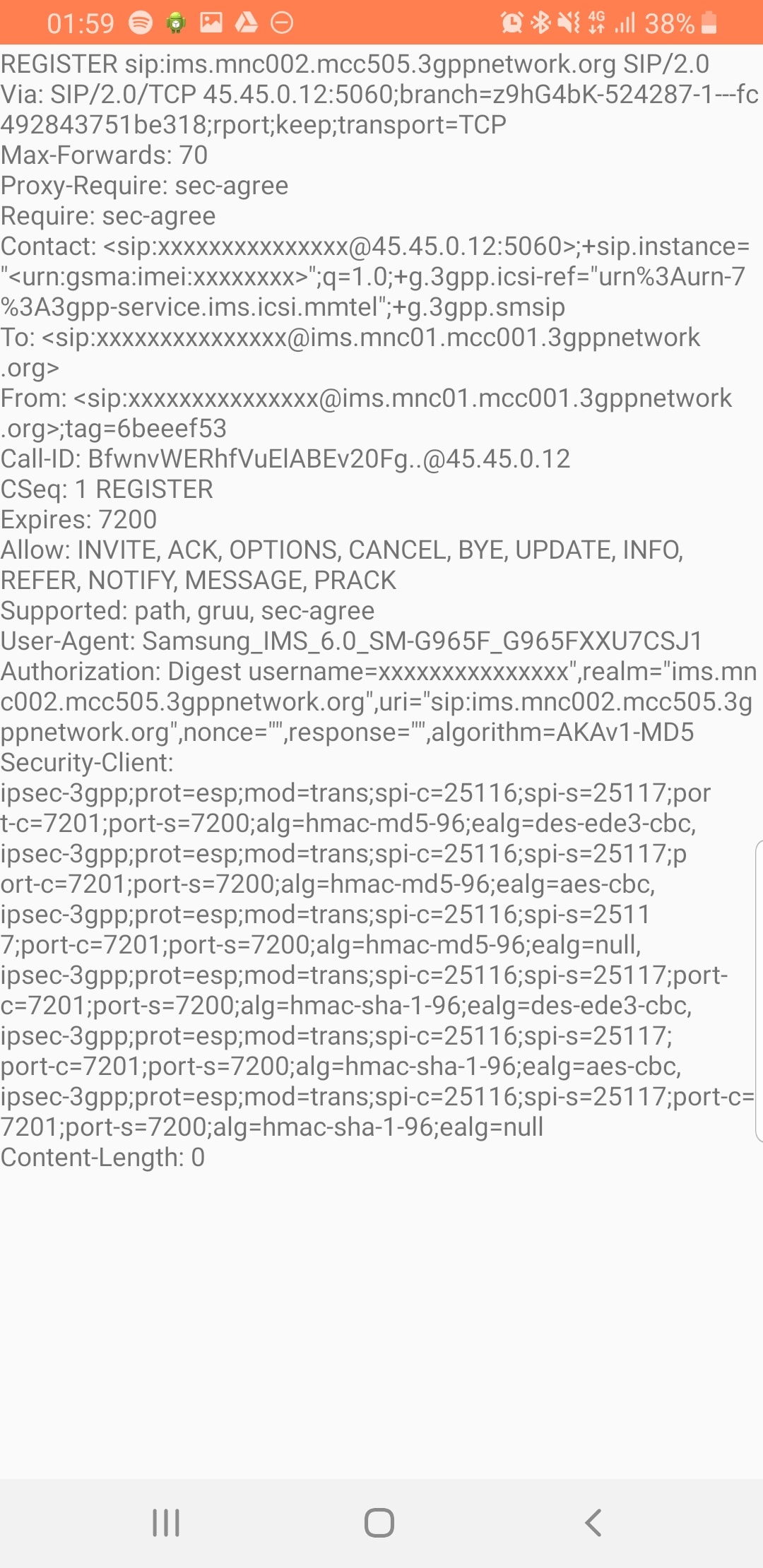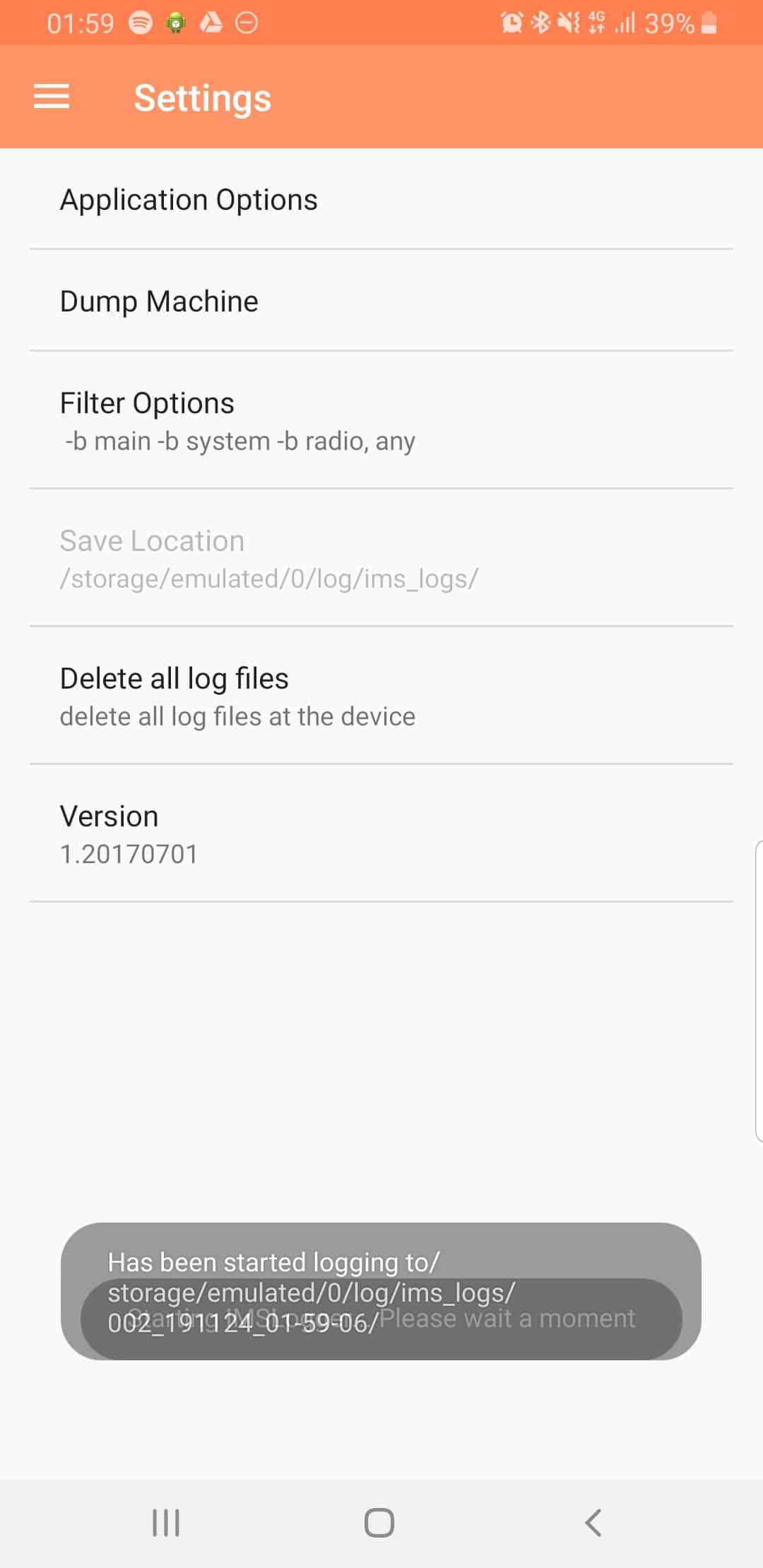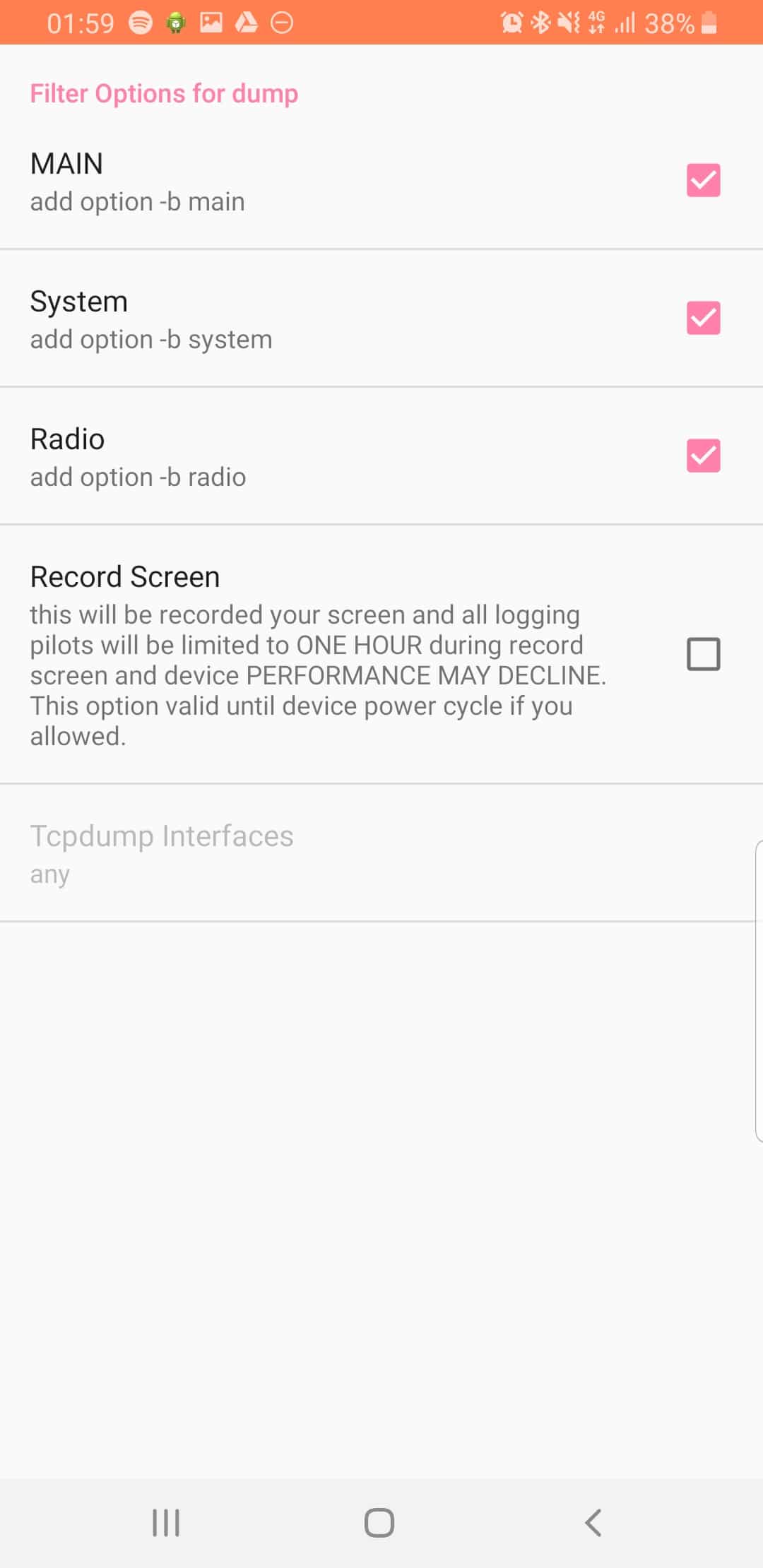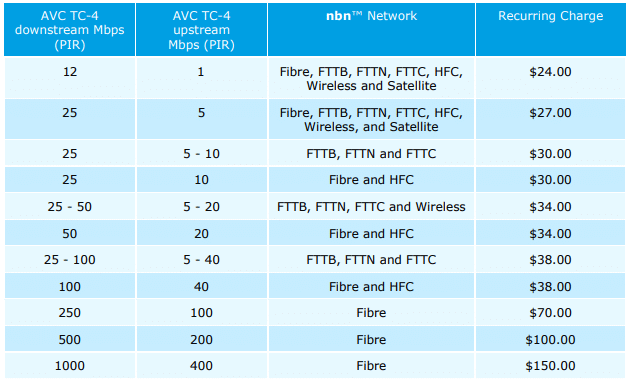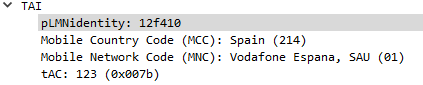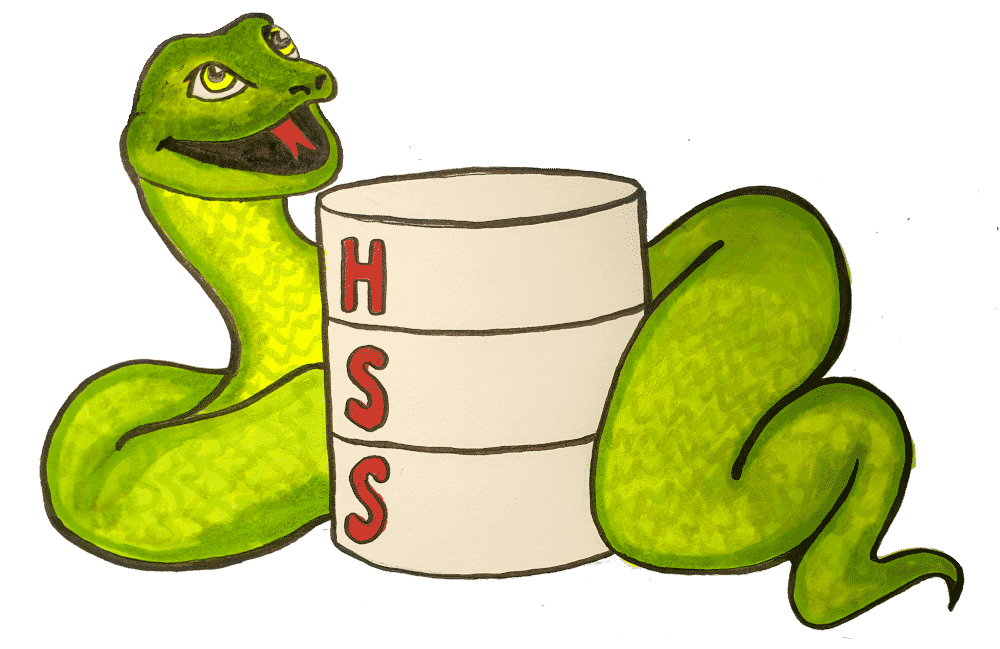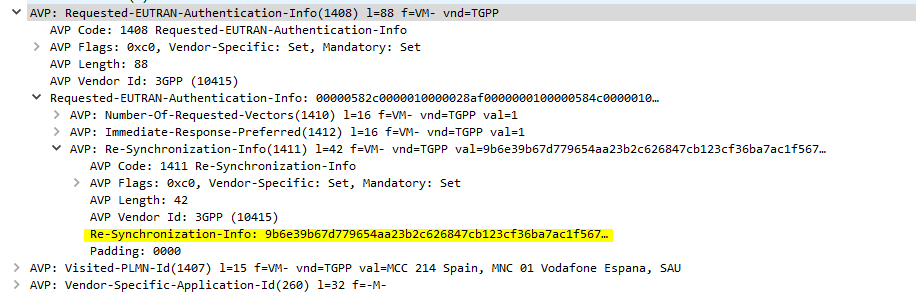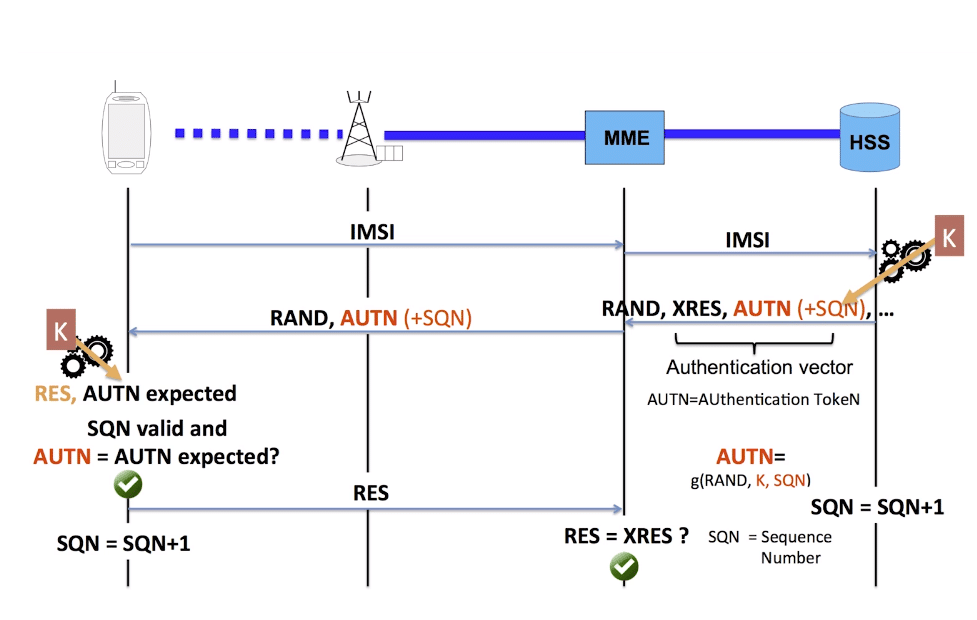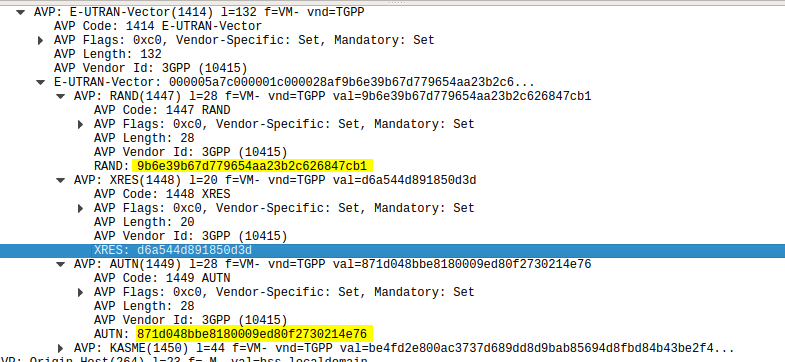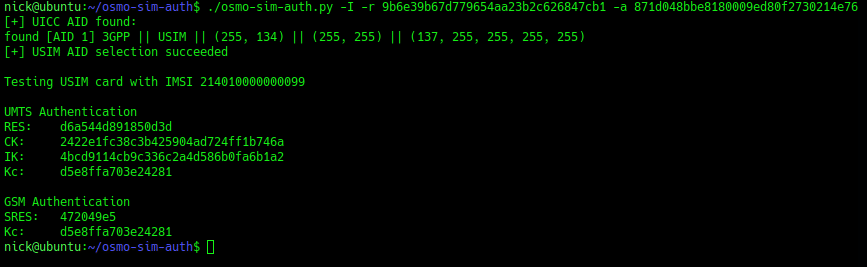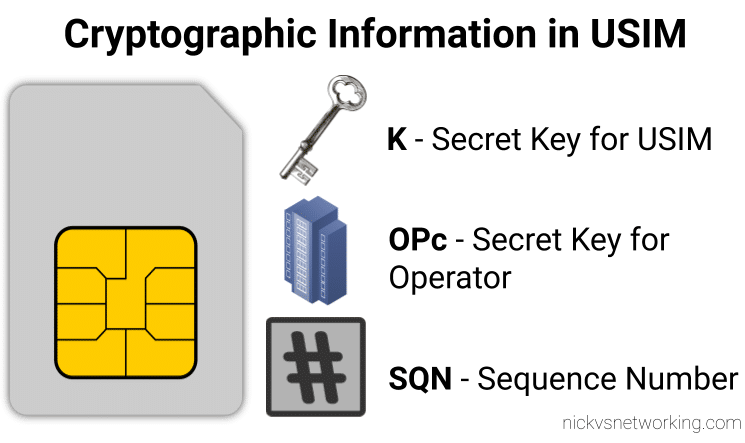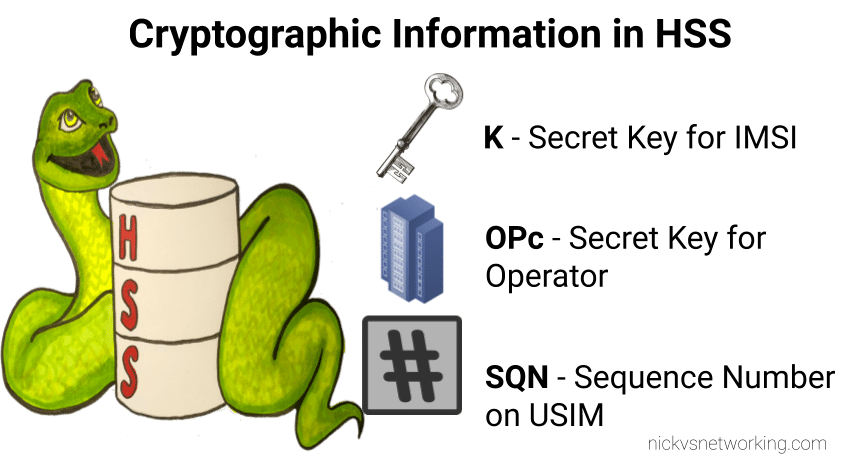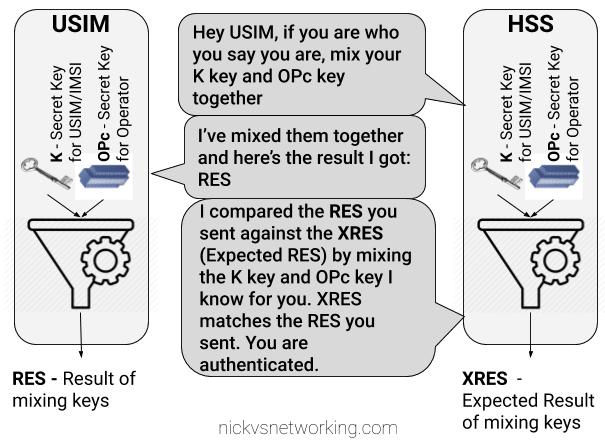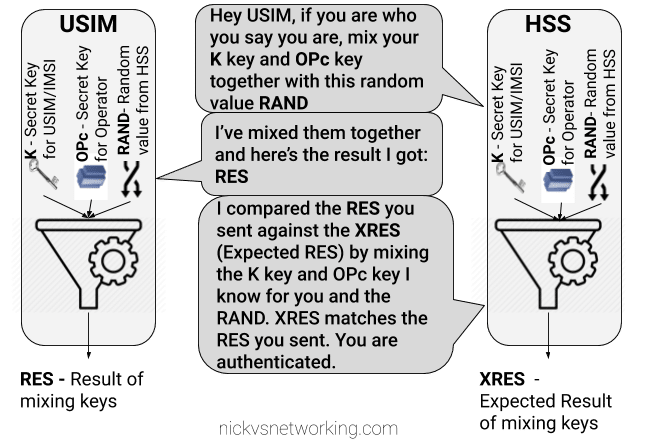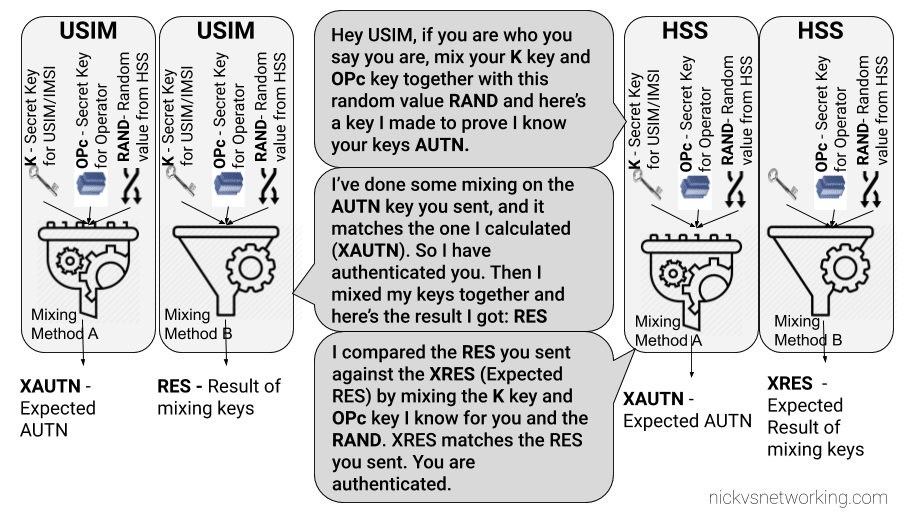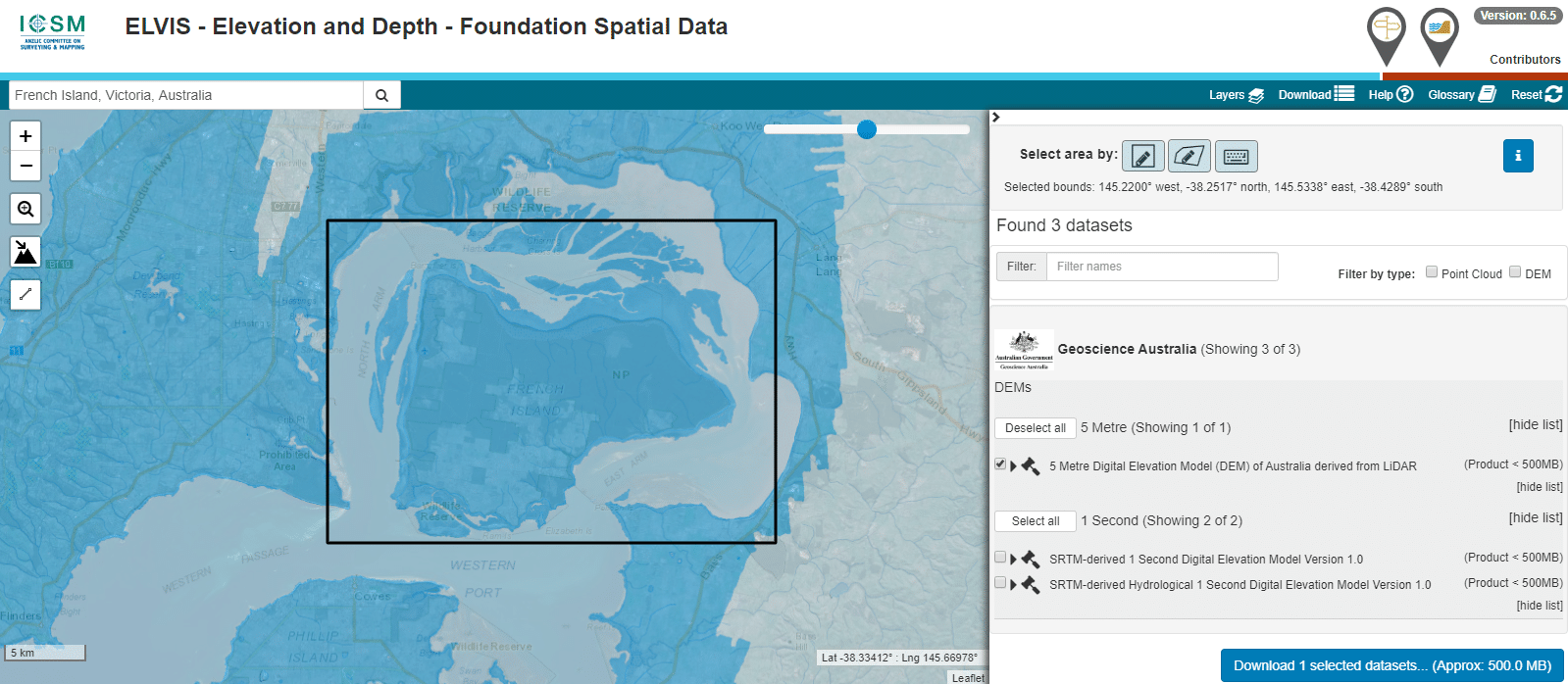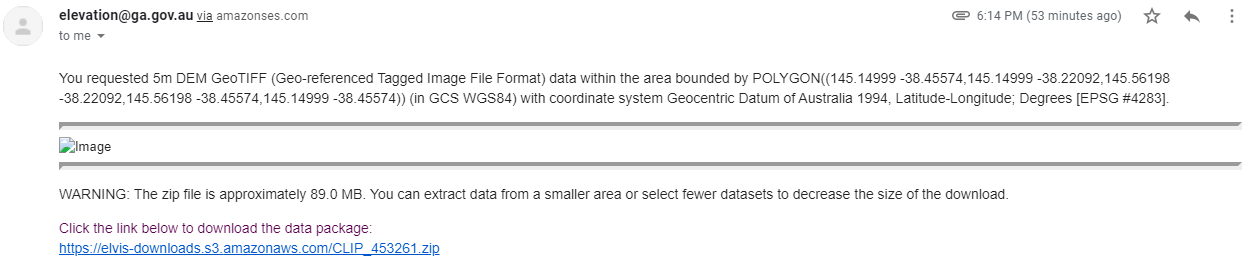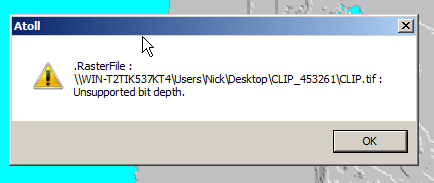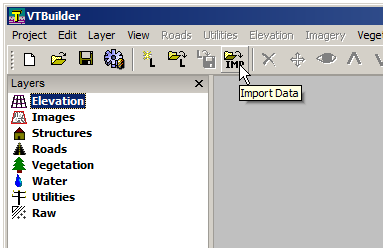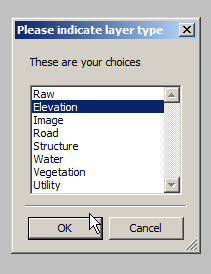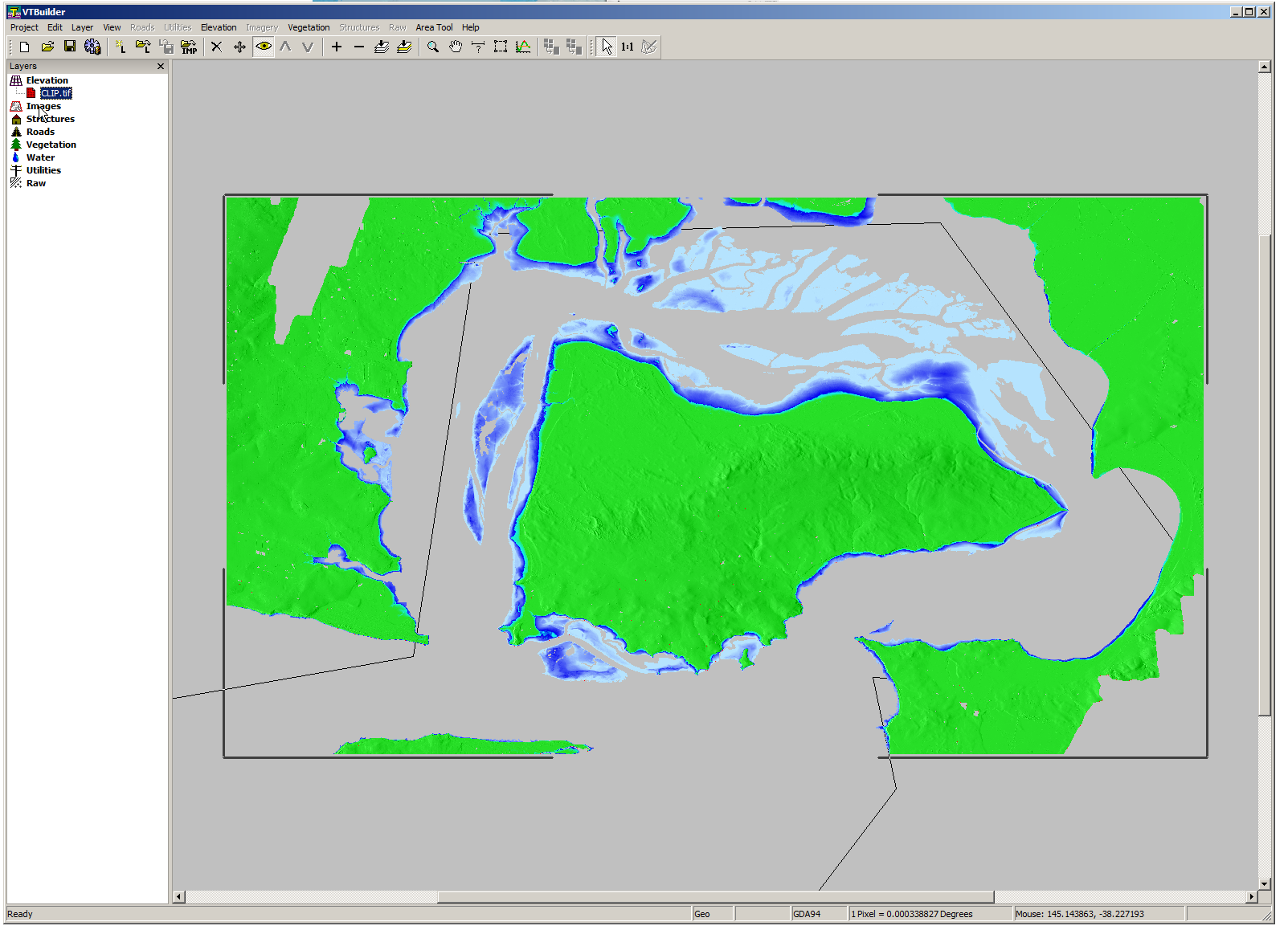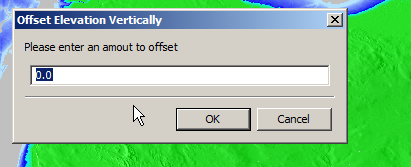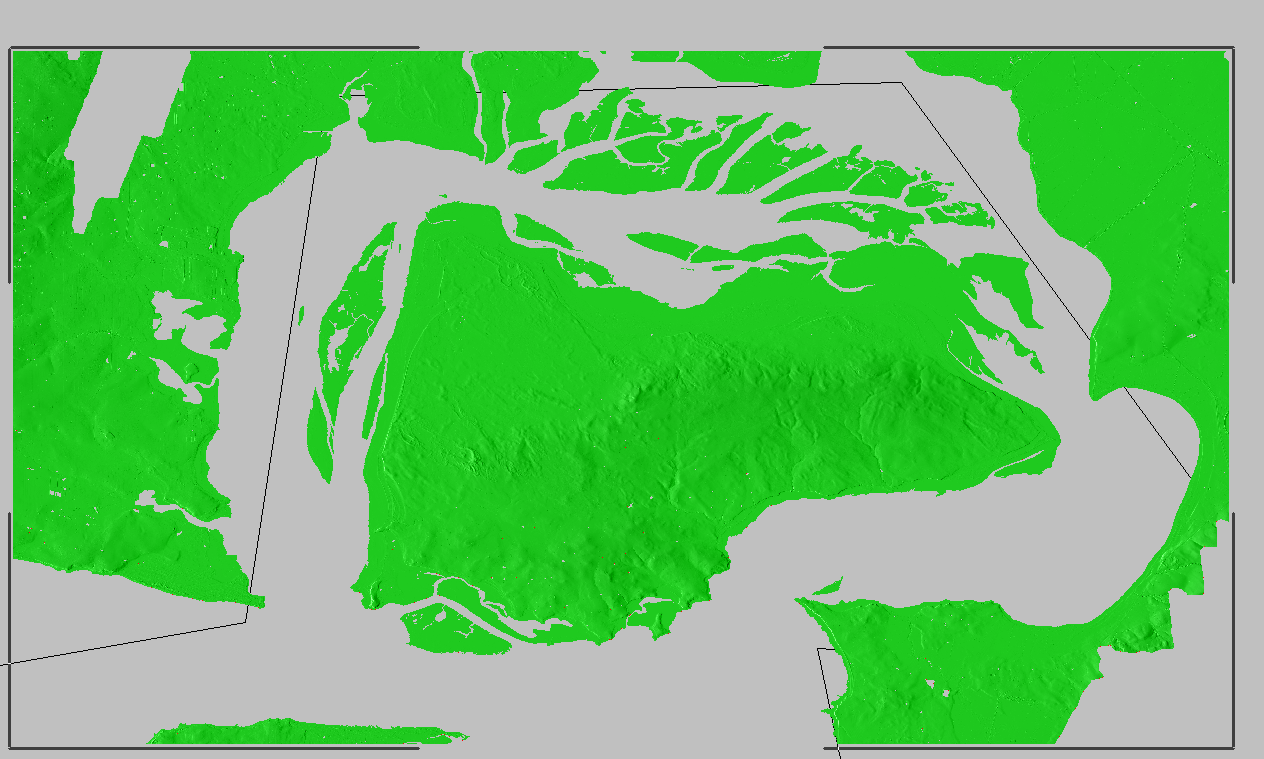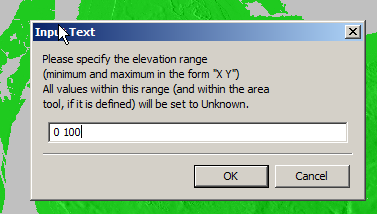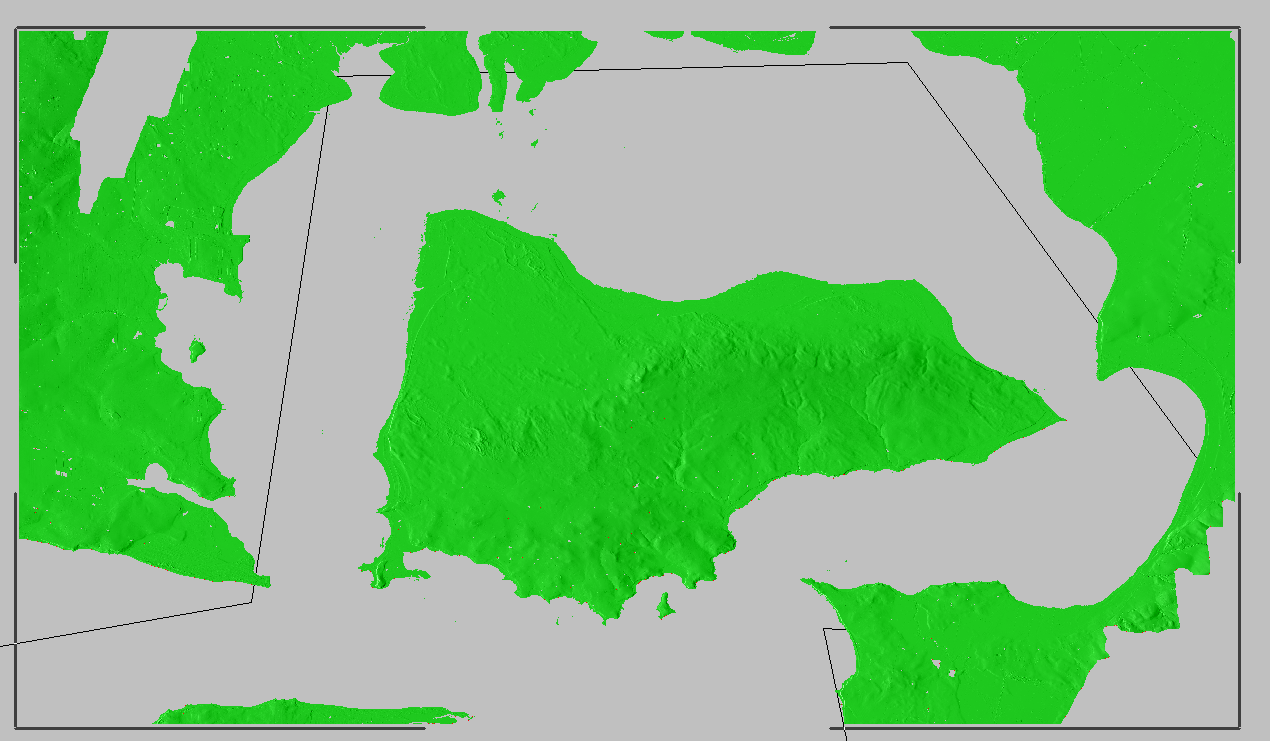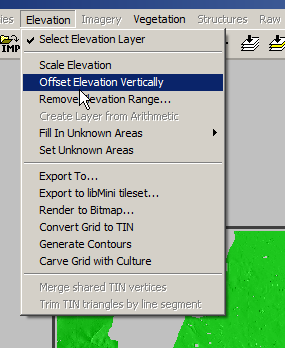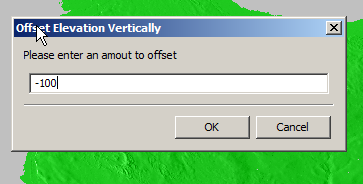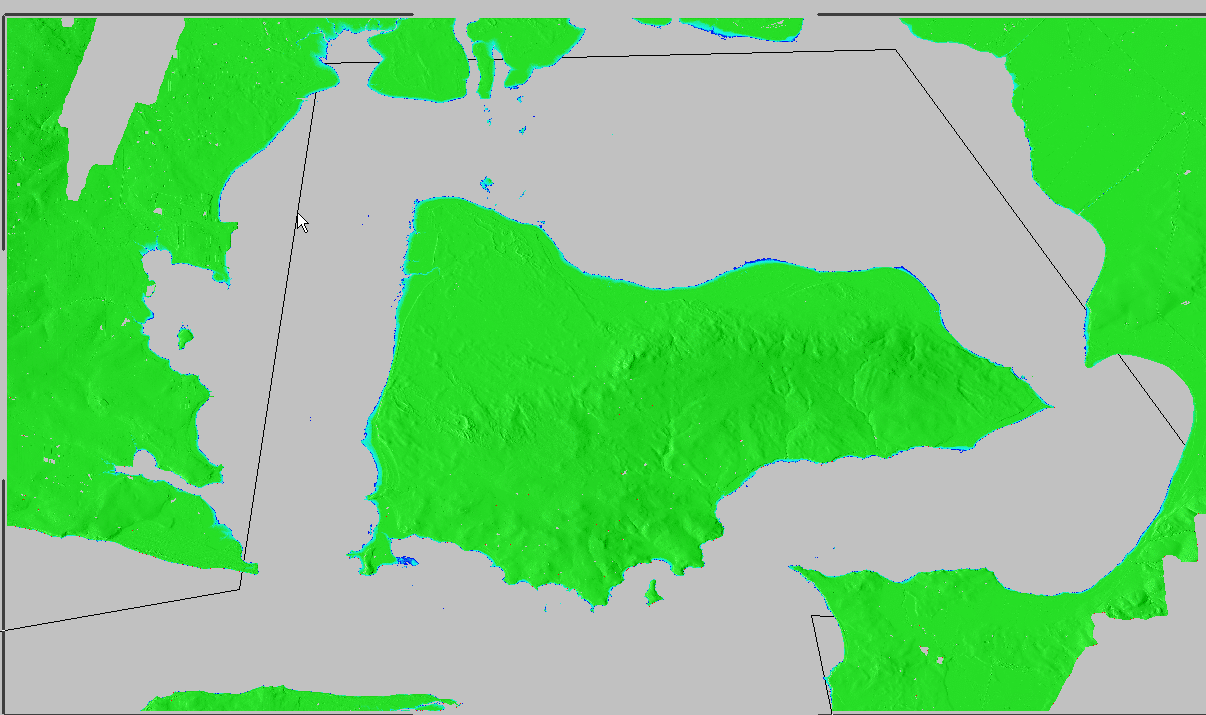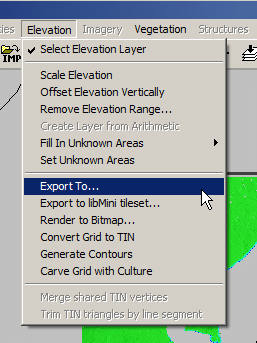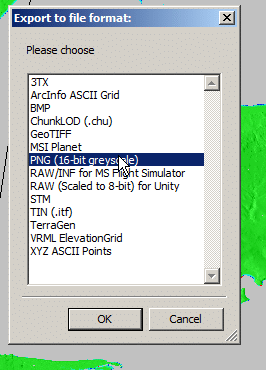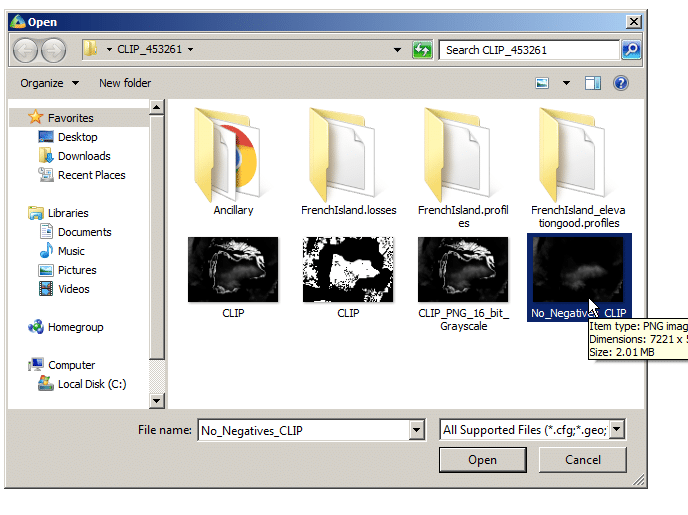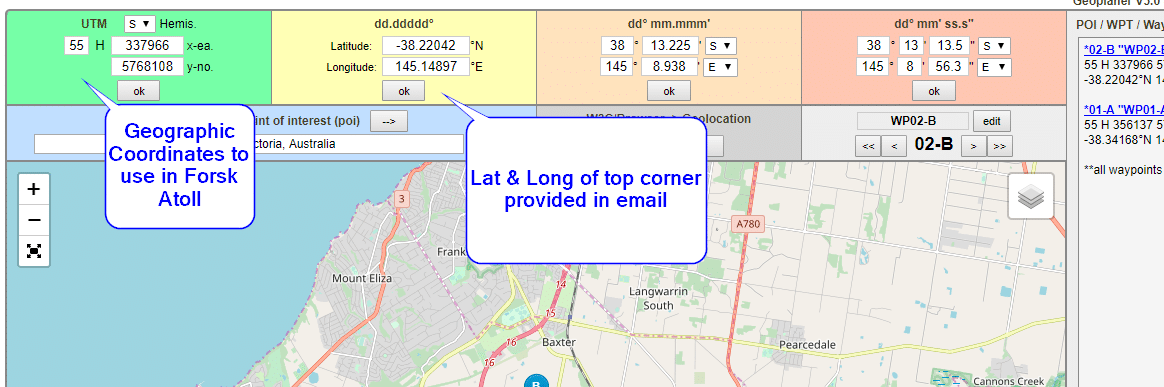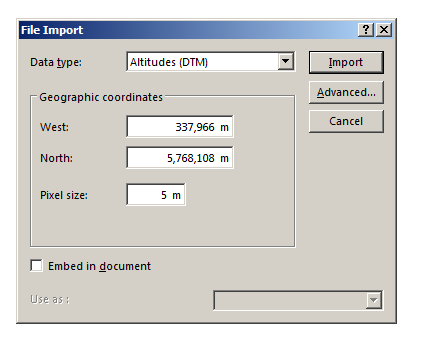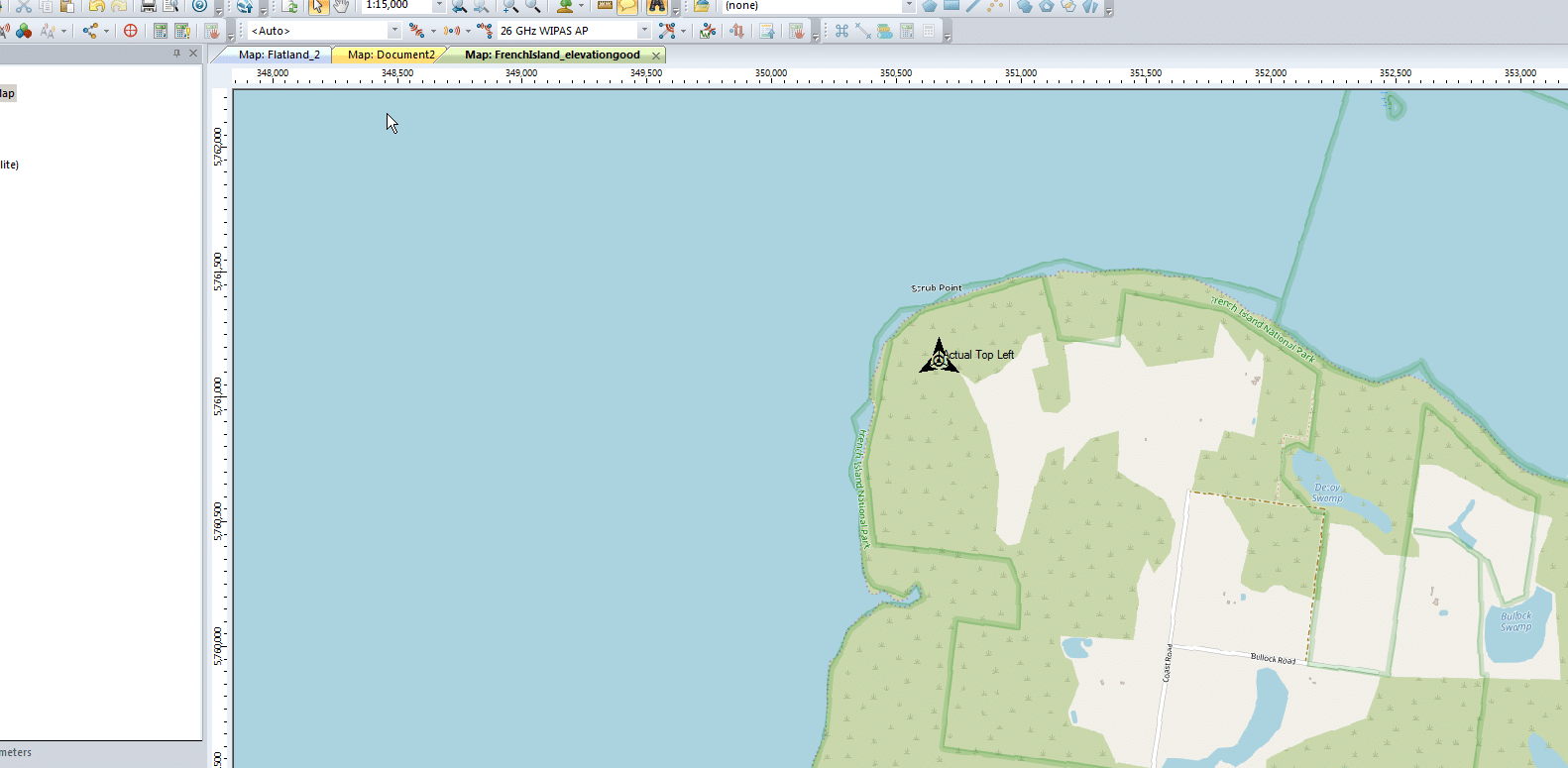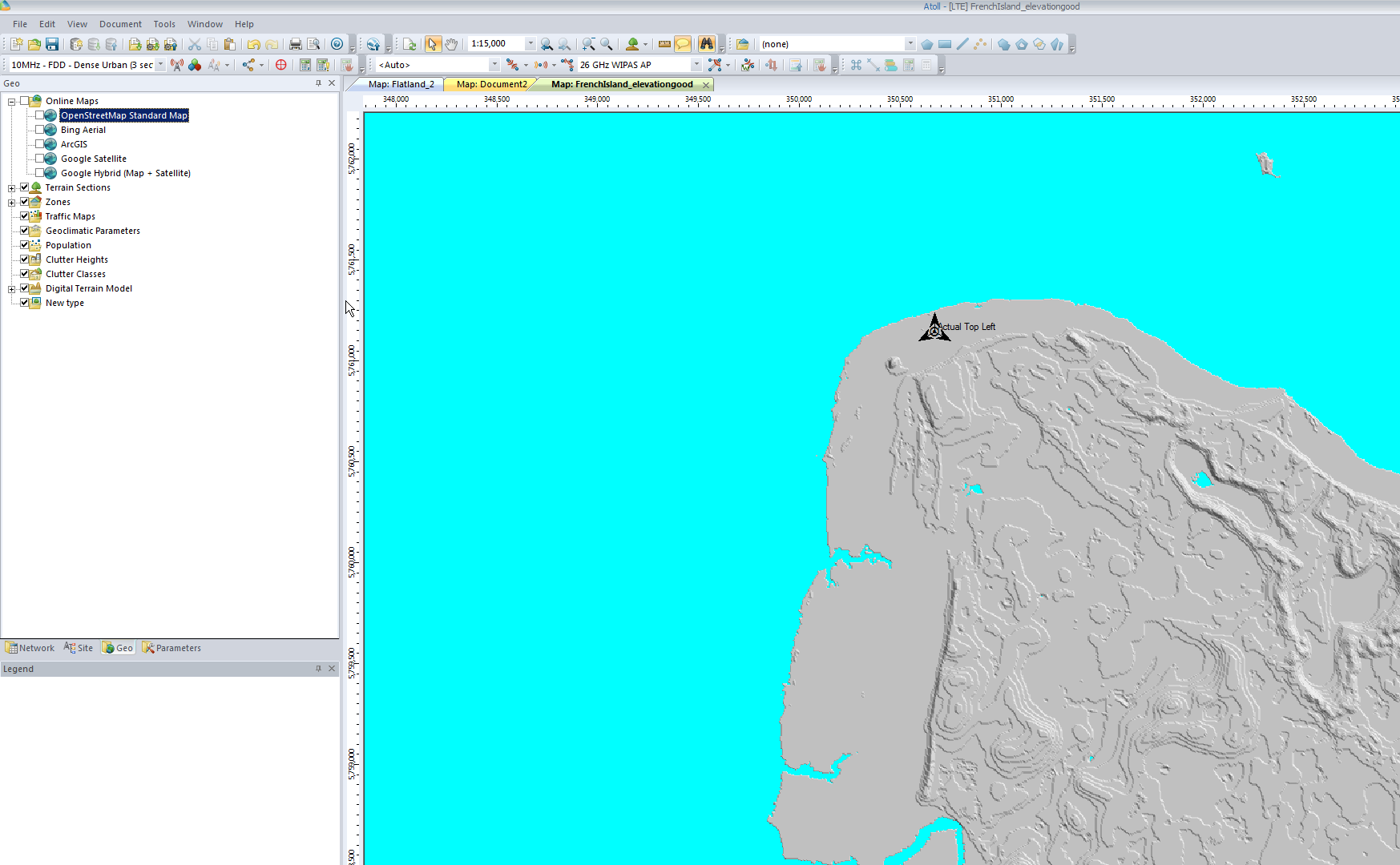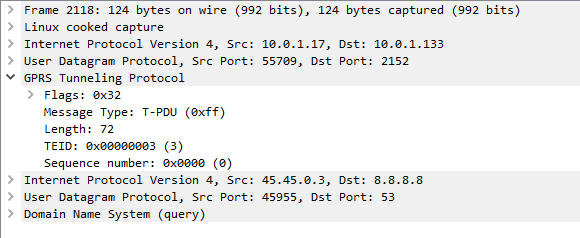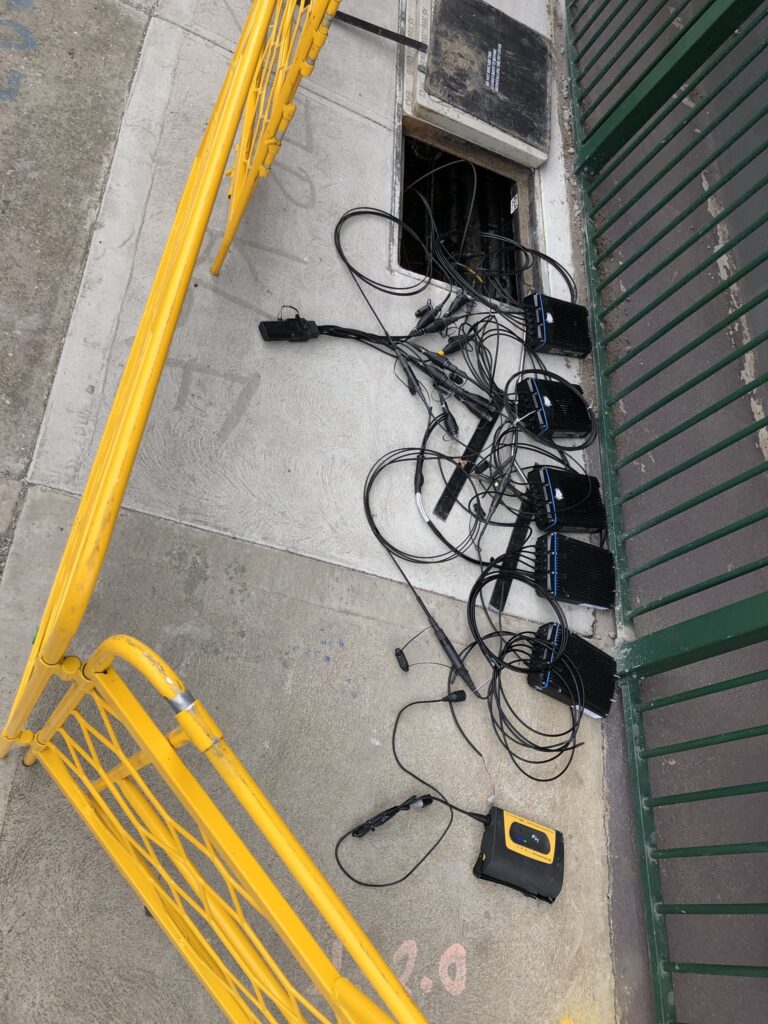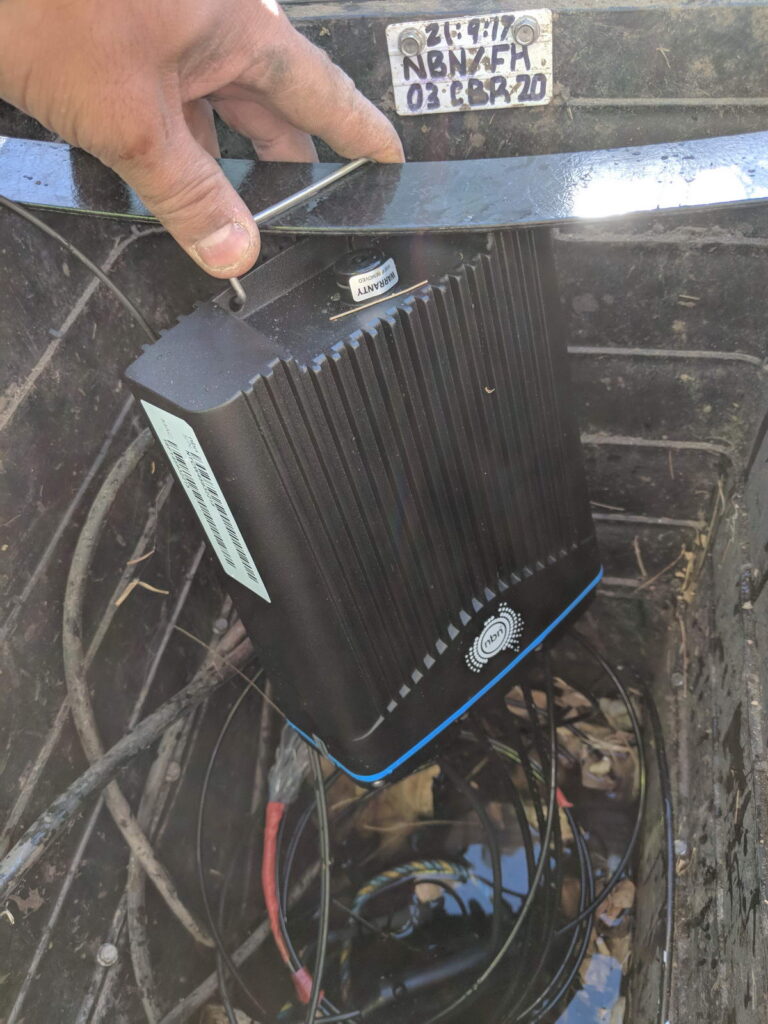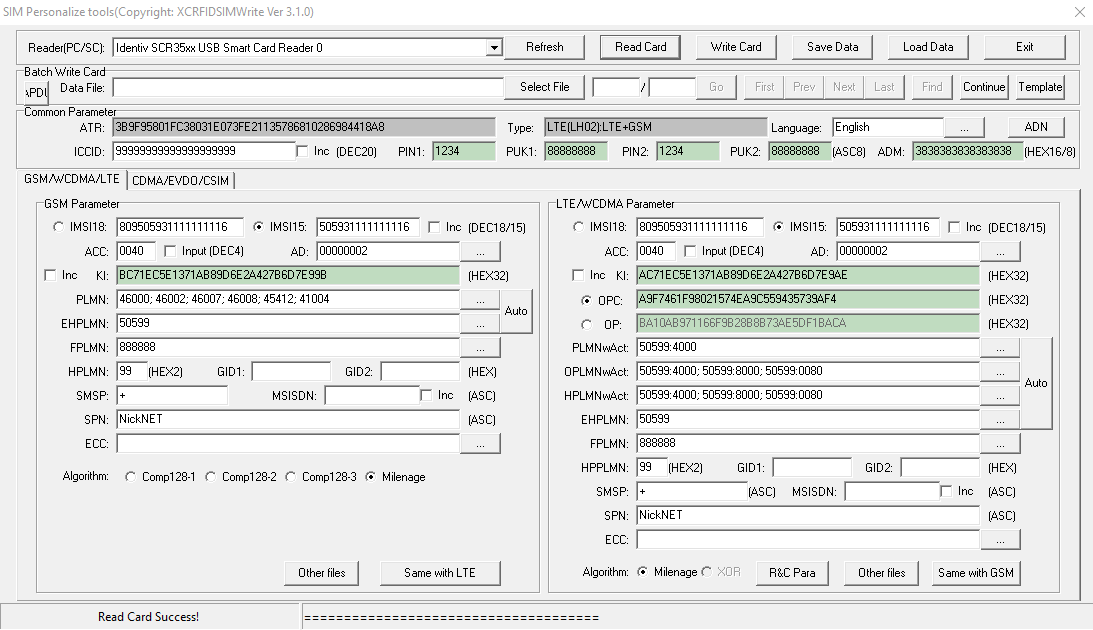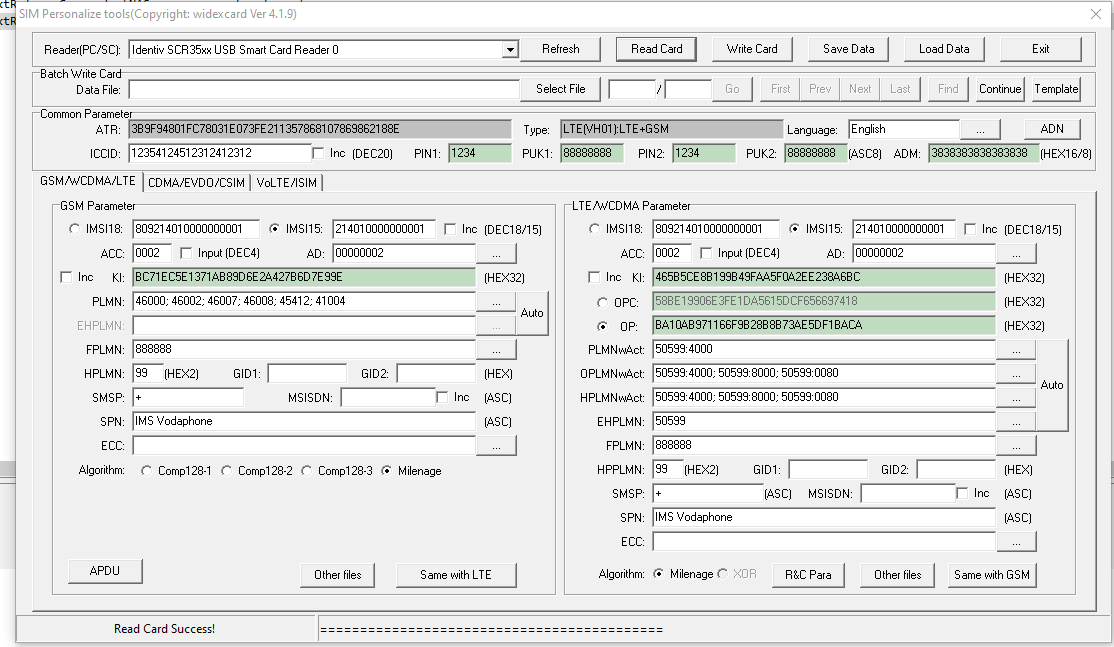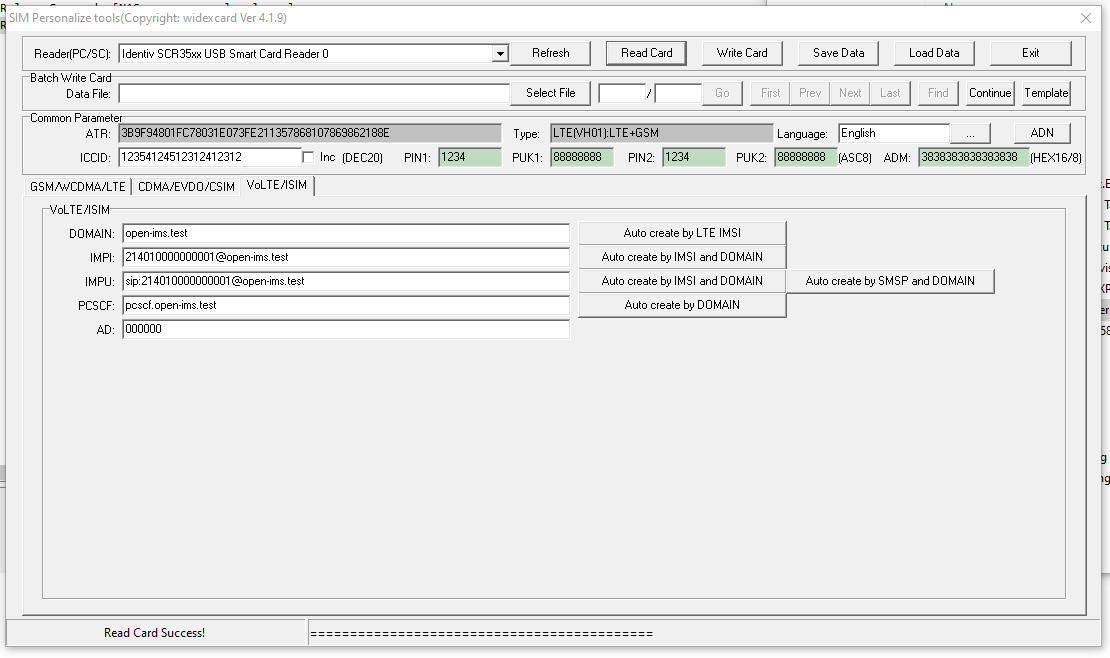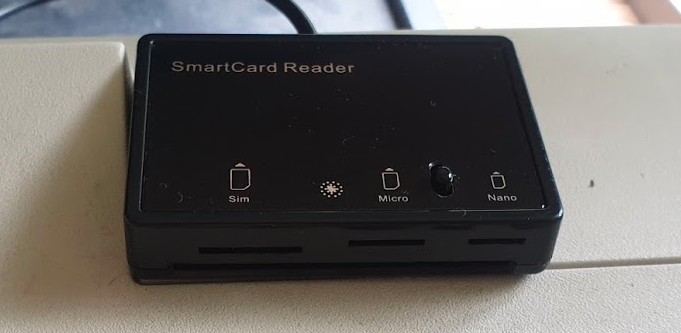Kamailio is a great SIP proxy, but sometimes you might want to see requests originate from Kamailio.
While this isn’t typical proxy behaviour, RFC definitions of a proxy and technical requirements are often two different things. The UAC module allows us to use Kamailio to act as a User Agent Client instead of just a UAS.
There’s one feature I won’t cover in this post, and that’s initiating and outbound SIP Registration using the UAC module, that will get a post of it’s own in the not to distant future.
You may already be sort of using Kamailio is a UAC, if you’re using Dispatcher and sending SIP Pings, then Kamailio is sending SIP OPTIONS messages to the dispatcher destinations. If you’re using the NAT module and sending Keepalives, then you’re also using Kamailio as a UAC. The only difference is the Dispatcher and NAT Helper modules do this for us, and we’re going to originate our own traffic.
There’s a bit of a catch here, when Kamailio receives a request it follows a set of logic and does something with that request. We’re going to remain constrained by this for our example, just to keep things simple.
So let’s work on an example, if a user on our network dials a call to an emergency services number, we’ll send a text message to my IP phone to let me know who’s dialed the emergency services number.
So to start with we’ll need to load the Kamailio UAC module, using LoadModule as we would with any other module:
loadmodule "uac.so"If you’re working on the default config file that ships with Kamailio you’ll probably have to change how record routing is handled to support UAC,
modparam("rr", "append_fromtag", 1)Now we should have UAC support added in Kamailio, I’m going to do a bare bones example of the routing logic below, but obviously if you wanted to put this into practice in real life you’d want to actually route the SIP INVITE to an emergency services destination.
First we’ll need to find if the request is an INVITE with the Request URI to an emergency services number, I’ve programmed this in with the Australian emergency services numbers:
if(is_method("INVITE") && ($rU == "000" or $tU == "112" or $tU == "116")){
#Matches any INVITEs with the Request URI to Address as 000, 112 or 116
xlog("Emergency call from $fU to $rU (Emergency number) CSeq is $cs ");
}
Now calls to 000, 112 or 116 will see the alert apear in Xlog:
07:22:41 voice-dev3 /usr/sbin/kamailio[10765]: ERROR: : Emergency call from Test to 112 (Emergency number)
So next up we need to handle the sending a SIP MESSAGE request to my IP phone on the IP 10.0.1.5 – You’re probably thinking we could use the Registrar module to lookup my registered IP address, and you’re right, but to keep things simple I’m just hardcoding it in.
So to keep our routing neat we’ll send calls to the route route(“EmergencyNotify”); and so the demo works I’ll send back a 200 OK and exit – In real life you’d want to handle this request and forward it onto emergency services.
if(is_method("INVITE") && ($rU == "000" or $tU == "112" or $tU == "116")){
#Matches any INVITEs with the Request URI to Address as 000, 112 or 116
xlog("Emergency call from $fU to $rU (Emergency number) CSeq is $cs ");
route("EmergencyNotify");
#You obviously would want this to route to an emergency services destination...
sl_reply("200", "ok");
exit;
}
if(is_method("INVITE")){
#Matches everything else
xlog("Just a regular call from $fU to $rU");
}Obviously we need to now create a route called route[“EmergencyNotify”]{ } where we’ll put our UAC logic.
For the UAC module we need to craft the SIP Request we’re going to send; we’re going to be sending a SIP MESSAGE request,
route["EmergencyNotify"]{
xlog("Emergency Notify Route");
$uac_req(method)="MESSAGE";
$uac_req(ruri)="sip:10.0.1.5:5060";
$uac_req(furi)="sip:Emergency Alert";
$uac_req(turi)="sip:thisphone";
$uac_req(callid)=$(mb{s.md5});
$uac_req(hdrs)="Subject: Emergency Alert\r\n";
$uac_req(hdrs)=$uac_req(hdrs) + "Content-Type: text/plain\r\n";
$uac_req(body)="Emergency call from " + $fU + " on IP Address " + $si + " to " + $rU + " (Emergency Number)";
$uac_req(evroute)=1;
uac_req_send();
}So now we’ve sort of put it all together, when a call comes into an emergency destination, like 000, the route EmergencyNotify is called which sends a SIP MESSAGE request to my IP Phone to alert me.
When a caller dials 000 I can see Kamailio sends a SIP MESSAGE to my IP Phone:
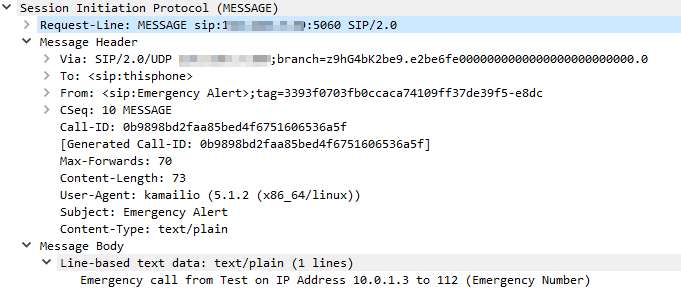
Let’s have a look at how this looks on my IP Phone: