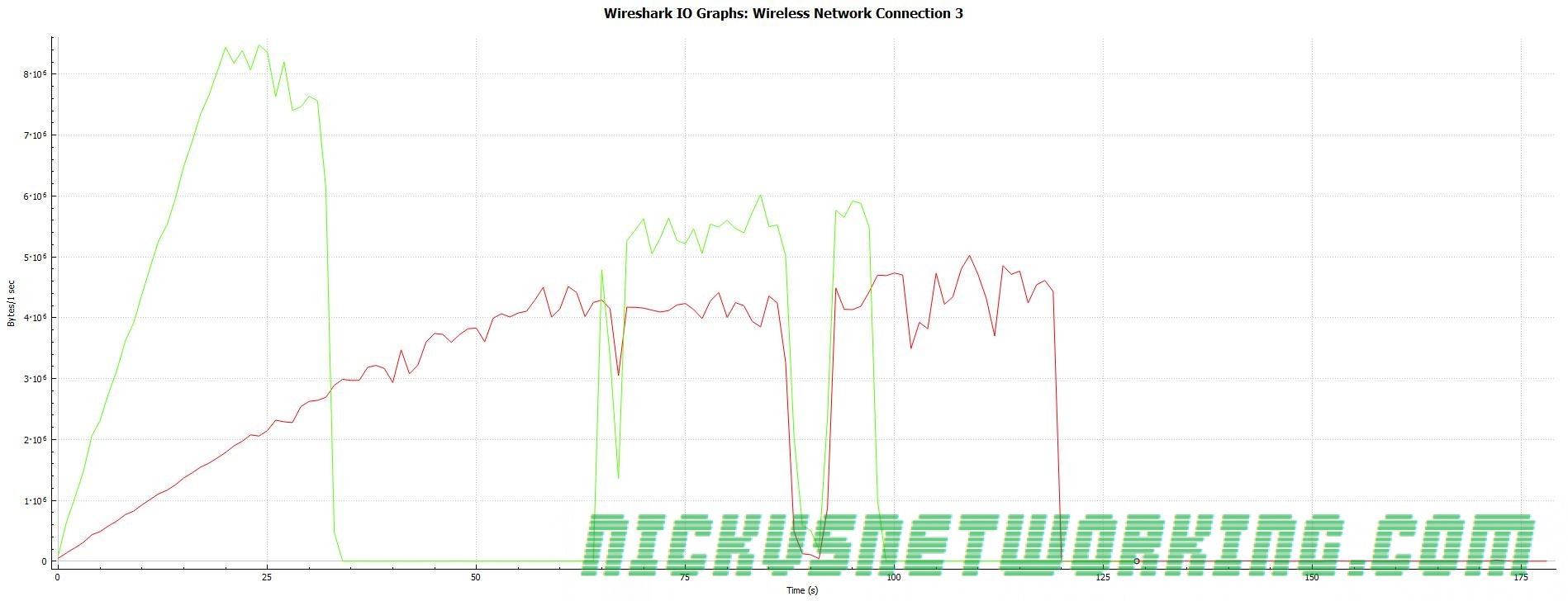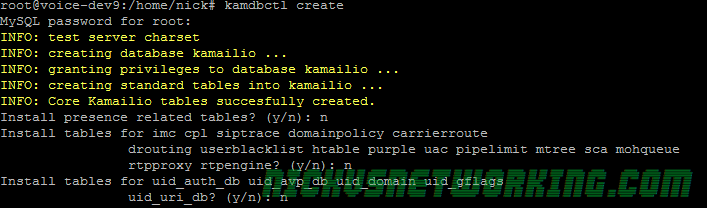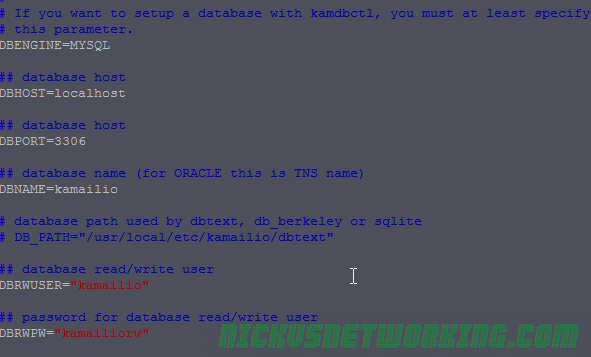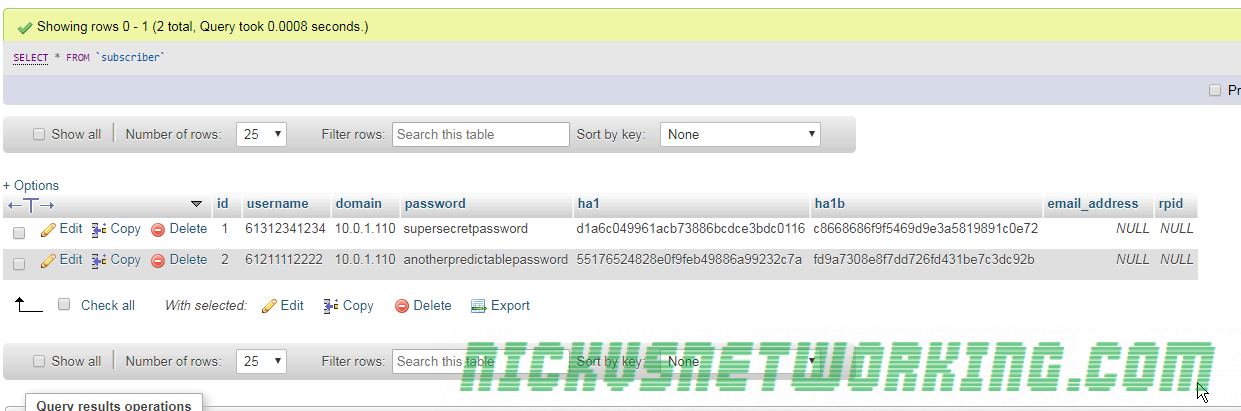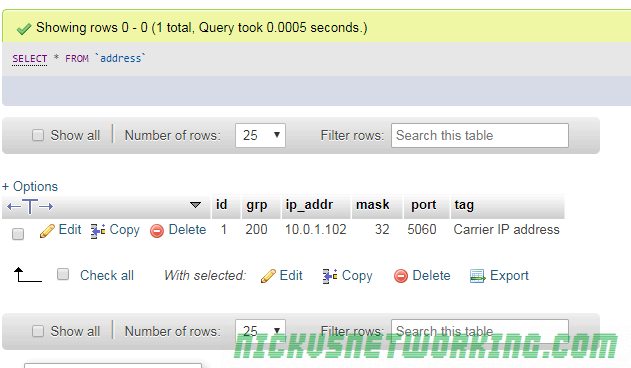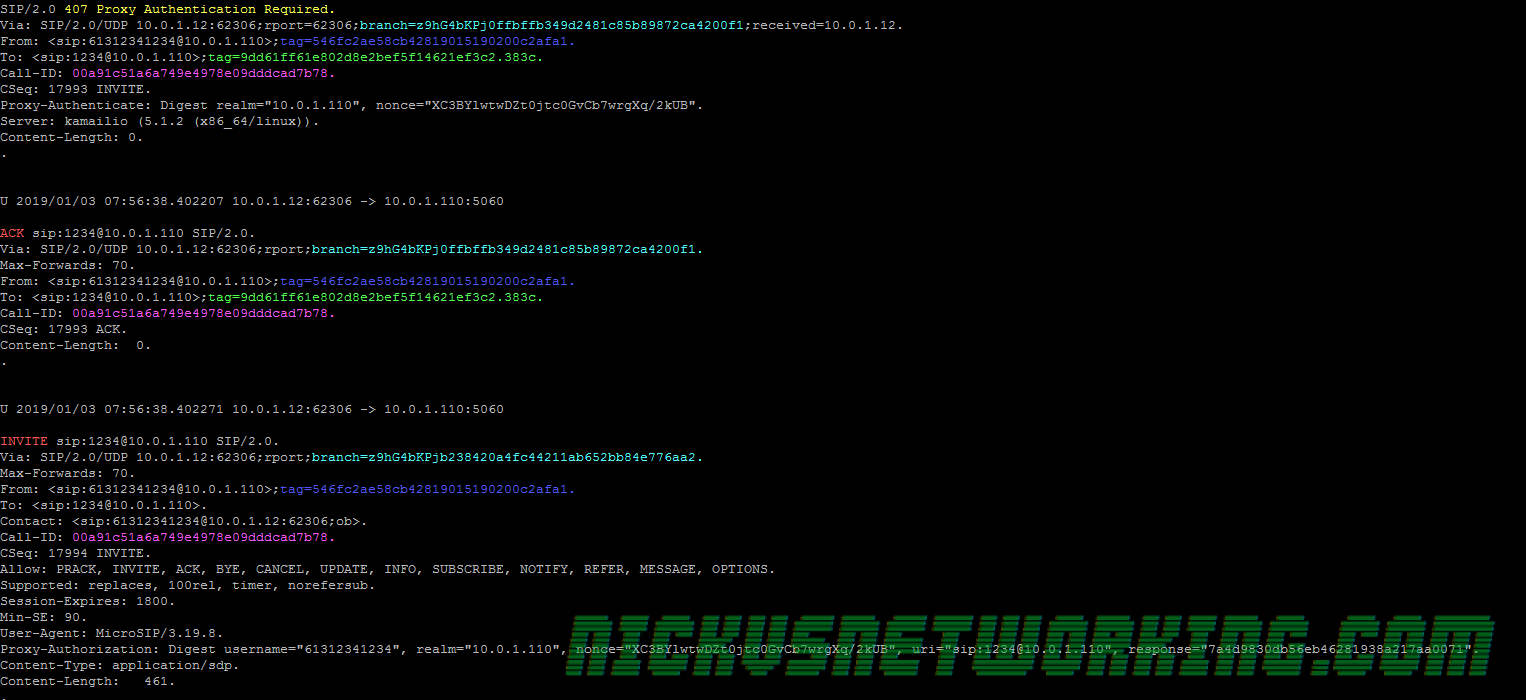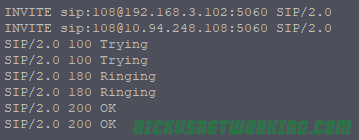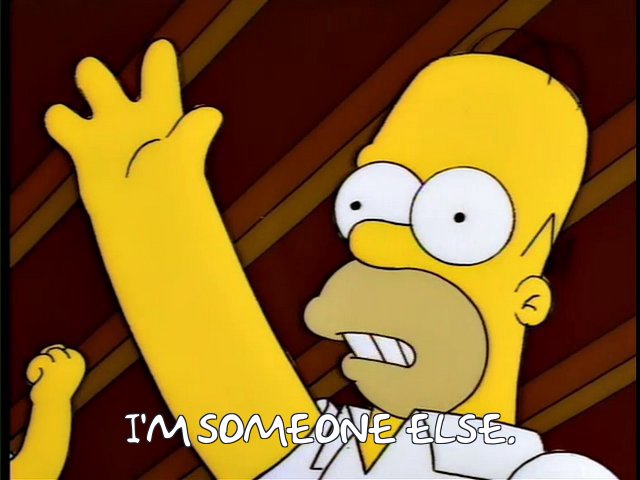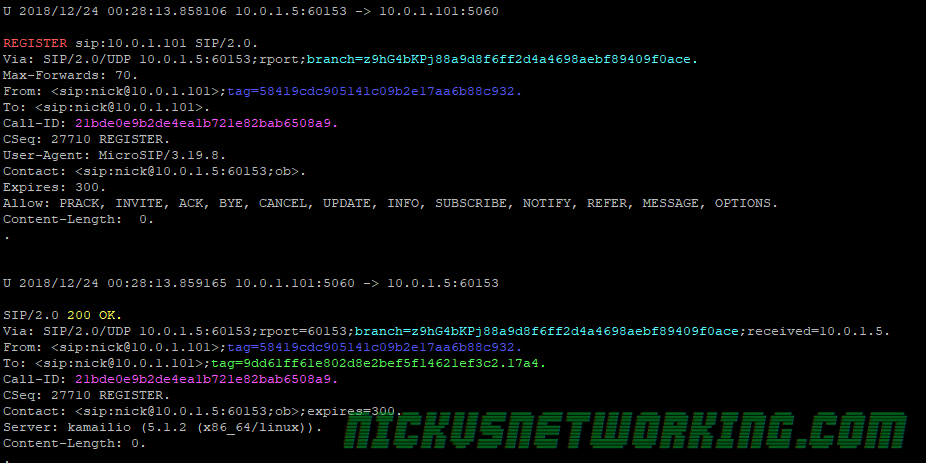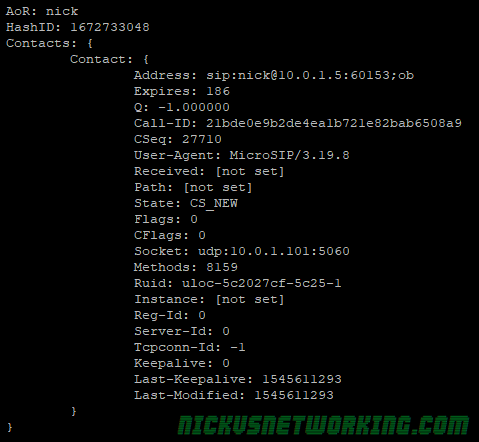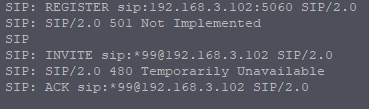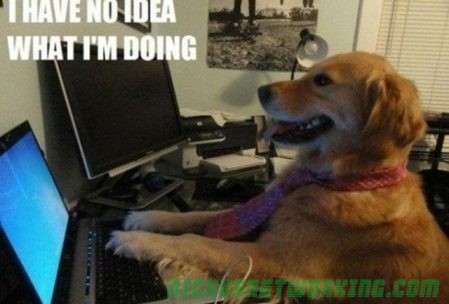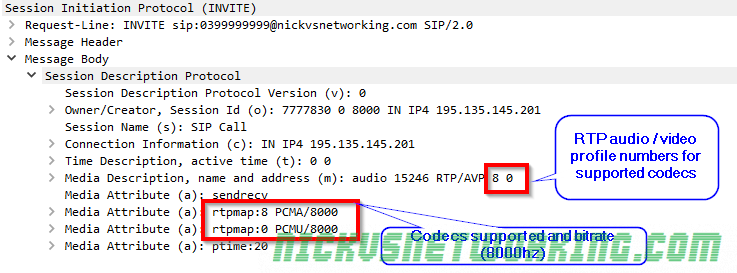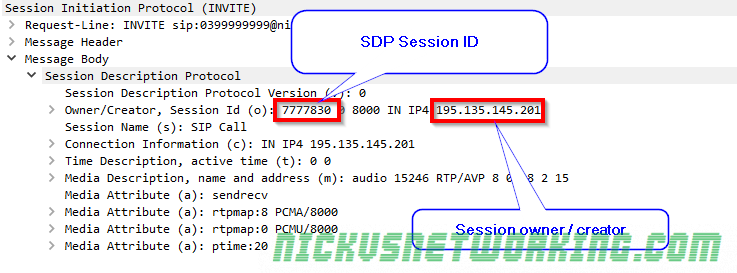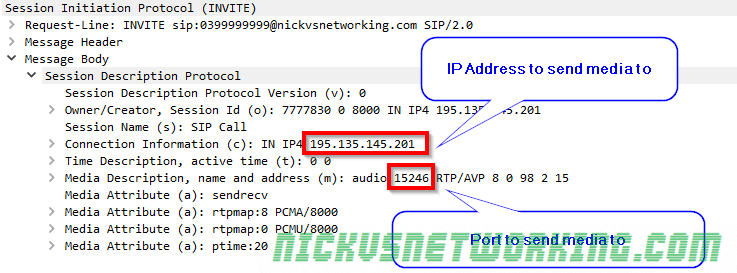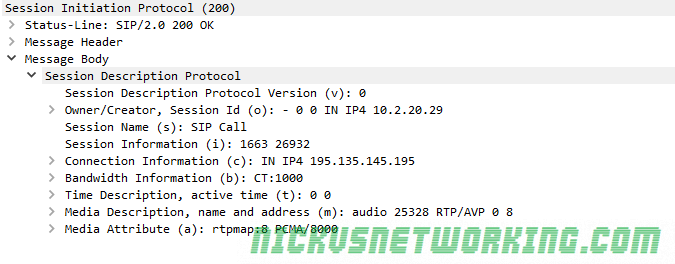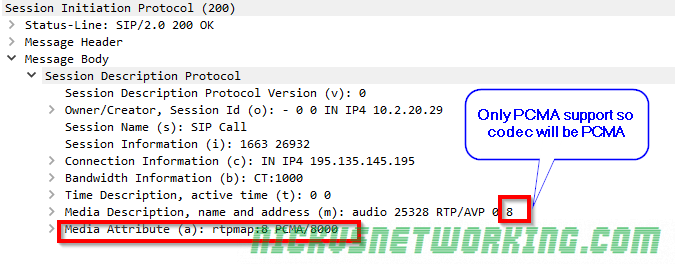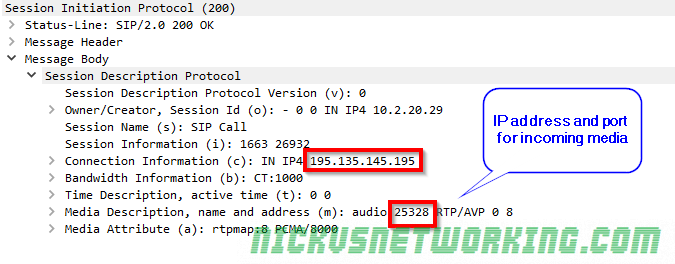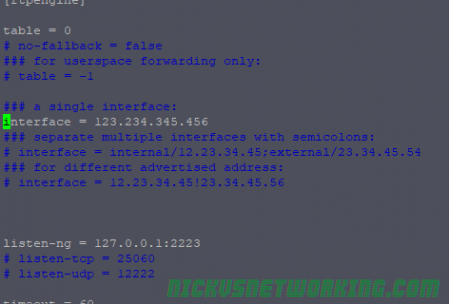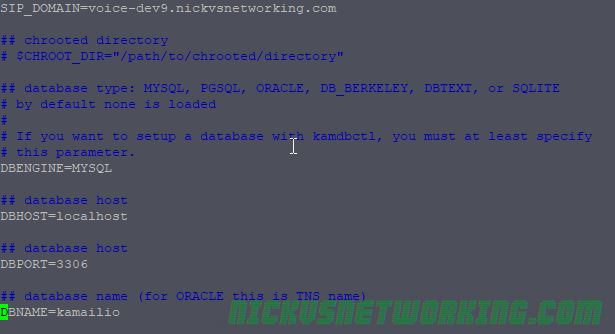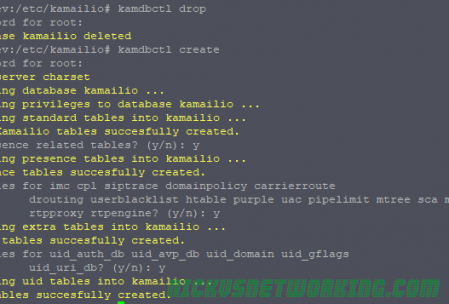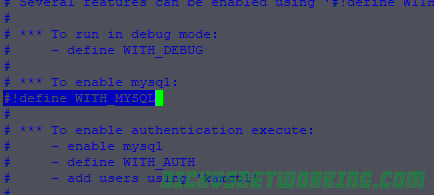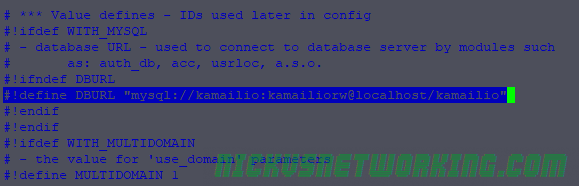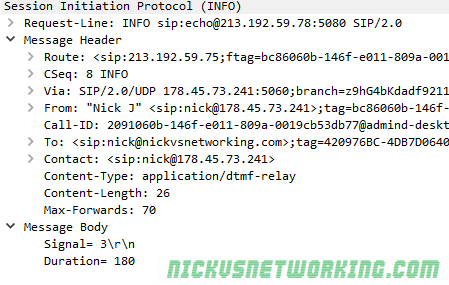SIP was written to be fast and resonably lightweight.

At the time SIP was created in 1996, Motorola just had launched it’s first flip phone, the web was only 100,000 websites online and I was playing Pokémon.
Security wasn’t so much an afterthought, but rather not something everyone was as conscious of as they are today.
UDP is the protocol of choice for most SIP deployments, which opens it up for Message Amplification attacks.
As the world saw a few years back with DNS Amplification attacks (Good explanation of how Message Amplification works courtesy of Cloudflare), amplification attacks are enabled by DNS requests being smaller than DNS responses, and carrier networks that don’t verify the source of their traffic allowing someone to request a DNS lookup saying they’re from an IP that isn’t theirs, and that IP getting flooded.
SIP is vulnerable to this too, not exactly zero-day exploits, but something that hasn’t been looked at outside of the theoretical sphere, so I thought I’d roll up my sleeves and see how bad it can look.
For starters it’s worth remembering for a Message Amplification attack to work, it’s got to amplify. RF Engineering will teach you that amplification is the ratio of power in to power out, and it’s the same for Message Amplification, the size of the packet we send has to be smaller than the packet received, else we’re just using someone else to do our dirty work, but not amplifying.
Typical Response Sizes
These are small SIP messages I created in Python using sockets, they’re not the absolute smallest you could go, but they were as small as I could go and still get through the basic packet validation / sanity checks.
Some SIP Proxies drop traffic missing required headers while some don’t, I’ve included the required headers.
I’ve pointed the traffic at a Kamailio instance and measured the bytes sent vs bytes returned.
| Method | Request Size (bytes) | Response Size (bytes) | Gain |
| OPTIONS | 168 | 209 | 1.2x |
| REGISTER | 380 | 411 | 1x |
| INVITE | 197 | 377 | 1.9x |
| Content Length Mismatch | 339 | ||
| 400 Missing Required Header in Request | 300 | ||
| Max Forwards Exceeded | 213 |
So the best we can get is a packet 1.9 times the size of the packet we put in, which means SIP isn’t the best for Message Amplification attacks, but passable, so long as it keeps responding.
INVITE gets our best amplification and we can tune this to get the request smaller.
The Workhorse
Carrier grade SIP servers are pretty powerful machines, able to handle huge amounts of traffic, quite literally hundreds of millions a day, generally split across geographic areas and clustered, all on high quality low loss, low latency IP links.
If you have 20,000 subscribers sending a keep alive every 60 seconds, you’re at 72 million dialogs consisting of two packets each (144,000,000 SIP messages).
So after some stripping down I managed to get a valid INVITE that would be responded too with an auth challenge (407 Proxy Authentication Required) which was 125 bytes on the wire, while the response was 330, giving me a gain of 2.64 times what I put in. (I send 125 bytes, I get back 330)
The Setup
We’ve got 3 IPs we’re dealing with here,
Our victim is on 10.0.1.15. UDP port 5060 won’t even be open for this poor fellow, but he’ll get flooded.
Next is our attacker who’s machine is on 10.0.1.12, but claiming their source IP is 10.0.1.15 (the Victim’s IP)
From here our attacker will be sending SIP traffic to 10.0.1.110 (our “carrier” / SIP server), which will send it’s responses to the victim. I’ve spun up an Asterisk instance because it’s the voice eng version of sticky tape, I’d love to test this against something a Broadsoft platform, but licences are hard to come by.
I setup the Asterisk instance to be single threaded, on a box with just enough resources to run, to try this small scale.
I wrote a threaded Python script that will ramp up the number of messages exponentially, we’ll start by sending one message per second, then two messages per second, and so on.
And we’ll do this until something breaks.
The Results
In short – inconclusive at first, but kinda scary after that.
Asterisk died really quickly. “Exceptionally long queue length” popped up after the first second. Interestingly, the box eventually came good and actually replied to every one of our requests, and even sent a BYE. Cute.
So I modified the script to be a bit less aggressive, a random wait time between 0 and 1 seconds between loops for each thread.

I got about 60 seconds in before Asterisk really stopped responding to traffic.
So I tweaked my script again, enabled multi threading on the “carrier” and tried again.
So here’s the best rate (packets per second) I could get after a lot of tweaking:

Peak Receive: 14,000 packets per second
Peak Send: 20,000 packets per second
In terms of packet size – what we really care about, the results were actually pretty promising:

Peak receive rate of 67Mbps, for which we were putting in ~25Mbps.
So can SIP be used for message amplification attacks? Sure.
Is it particulary practical? Not really. There’s easier targets out there for the time being, so VoIP will be spared the worst of it.
But for a carrier weaponisation of carrier SIP server should be a real fear.
Protection for Carriers
Don’t use UDP for your SIP traffic.
It’s easier said than done, I know… But the reasoning for putting SIP on UDP was primarily speed and limited bandwidth, but with more and more fibre in the ground it’s no longer the case.
SIP over TCP (better yet use it as an excuse to move to TLS), will protect you from some of these attacks.
Flood protection is built into most SBCs these days, if your box is being used to hit a specific target, the source IP will be masquerading as the target. So blocking that and not responding is your best bet. Lots of SBCs still respond with a 4xx “Rate Limiting” response instead of just dropping the traffic, ideally you’d disable the nice “Rate liming” response and just drop the traffic.
Traffic modeling, GeoIP blocking and rate limiting per IP & destination port will also help, as well as monitoring.
Ultimately you can’t stop spoofed UDP traffic coming into your network, but you can stop UDP traffic leaving your network, and if everyone did that we wouldn’t be in this mess.
UDP spoofing is made possible by networks that don’t verify that the traffic that’s leaving their network is traffic that is sourced from your network.
Your core routers know what IPs are assigned to your network, and should be configured to drop traffic that’s leaving the network but not coming from those IPs.
IETF came up with this solution, and it’s built into all major router OSes: