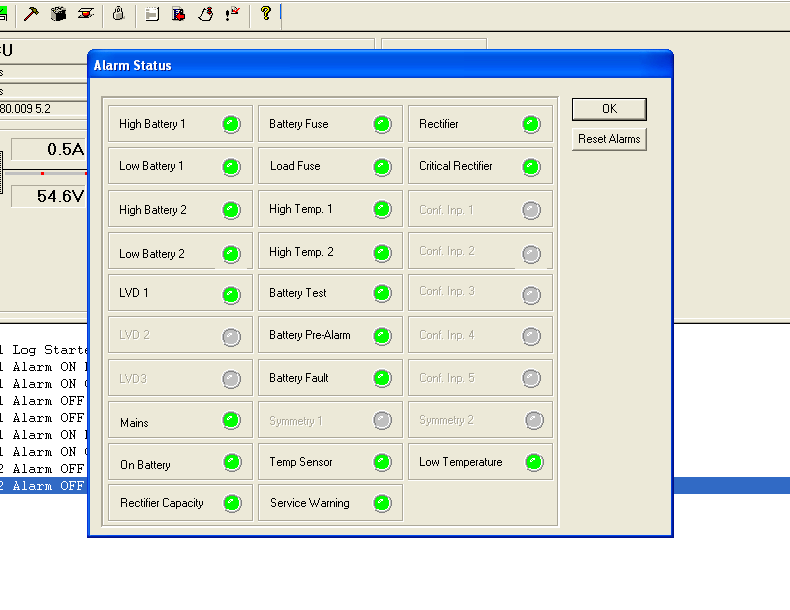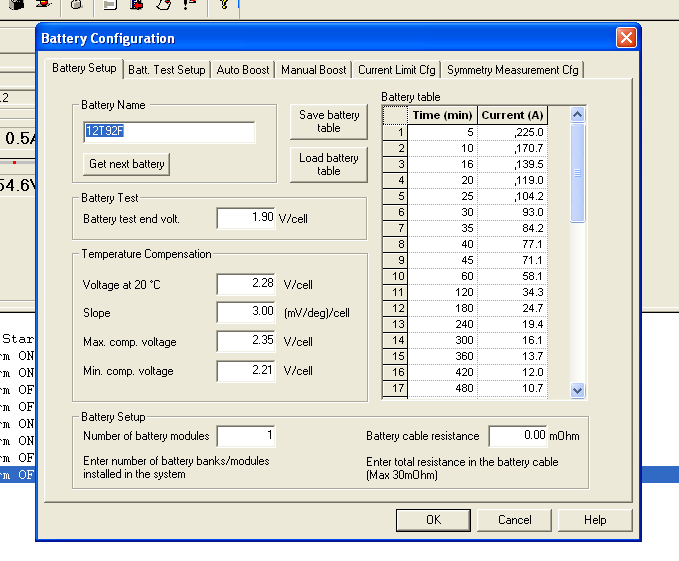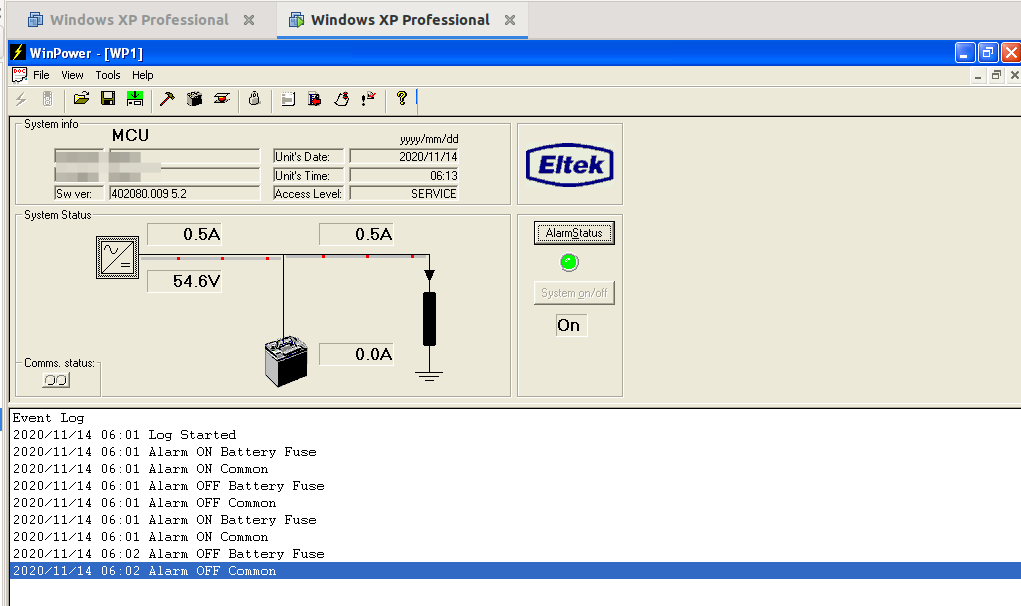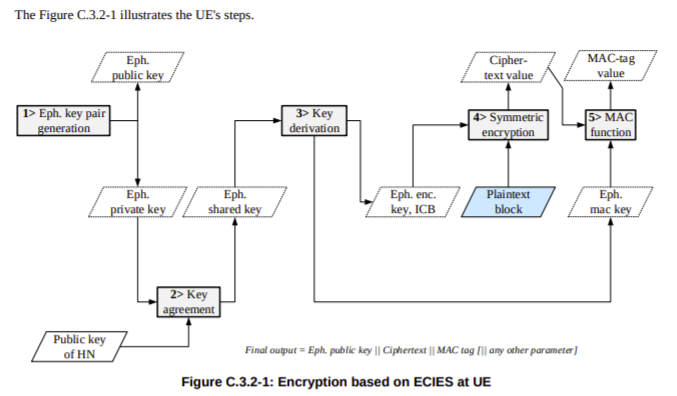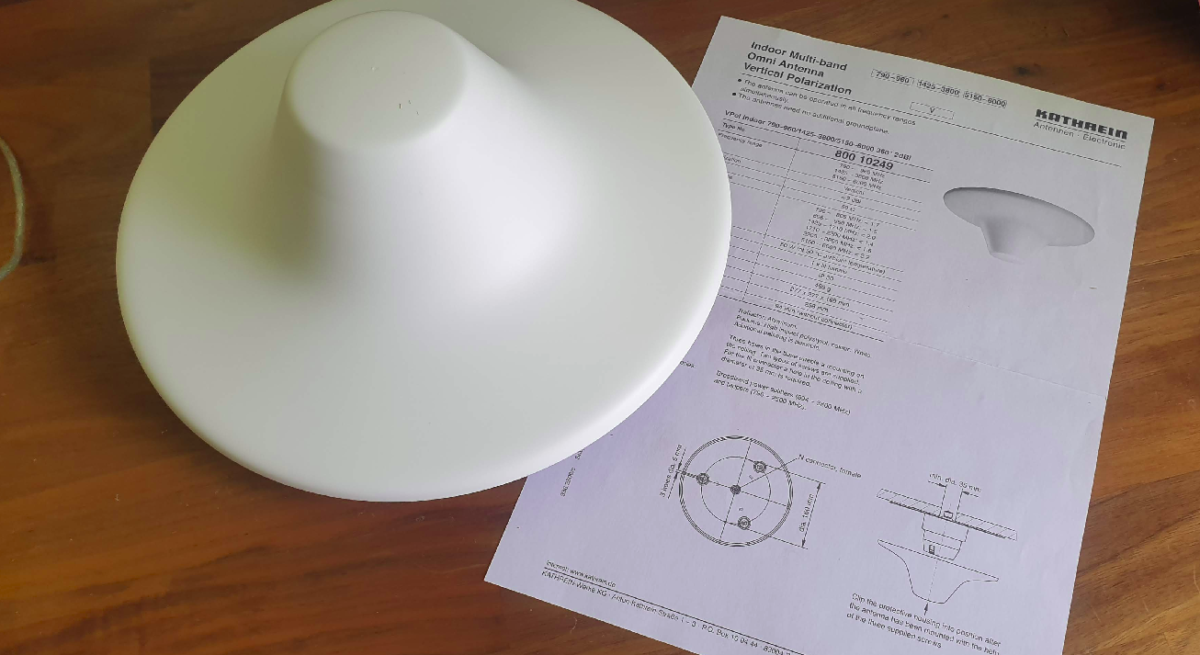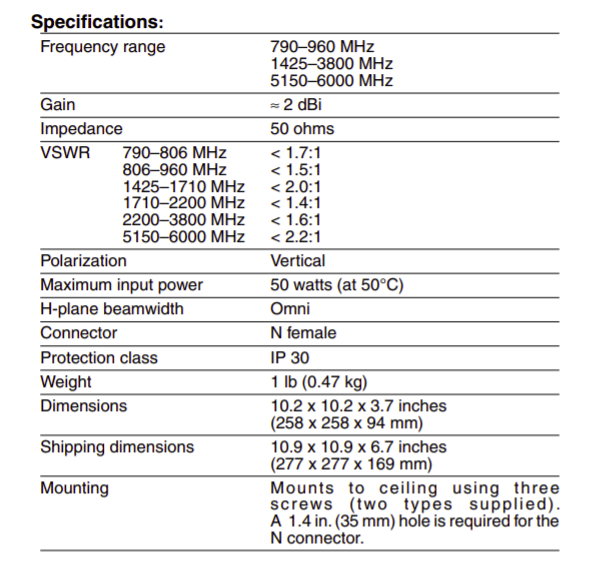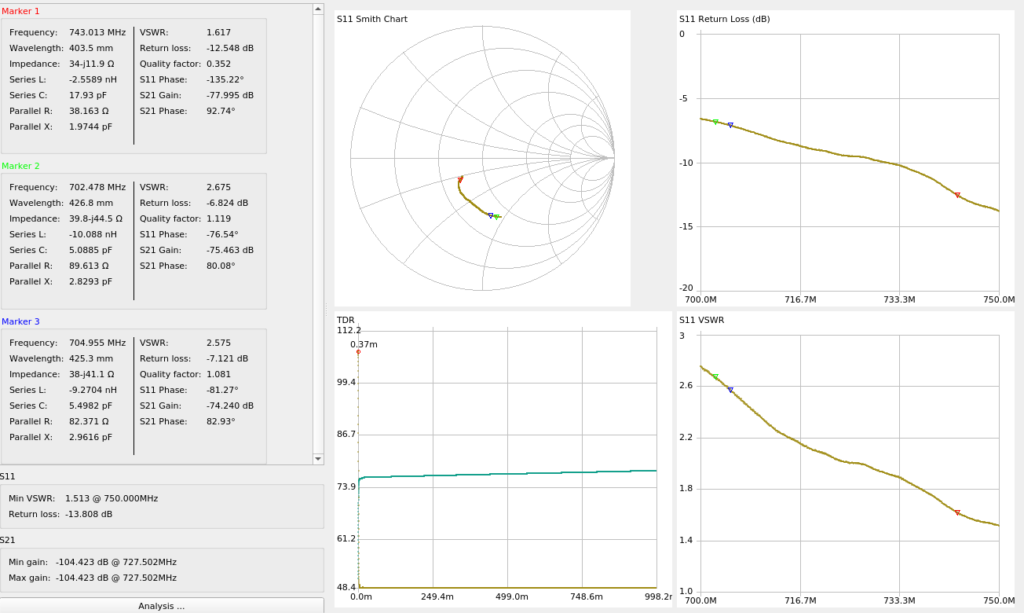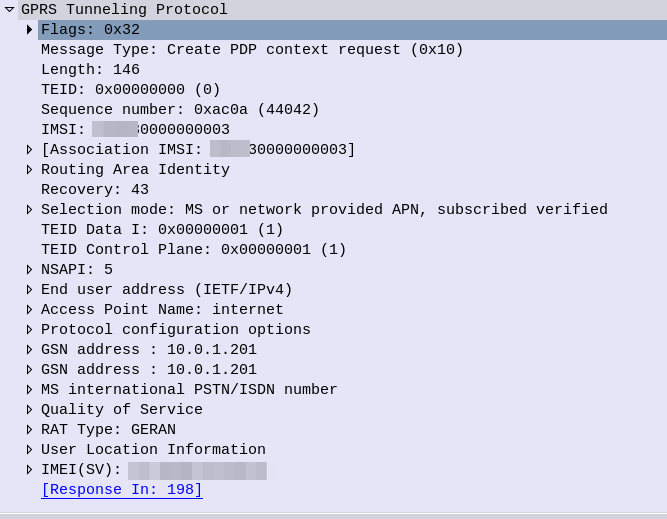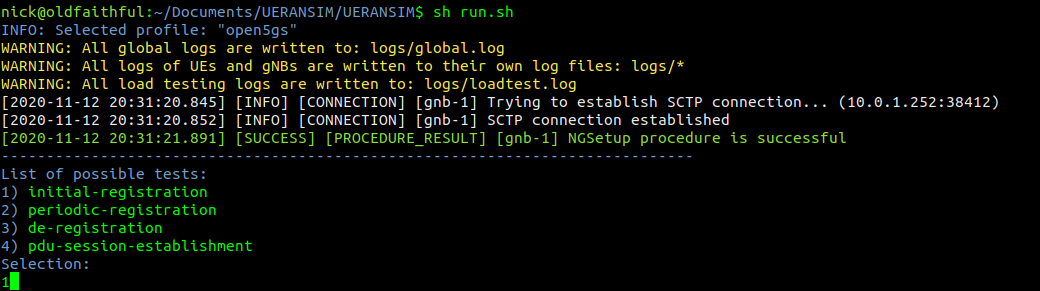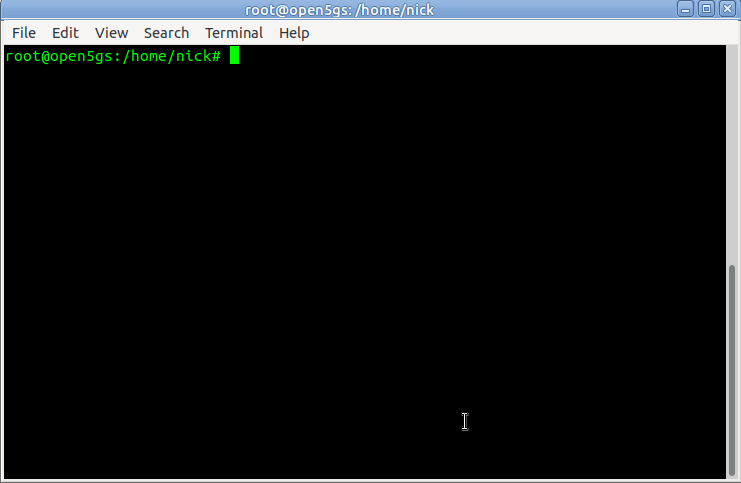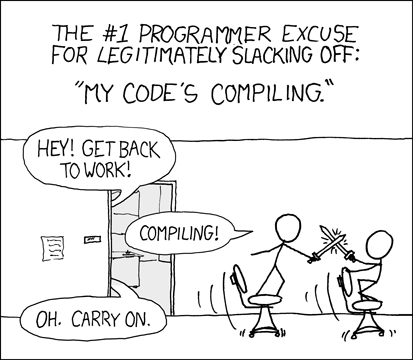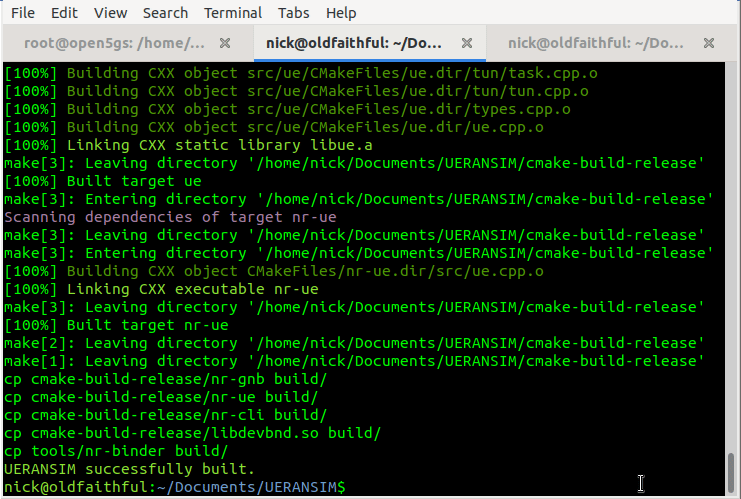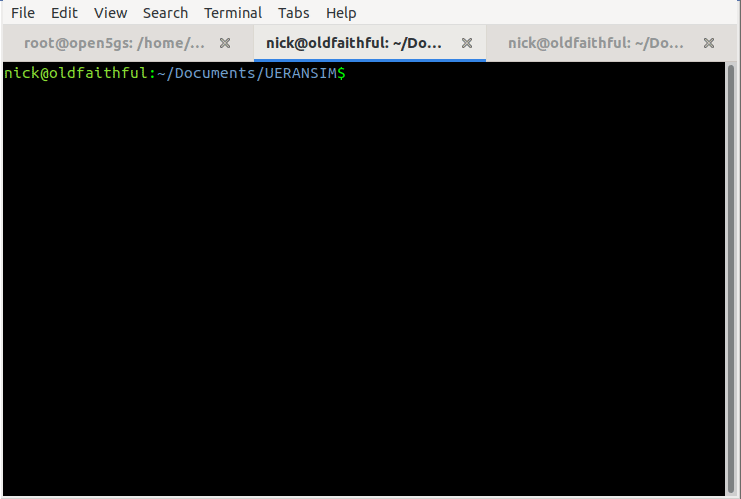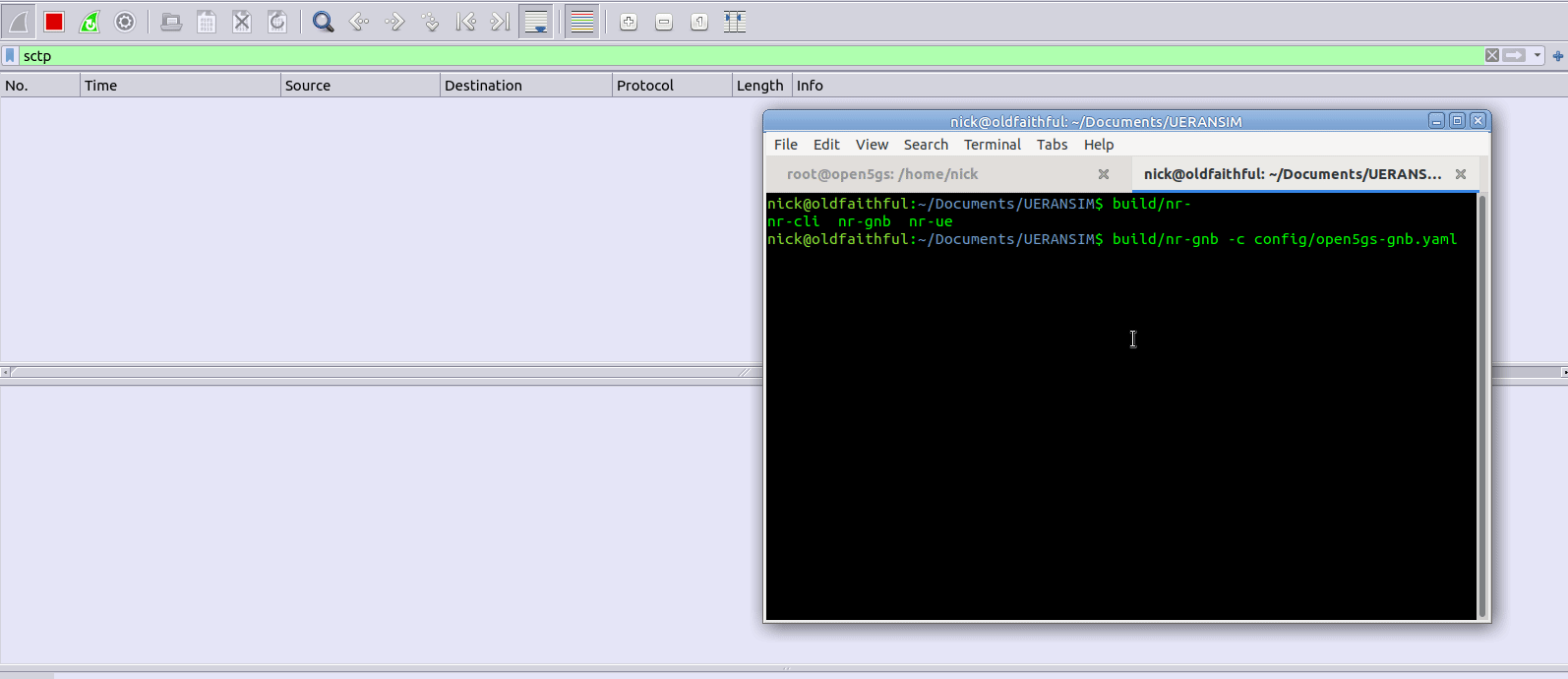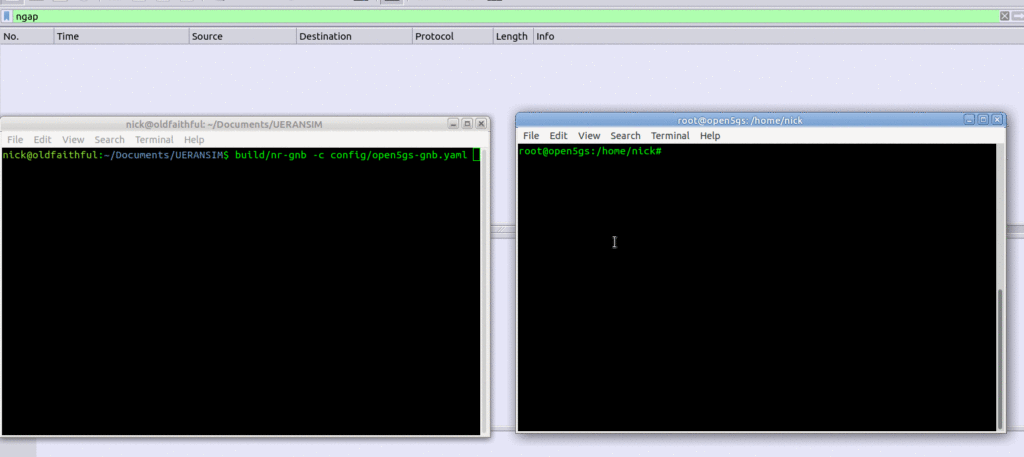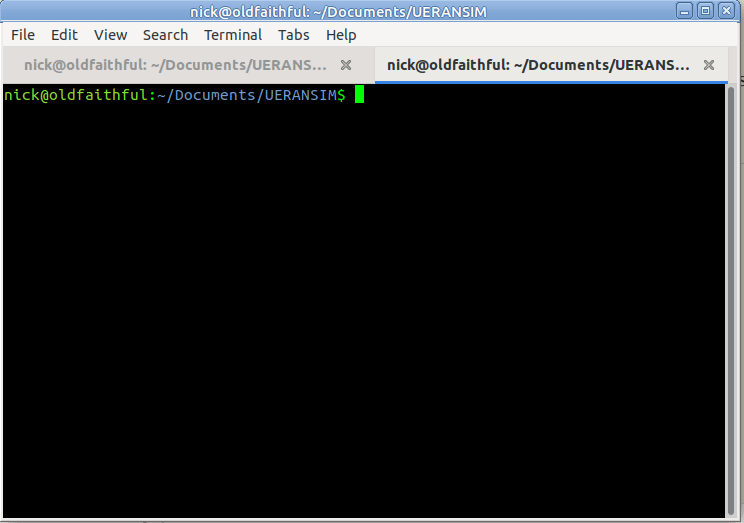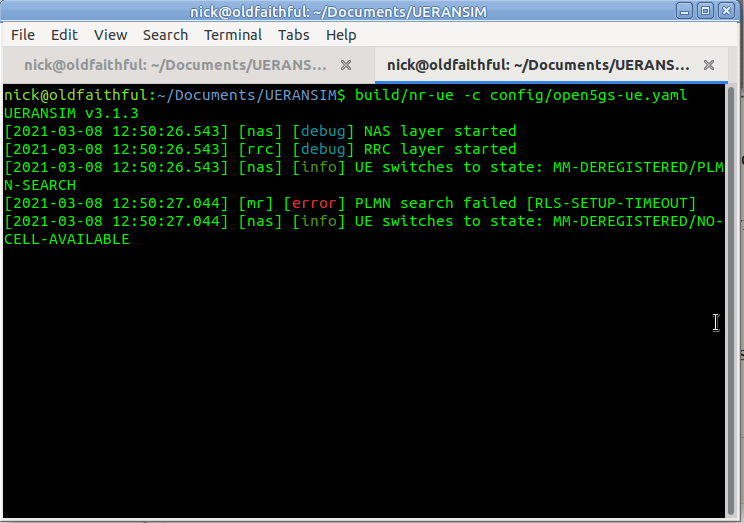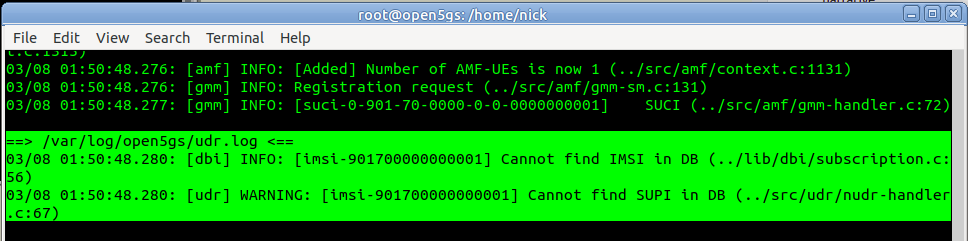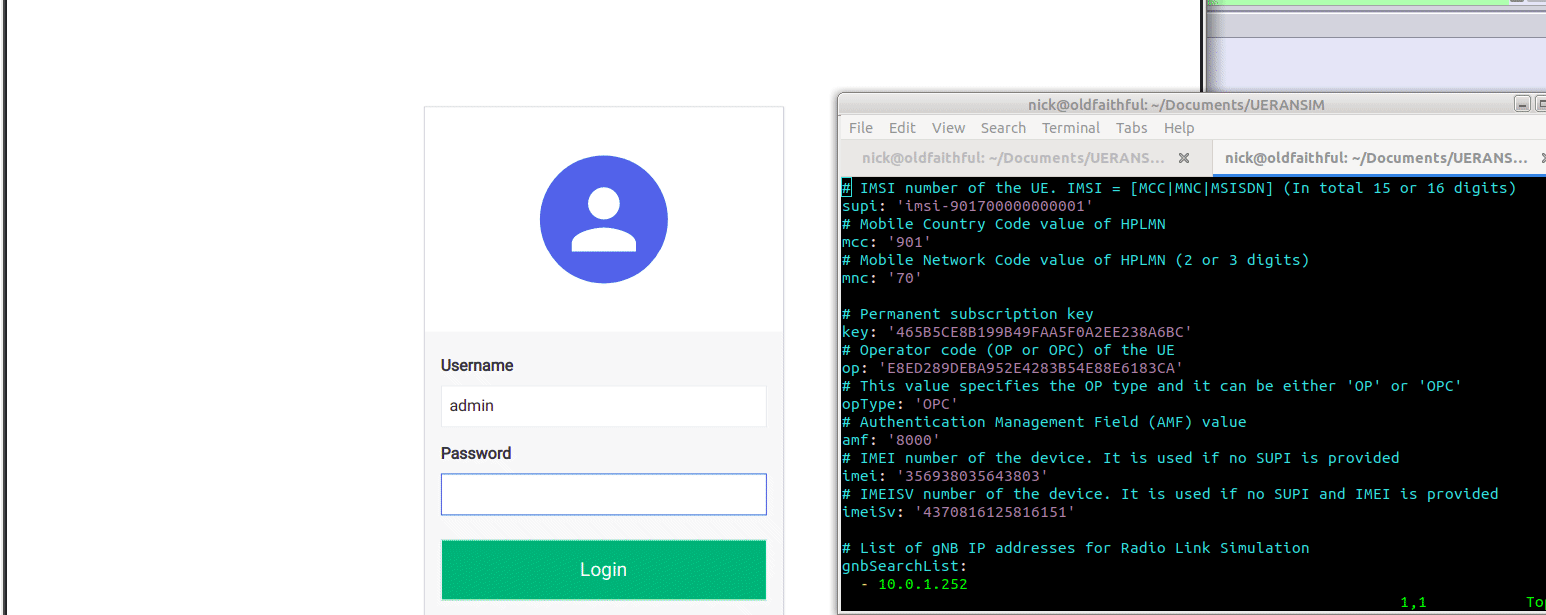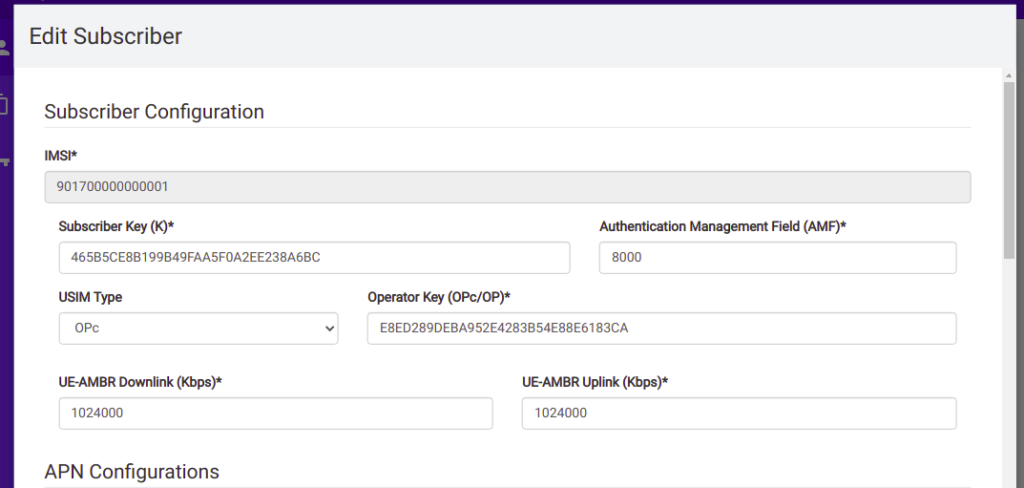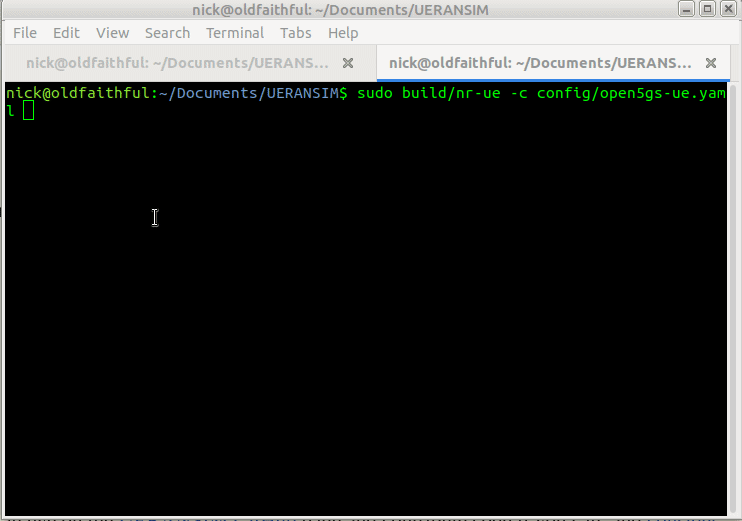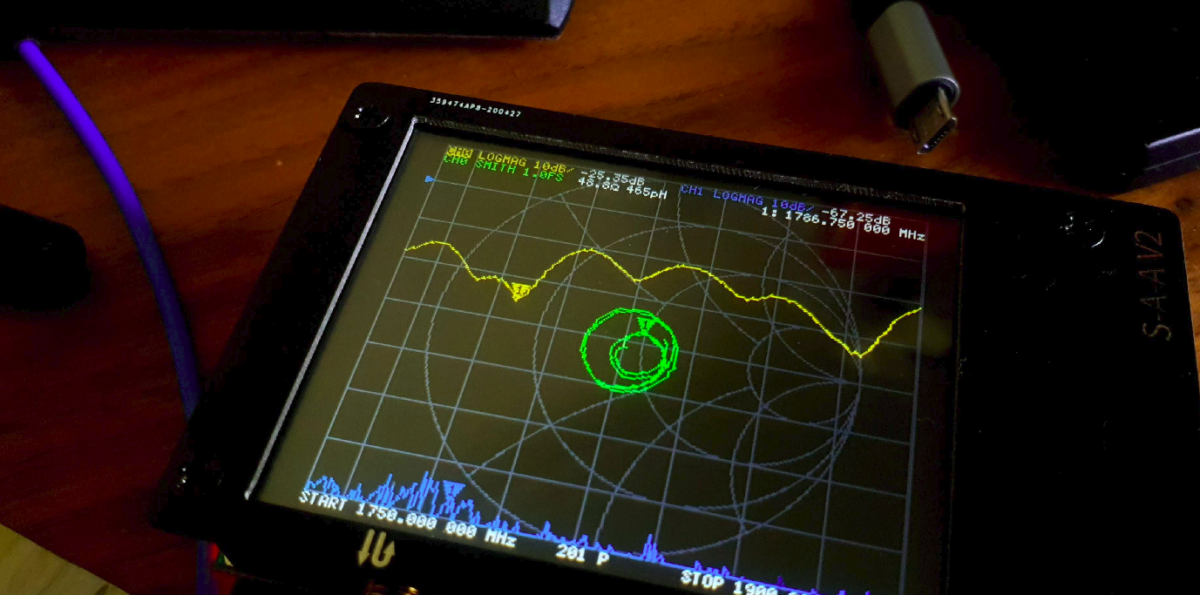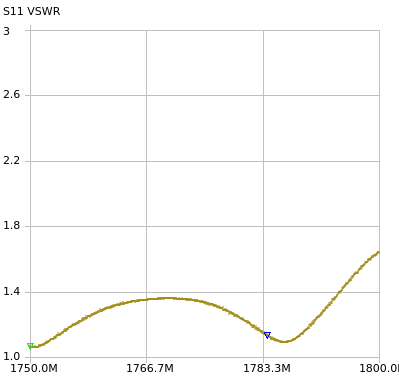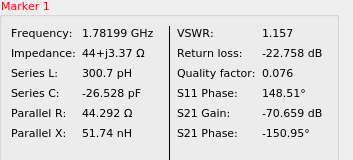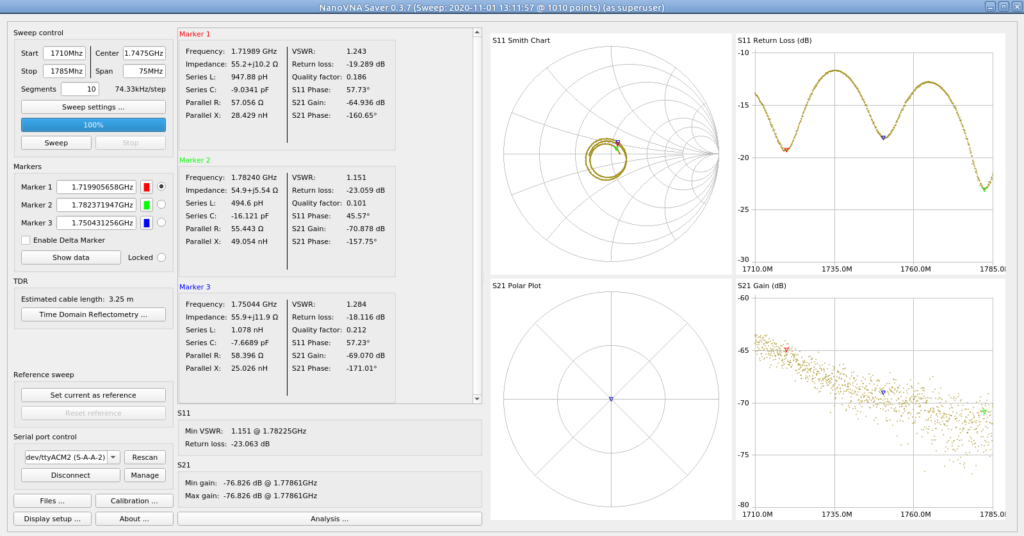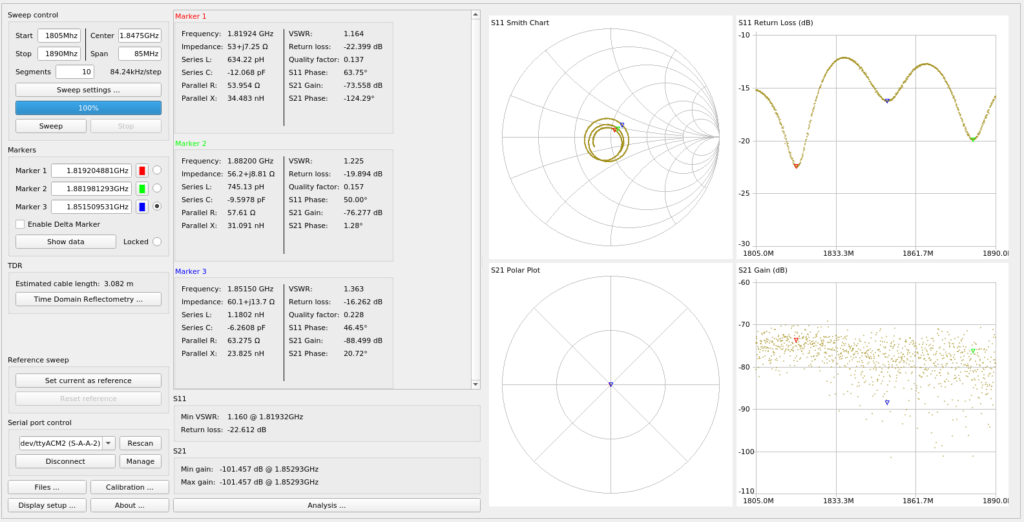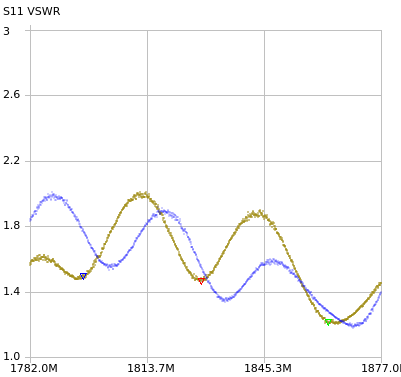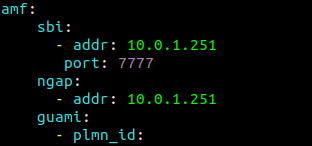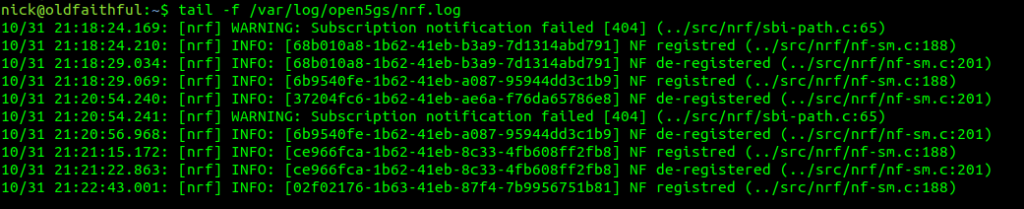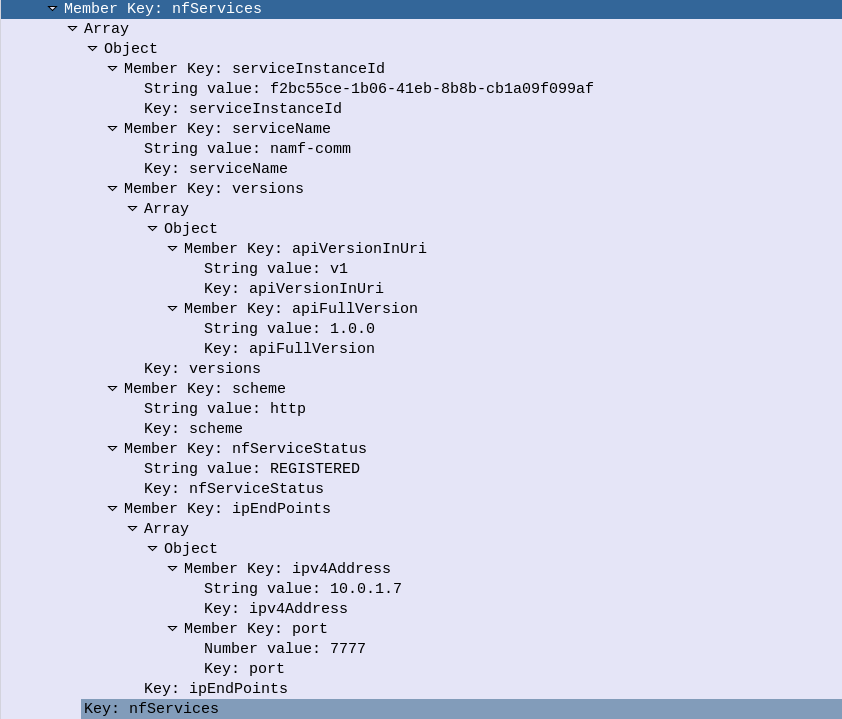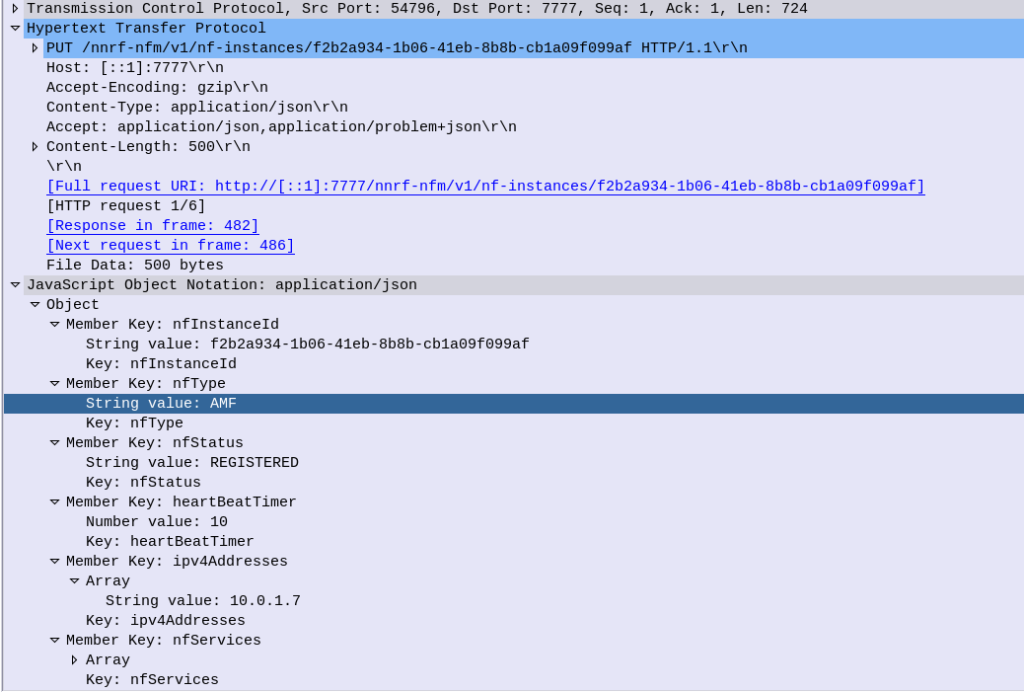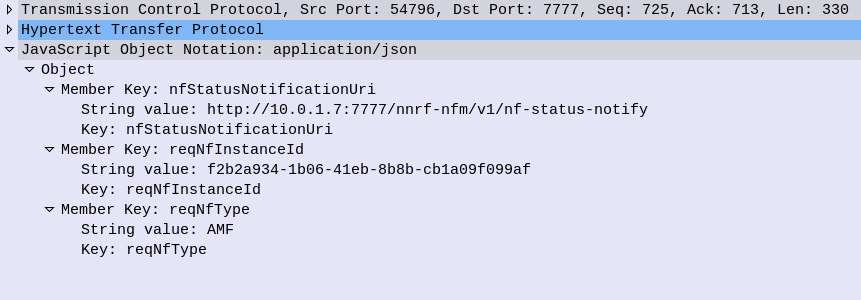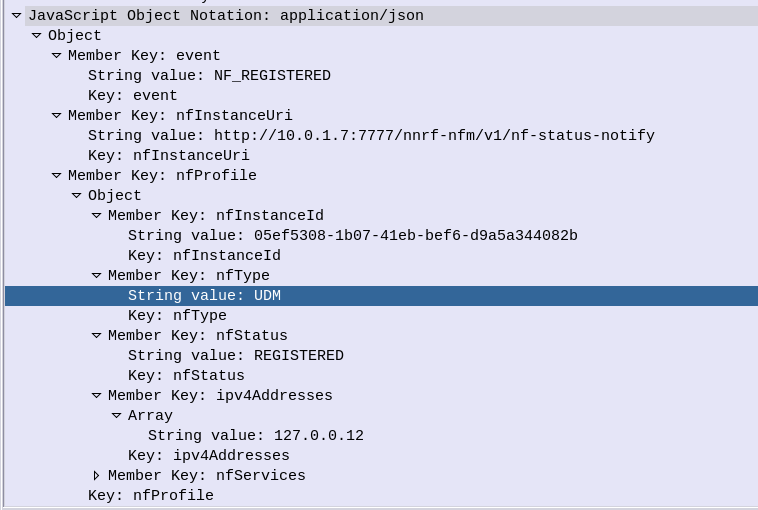All the gear I’ve got so far for my DIY RAN Project requires -48vDC to power it up.
Back to online auction websites and preso I’ve ended up with an Eltek MPSU3000, from the mid 2000s.

The fellow I bought it from was even nice enough to throw a binder full of printed documentation, which included a full circuit layout diagram, however this was obviously in the days of old school printers, and each of the colours were offset, providing a literal headache when reading and a bit of a reminder of what printed documents were like to deal with…
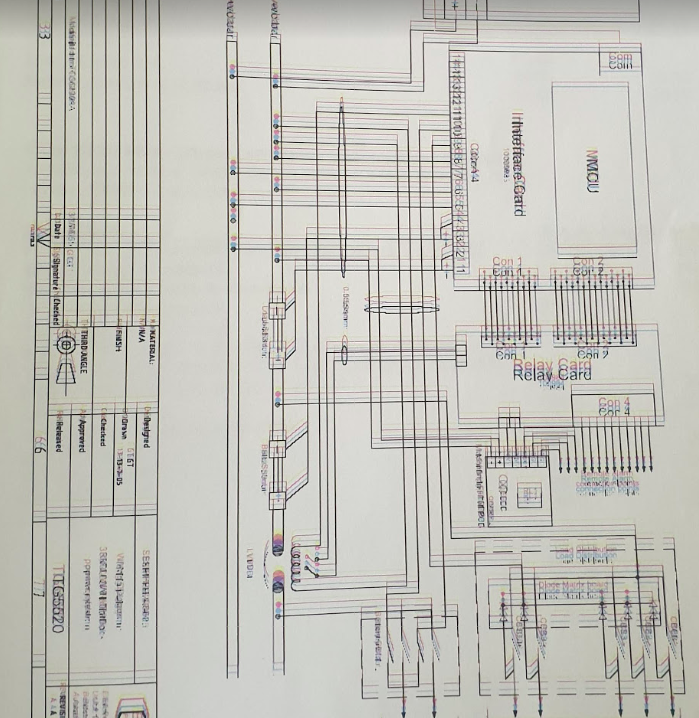
So after a bit of tinkering, wiring and reconnecting the temperature probe, I managed to fire the unit up,
While it complained about the absence of batteries (As well as rectifying AC to DC it manages and maintains banks of batteries to provide a backup power supply), it worked, and provided a very stable, clean -54v DC.

I’ve got a very old (1948) Ring Generator / Ring Machine, (same as this one) so I wired it into the rectifier and it came to life, drawing 3 amps in the process.
The Huawei gear uses proprietary power connectors, I’ve managed to start it using crocodile clips and good luck to get it powered up, but I’ve got to work out a more permanent solution before I can rack all the gear and have it setup properly.
The Eltek rectifier has a number of relay contacts in the unit that can be programed to trigger in different conditions, ie mains power lost, battery fault, over temperature, etc.
These relay contacts are then wired into some sort of alarm input, to share alarm state with external monitoring equipment. (Modern rectifiers just have Ethernet and connect over TCP/IP, but this one just has a serial port and an AT command set for connecting it to a dialup modem.)
The BTS3900 has the Universal Power and Environment Unit (UPEU), which allows me to connect external alarm inputs, for things like this, water sensors, smoke detectors and intruder alarms, so hopefully I’ll get that in place when I’m further down the line.
But to program these requires the software, which I couldn’t find anywhere online. As a last ditch attempt I reached out to the manufacturer, Eltek, and asked if they’d be so kind as to send me a copy. I wasn’t expecting much, but the next day, they sent me back all the manuals and the software the next day, for a 15 year old, long surpassed product. Very impressed!
So with the aid of VMware, Windows XP, USB-Serial adapters and jumper wires, I managed to connect to the Rectifier Controller with the software and had a poke around.
While the unit can do some very clever things with battery management, for my lab setup I can’t see myself going to the effort of adding batteries. So for now the Rectifier’s just converting AC mains into -48vDC, but I may string some batteries in the future.
For anyone who’s ended up here looking for info on these units, or the first generation Eltek Flatpacks, I’ve attached some documentation below. The software isn’t readily available online, so I won’t post it here, but you can get it from Eltek directly.
So power system check! Now onto configuring the unit and getting the radios online…