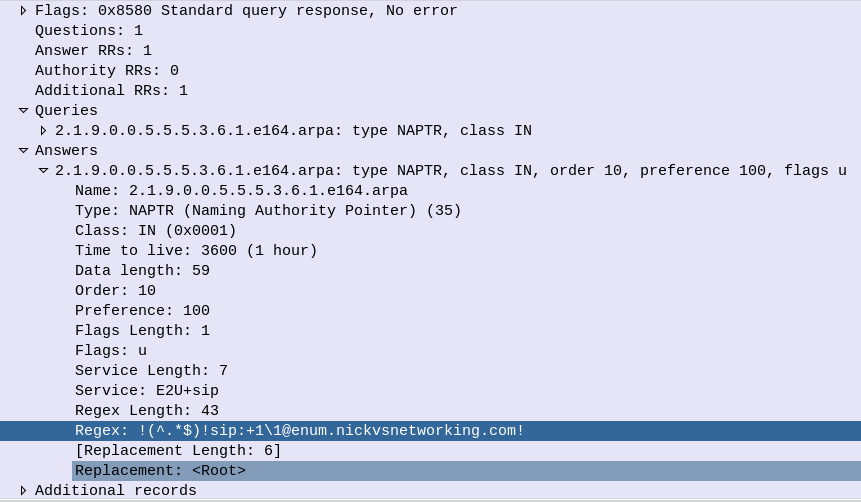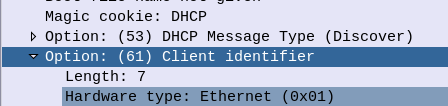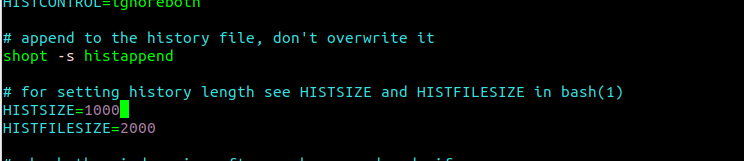Ask someone with headphones and a lanyard in the halls of a datacenter what transport does DNS use, there’s a good chance the answer you’d get back is UDP Port 53.
But not always!
In scenarios where the DNS response is large (beyond 512 bytes) a DNS query will shift over to TCP for delivery.
How does the client know when to shift the request to TCP – After all, the DNS server knows how big the response is, but the client doesn’t.
The answer is the Truncated flag, in the response.
The DNS server sends back a response, but with the Truncated bit set, as per RFC 1035:
TC TrunCation – specifies that this message was truncated due to length greater than that permitted on the transmission channel.
RFC 1035
Here’s an example of the truncated bit being set in the DNS response.
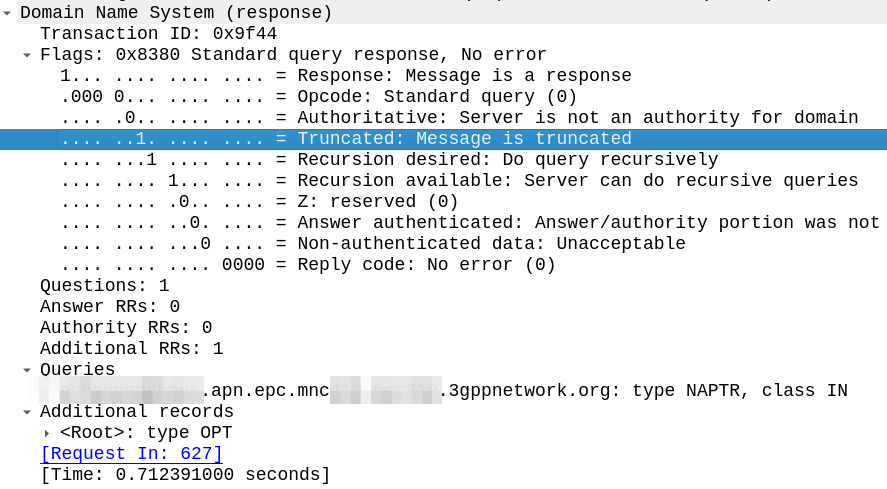
The DNS client, upon receiving a response with the truncated bit set, should run the query again, this time using TCP for the transport.
One prime example of this is DNS NAPTR records used for DNS in roaming scenarios, where the response can quite often be quite large.
If it didn’t move these responses to TCP, you’d run the risk of MTU mismatches dropping DNS. In that half of my life has been spent debugging DNS issues, and the other half of my life debugging MTU issues, if I had MTU and DNS issues together, I’d be looking for a career change…