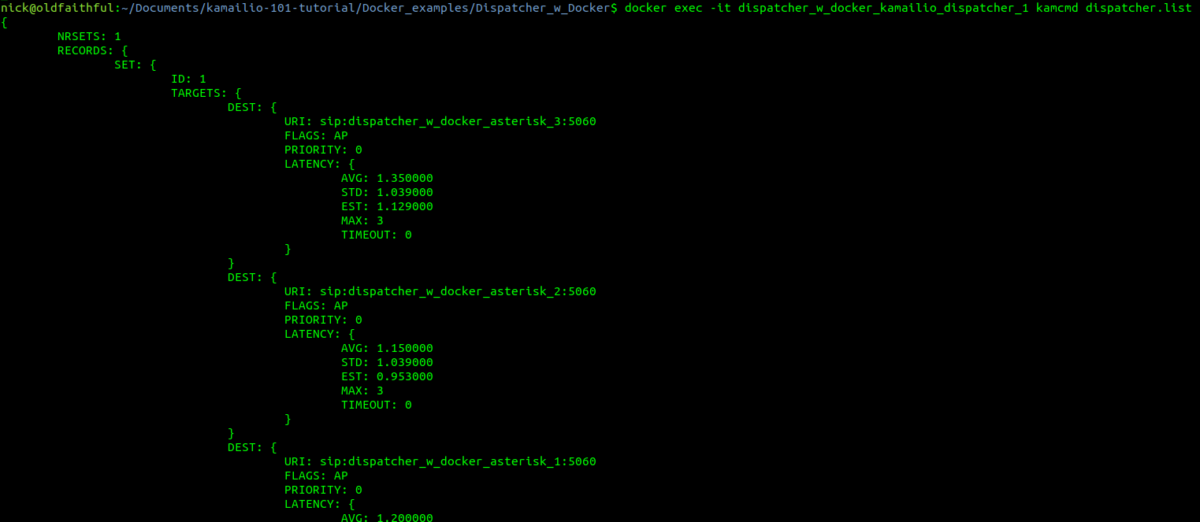VoIP networks are often large beasts, with lots of moving parts; carrier links, SBCs, application servers, etc.
While writing the other Kamailio tutorials on this blog I often find I’m spinning up several VMs to act as different parts of the network, for example in the posts on the Dispatcher module I needed to have 3 VMs to show it in action.
Instead of going to all the effort of creating VMs (or running Ansible playbooks) we can use Docker and docker-compose to create a test environment with multiple Asterisk instances to dispatch traffic to from Kamailio.
I covered the basics of using Kamailio with Docker in this post, which runs a single Kamailio instance inside Docker with a provided config file, but in this post we’ll use docker-compose to run multiple Asterisk instances and setup Kamailio to dispatch traffic to them.
I am a big Kubernetes fan, and yes, all this can be done in Kubernetes, and would be a better fit for a production environment, but for a development environment it’s probably overkill.
Like in the first post that covered Kamailio and Docker we’ll start with a Dockerfile to create the config we want.
The Dockerfile is largely unchanged from my original post on Docker and Kamailio, for the Kamailio config in this example I’m using Dispatcher with a flat text file of the targets to dispatch to (dispatcher.list), so I’ll include a command to copy the two config files into the Container when the image is created in the Dockerfile:
#Copy the config file onto the Filesystem of the Docker instance COPY dispatcher.list /etc/kamailio/ COPY kamailio.cfg /etc/kamailio/
The Kamailio config we’re using is very similar to the Dispatcher example but with a few minor changes to the timers and setting it to use the Dispatcher data from a text file instead of a database. If you have a look at the contents of dispatcher.list you’ll see three entries; dispatcher_w_docker_asterisk_1, dispatcher_w_docker_asterisk_2 & dispatcher_w_docker_asterisk_3. These will be the hostnames of the 3 Asterisk instances we’ll create.
Next up we’ll take a look at the docker-compose file, which defines how our environment will be composed, and defines which containers will be run
The docker-compose file contains definitions about the Containers we want to run, for this example we’ll run several Asterisk instances and a single Kamailio instance.
I’m using a Docker image for Asterisk from Andrius Kairiukstis to deploy Asterisk, running a default config, so we’ll start our docker-compose file by defining a service called “asterisk” using Andrius’ image:
services:
asterisk:
image: andrius/asterisk
deploy:
mode: replicated
replicas: 6
The replicas: 6 parameter is ignored by standard docker-compose up command, but will be used if you’re using Docker swarm, otherwise we’ll manually set the number of replicas when we run the command.
So with that defined let’s define our Kamailio service;
services:
asterisk:
image: andrius/asterisk
deploy:
mode: replicated
replicas: 6
kamailio_dispatcher:
depends_on:
- asterisk
build:
context: .
dockerfile: Dockerfile
ports:
- "5060:5060/udp"
restart: always
That will build Kamailio from our Dockerfile and expose port 5060,
We can run the docker-compose file with 3 replicas by running:
nick@oldfaithful:kamailio-101-tutorial/Docker_examples/Dispatcher_w_Docker$ docker-compose up --force-recreate --build --scale asterisk=3
Next if we run docker-ps we can see the running instances, the single Kamailio and the 3 Asterisk instances:
nick@oldfaithful:kamailio-101-tutorial/Docker_examples/Dispatcher_w_Docker$ docker ps
We can also query Kamailio to see how it’s Dispatcher table is looking and confirm it can reach each of our 3 instances:
nick@oldfaithful:kamailio-101-tutorial/Docker_examples/Dispatcher_w_Docker$ docker exec -it dispatcher_w_docker_kamailio_dispatcher_1 kamcmd dispatcher.list