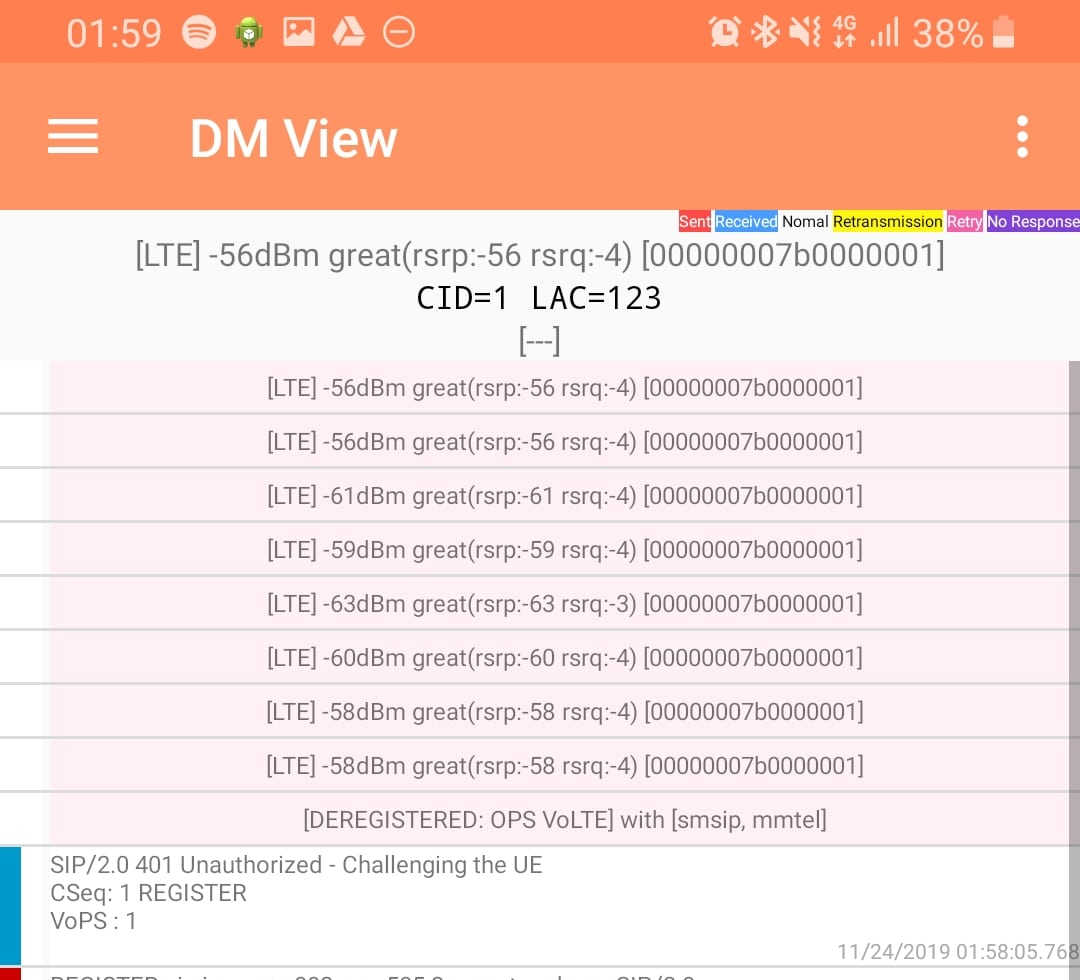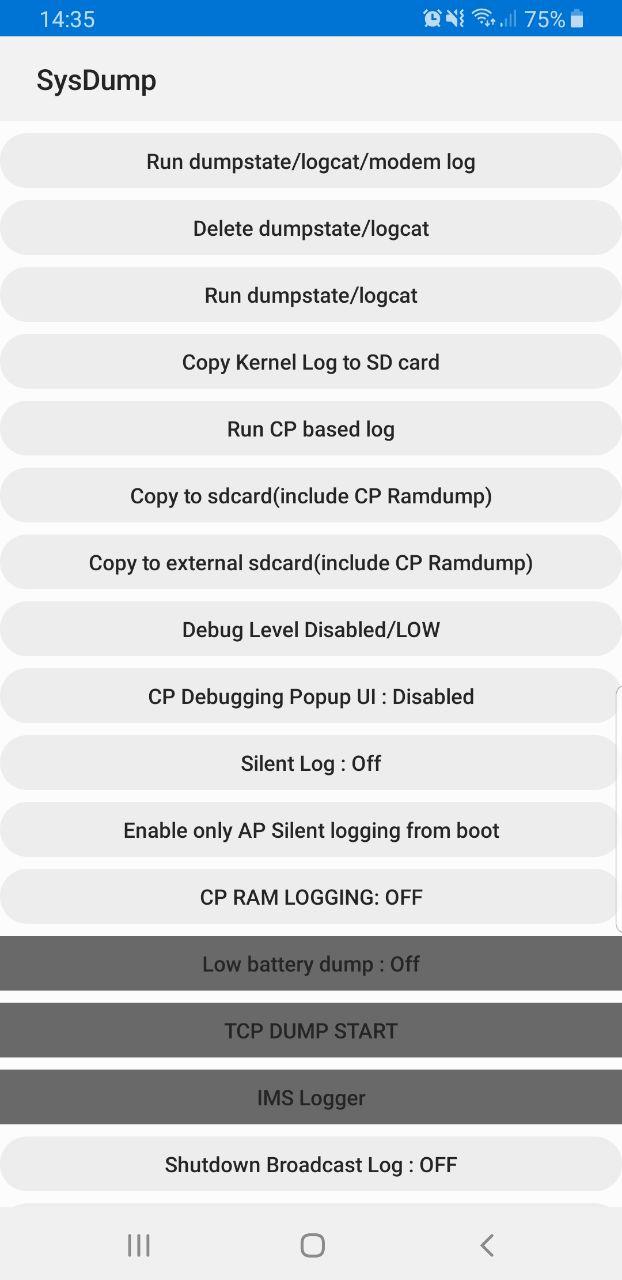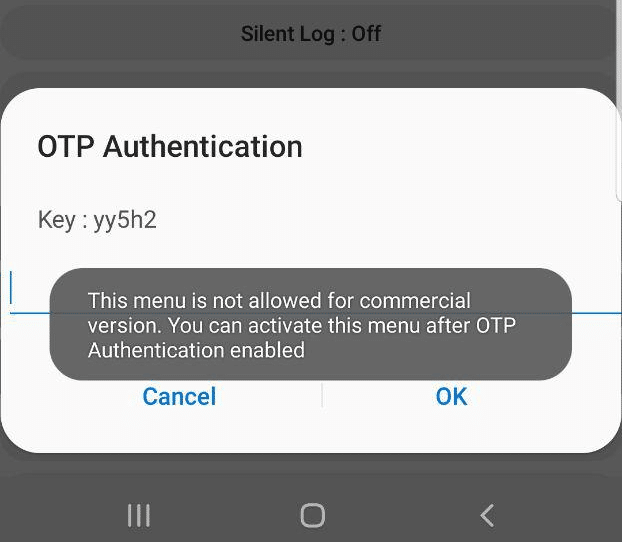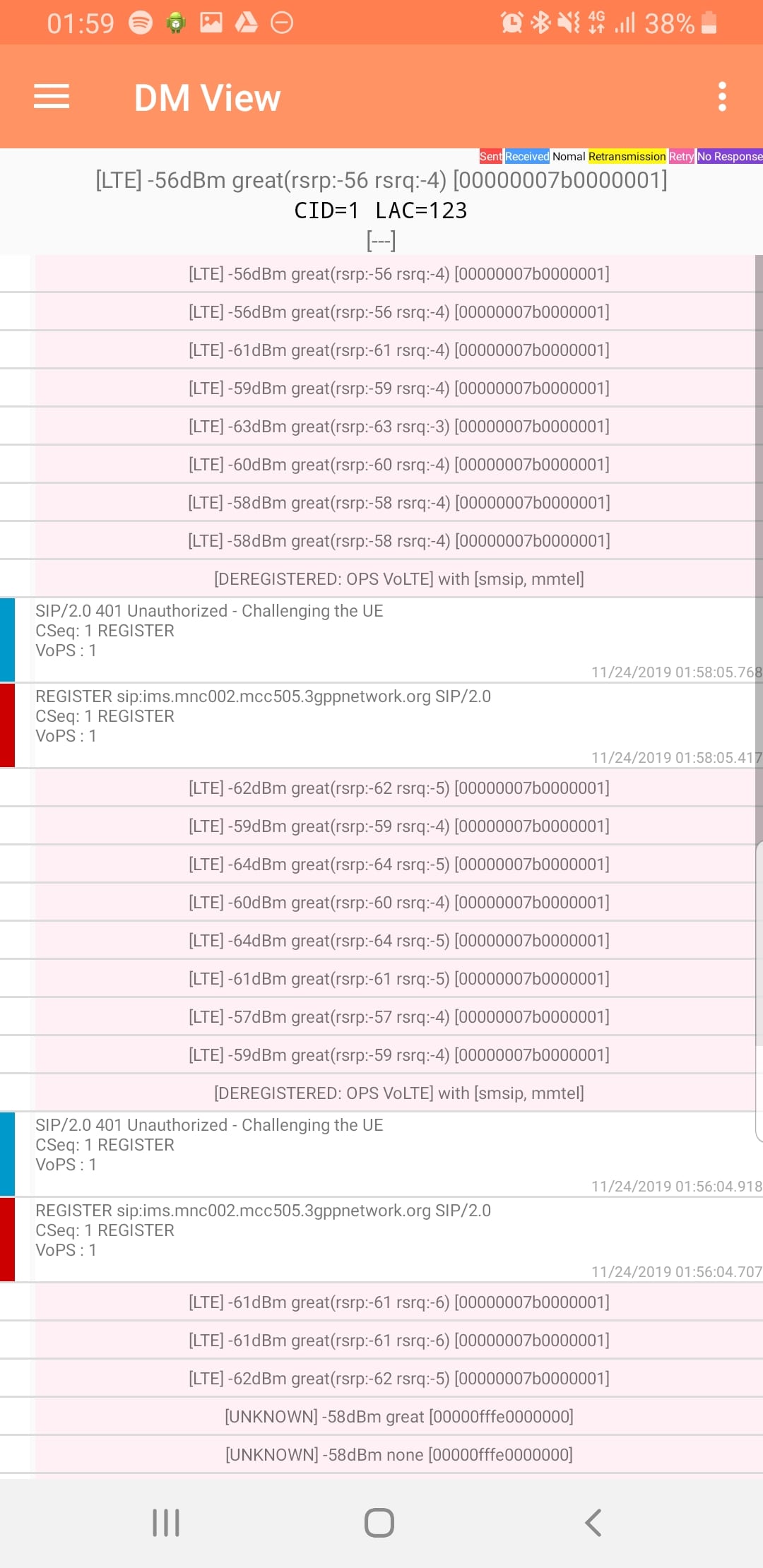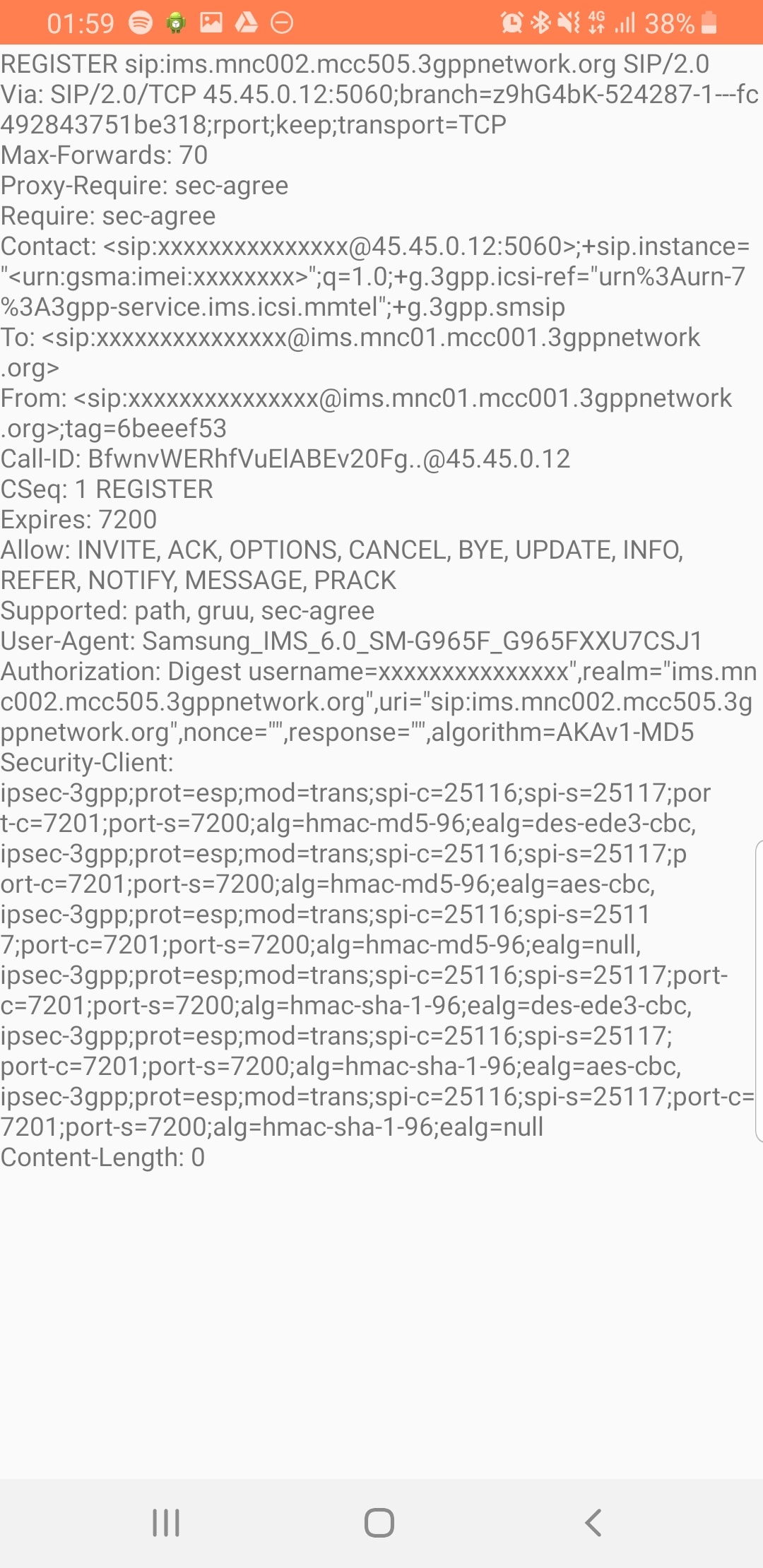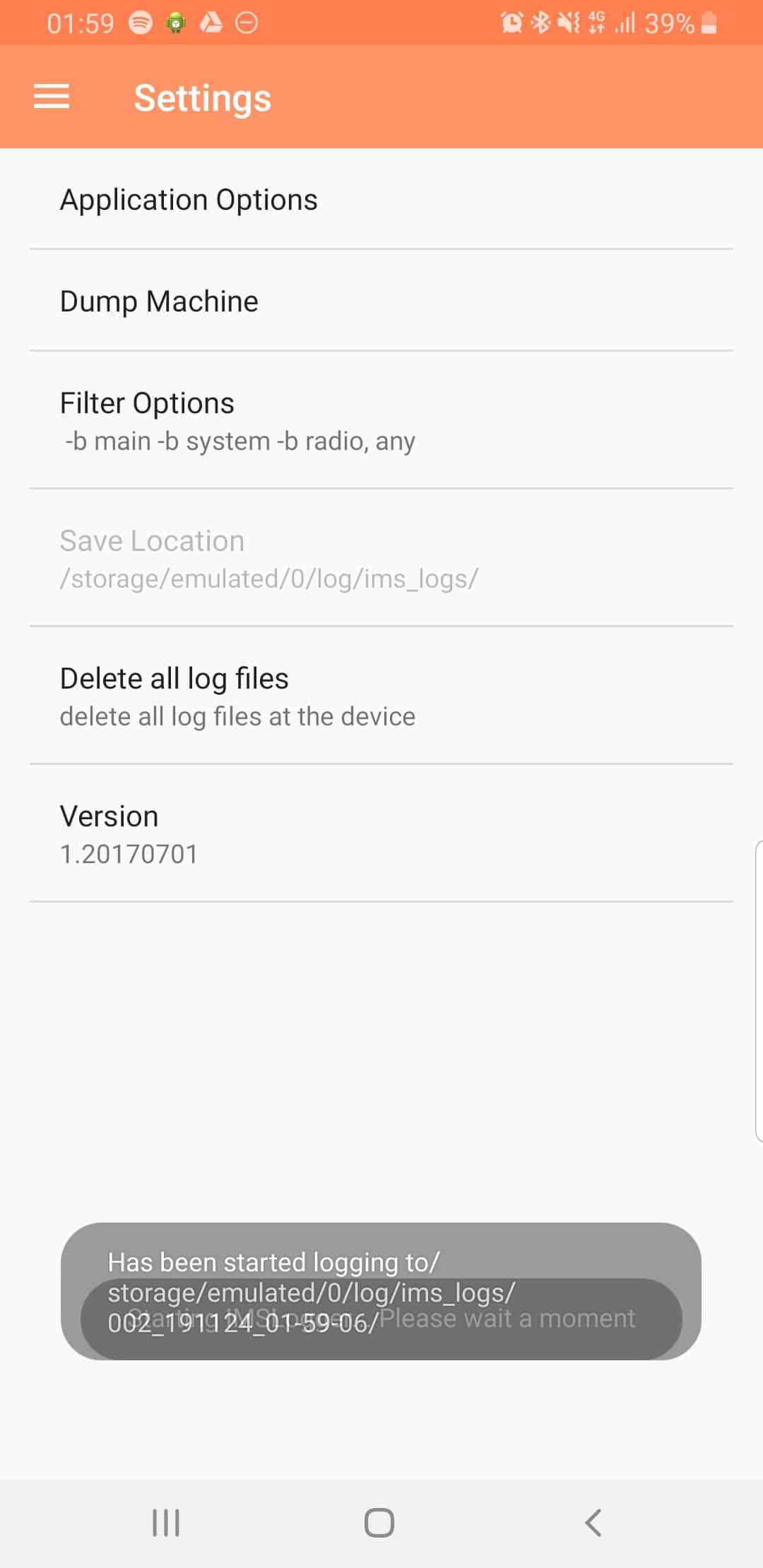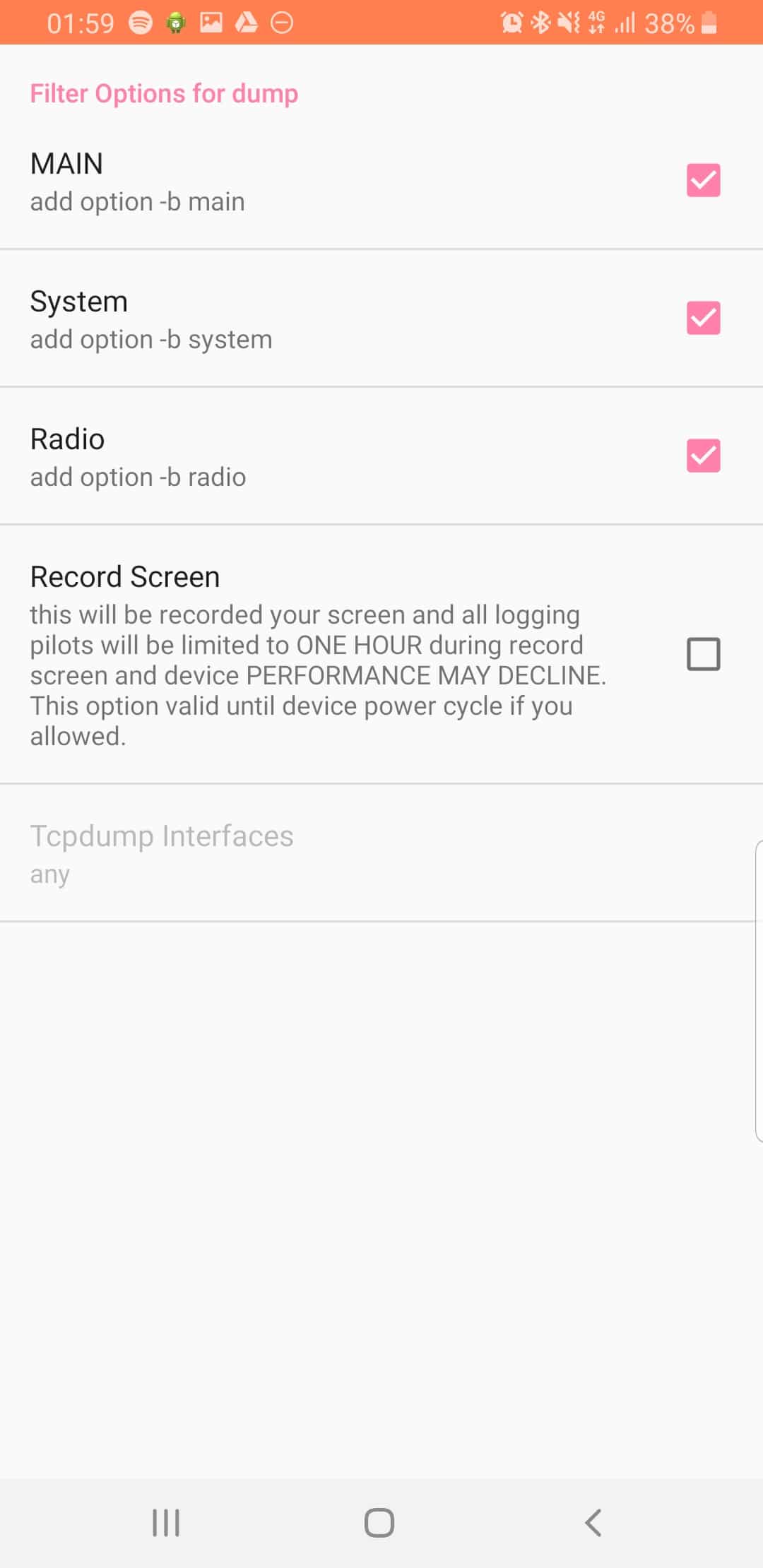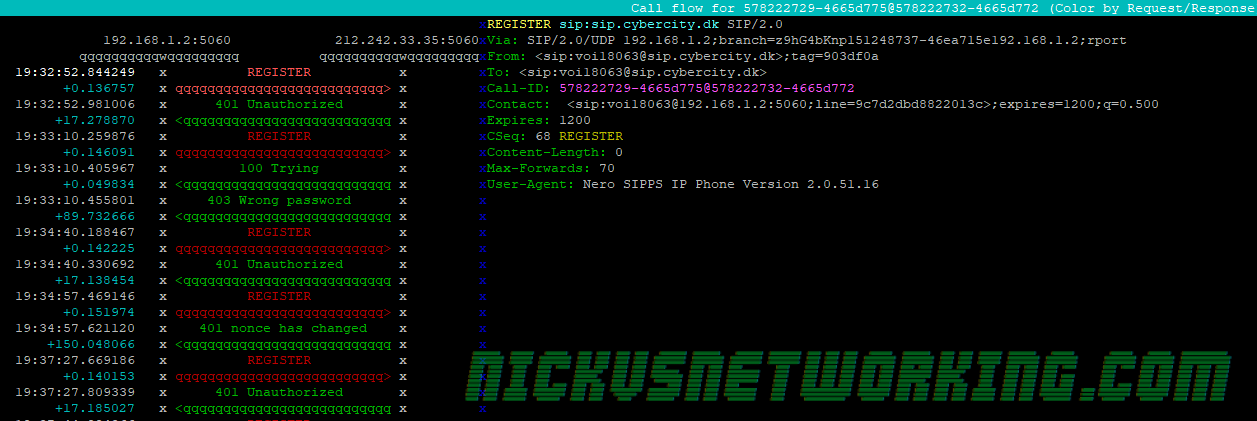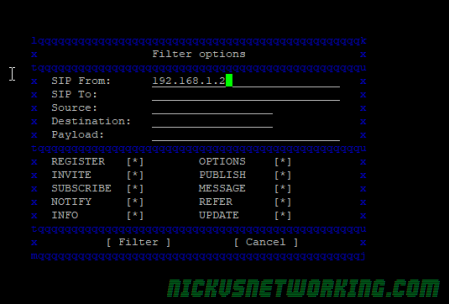A lesson learned a long time ago in Net Eng, is that packet captures (seldom) lie, and the answers are almost always in the packets.
The issue is just getting those packets.
The Problem
But if you’re anything like me, you’re working on remote systems from your workstation, and trying to see what’s going on.
For me this goes like this:
- SSH into machine in question
- Start TCPdump
- Hope that I have run it for long enough to capture the event of interest
- Stop TCPdump
- Change permissions on PCAP file created so I can copy it
- SFTP into the machine in question
- Transfer the PCAP to my local machine
- View the PCAP in Wireshark
- Discover I had not run the PCAP for long enough and repeat
Being a Mikrotik user I fell in love with the remote packet sniffer functionality built into them, where the switch/router will copy packets matching a filter and just stream them to the IP of my workstation.

If only there was something I could use to get this same functionality on remote machines – without named pipes, X11 forwarding or any of the other “hacky” solutions…
The Solution
Introducing Scratch’n’Sniff, a simple tcpdump front end that encapsulates all the filtered traffic of interest in TZSP the same as Mikrotiks do, and stream it (in real time) to your local machine for real time viewing in Wireshark.
Using it is very simple:
Capture all traffic on port 5060 on interface enp0s25 and send it to 10.0.1.252python3 scratchnsniff.py --dstip 10.0.1.252 --packetfilter 'port 5060' --interface enp0s25
Capture all sctp and icmp traffic on interface lo and send it to 10.98.1.2:python3 scratchnsniff.py --dstip 10.98.1.2 --packetfilter 'sctp or icmp' --interface lo
If you’re keen to try it out you can grab it from GitHub – Scratch’n’Sniff and start streaming packets remotely.
Enjoy!