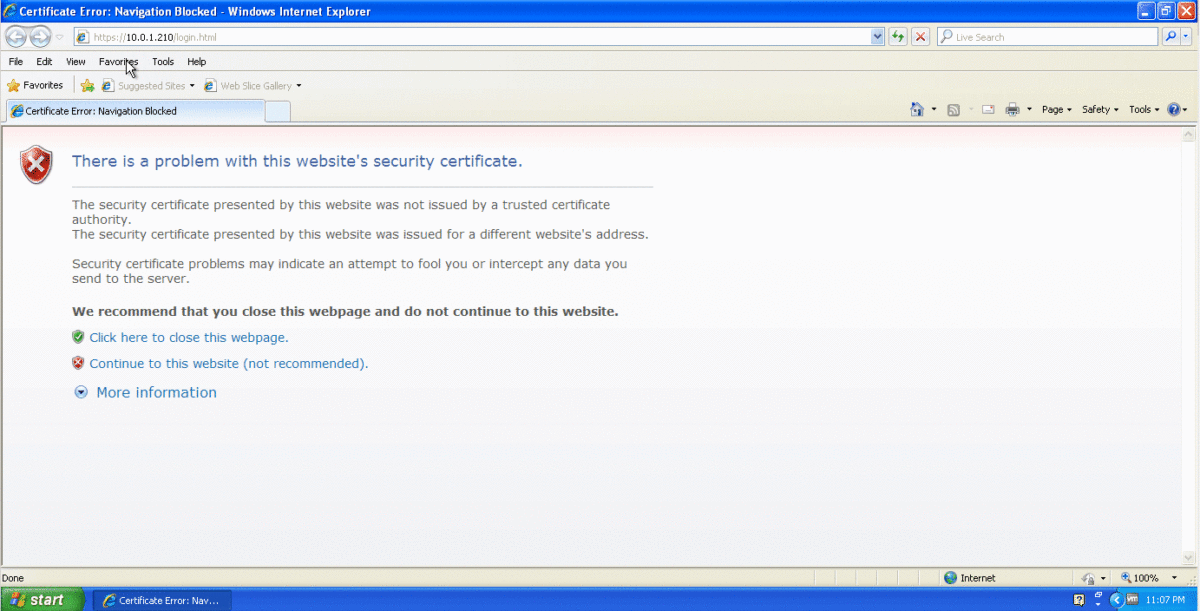Our BTS is going to need an accurate clock source in order to run, so without access to crazy accurate Timing over Packet systems or TDM links to use as reference sources, I’ve opted to use the GPS/GLONASS receiver built into the LMPT card.
Add new GPS with ID 0 on LMPT in slot 7 of cabinet 1:
ADD GPS: GN=0, CN=1, SRN=7, CABLE_LEN=3, MODE=GPS/GLONASS;
Check GPS has sync (May take some time) using the Display GPS command;
DSP GPS: GN=0;
Assuming you’ve got an antenna connected and can see the sky, after ~10 minutes running the DSP GPS:; command again should show you an output like this:
+++ 4-PAL0089624 2020-11-28 01:06:55
O&M #806355684
%%DSP GPS: GN=0;%%
RETCODE = 0 Operation succeeded.
Display GPS State
-----------------
GPS Clock No. = 0
GPS Card State = Normal
GPS Card Type = M12M
GPS Work Mode = GPS
Hold Status = UNHOLDED
GPS Satellites Traced = 4
GLONASS Satellites Traced = 0
BDS Satellites Traced = 0
Antenna Longitude(1e-6 degree) = 144599999
Antenna Latitude(1e-6 degree) = -37000000
Antenna Altitude(m) = 613
Antenna Angle(degree) = 5
Link Active State = Activated
Feeder Delay(ns) = 15
GPS Version = NULL
(Number of results = 1)
--- END
Showing the GPS has got sync and a location fix,
Next we set BTS to use GPS as time source,
SET TIMESRC: TIMESRC=GPS;
Finally we’ll verify the Time is in sync on the BTS using the list time command:
DSP TIME:;
+++ 4-PAL0089624 2020-11-28 01:09:22
O&M #806355690
%%DSP TIME:;%%
RETCODE = 0 Operation succeeded.
Time Information
----------------
Time = 2020-11-28 01:09:22 GMT+00:00
--- END
Optionally you may wish to add a timezone, using the SET TZ:; command, but I’ve opted to keep it in UTC for simplicity.