This series of post covers RF Planning using Forsk Atoll.
We cover the basics of RF Planning in the process of learning how to use the software.
Forsk Atoll is software for RF Planning and Optimization of mobile networks.
We’ll start by creating a new document from template:
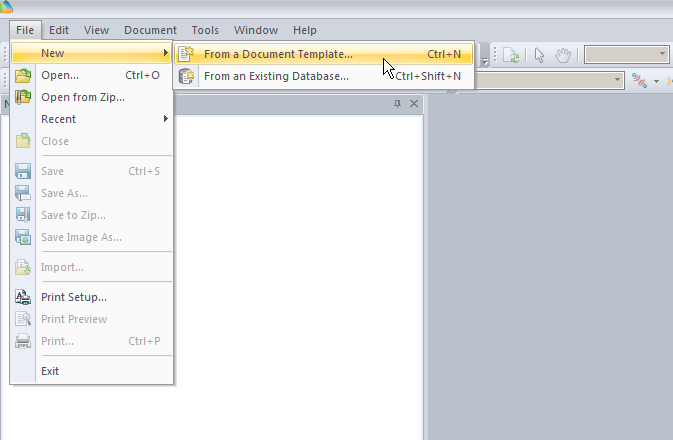
In our example we’re working with LTE, so, we’ll pick the LTE template.
(The templates setup the basic information on what we’re looking at, prediction models and defaults.)
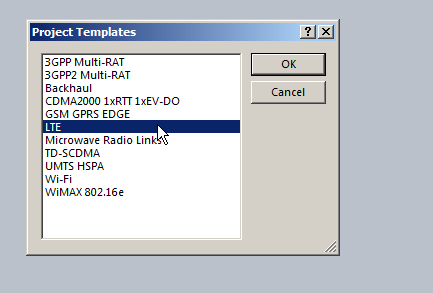
So now we’ll be looking at a blank white document, showing our map, with no data on it, Atoll doesn’t know if the area is hilly, heavily populated, densely treed, what we’re dealing with is a flat void with no features – “flatland” a perfect place to start.
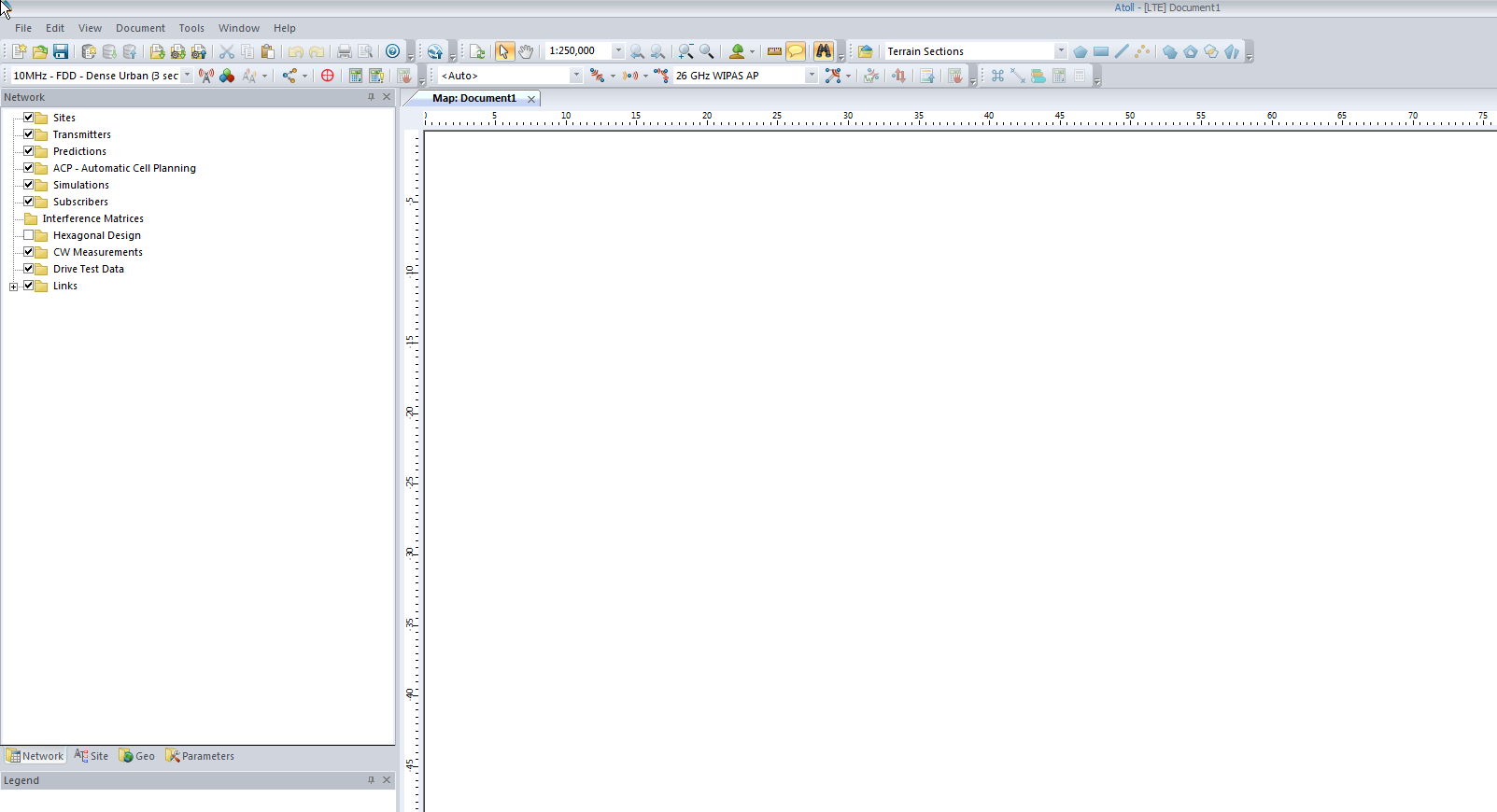
We’ll add an eNodeB (Transmitter Station and Site) from the top menu bar, clicking the transmitter icon to add a new Transmitter or Station.
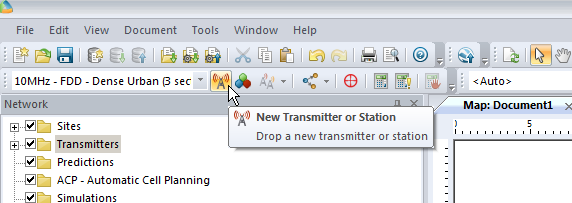
Now we’ll click in the white of our map to place the transmitter site, and repeat this a few times.
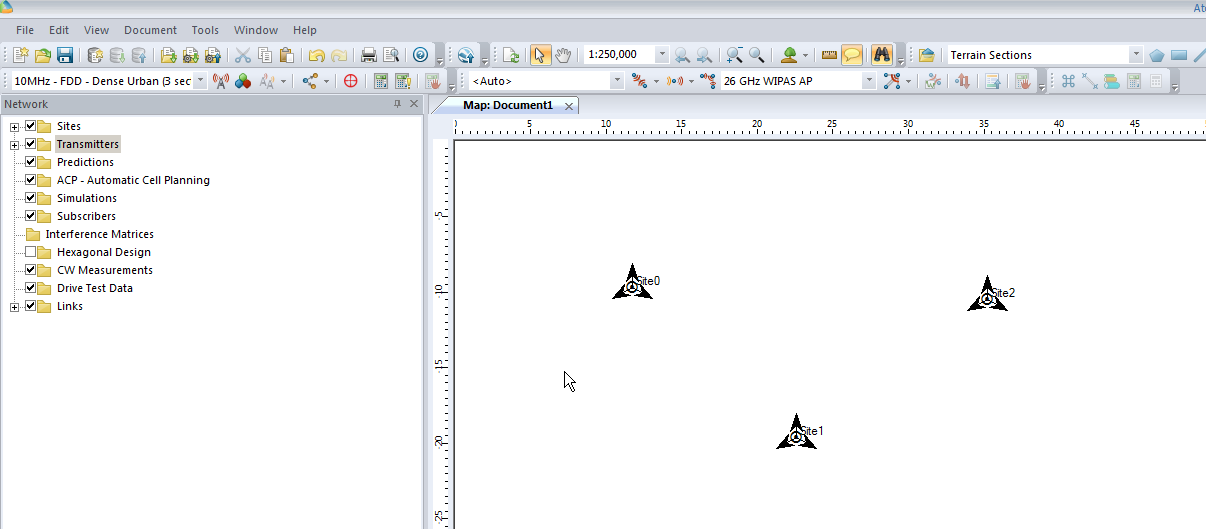
Now we’ve added a few transmitter sites, let’s take a bit of a look at one.
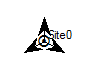
If we take a closer look we’ll see it’s actually created us a 3 sector site, and each of the arrows coming from the site is a cell sector.
Double clicking on the transmitter will allow us to change the basic info about the site, such as it’s location, as well as display parameters, etc.
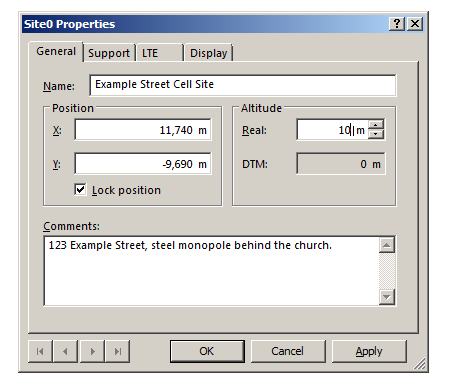
In the General tab I’ve renamed Site0 to “Example Street Cell Site”, given it an altitude (for the base of the site) and some comments,
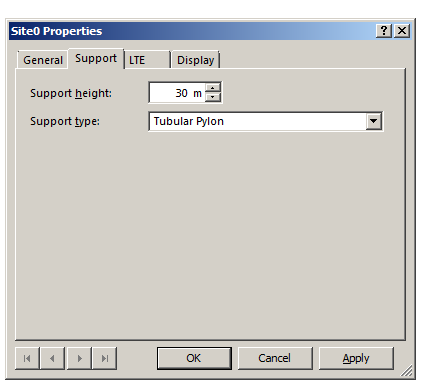
In the Support tab I’ve put some information about the support structure the antennas are one, in our case it’s on a 30m pylon / monopole.
In the LTE tab we can specify S1 throughput (backhaul) and in the Display tab we can set the color / icon used to display this site, but we’ll keep it simple for now and confirm these changes by pressing OK.
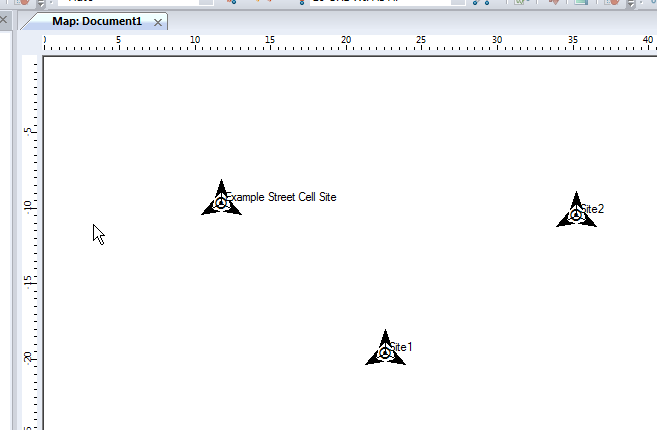
We can give each of our other Transmitters a bit of basic info, again, same process, double click on them and add some info:
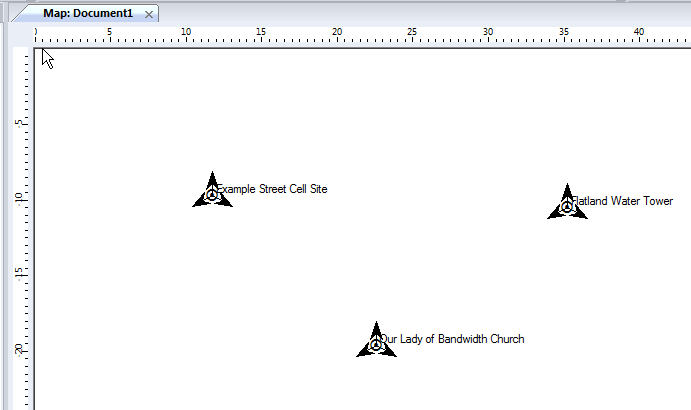
So in my example I’ve got 3 transmitter sites, labeled and each given a bit of basic info. The main thing we need to have correct for each site is the location (In our case we’re placing them anywhere so it doesn’t matter), the height of the site (Altitude -Real) and the height of the structure (Support Height) the antennas are on.
Now we’ve got our 3 cell sites in our imaginary town devoid of any features, let’s get some coverage predictions for the inhabitants of desolate featureless town!
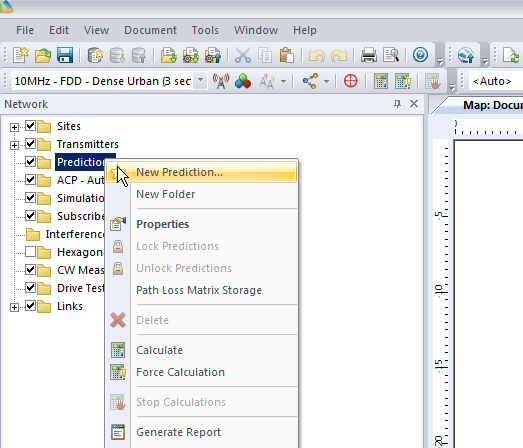
We’ll right click on Predictions and select “New Prediction”,
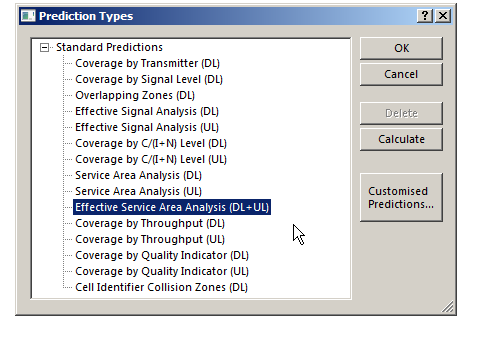
There’s a lot of different prediction types, but let’s look at the Effective Service Area Analysis for Uplink and Downlink from our eNodeBs.
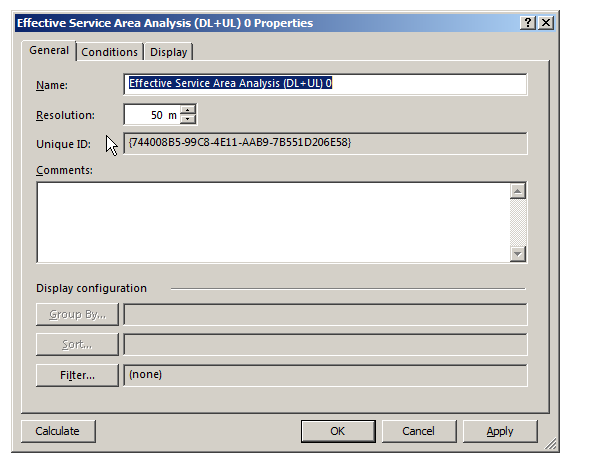
We’ll be asked to give this coverage prediction a name, and also specify a Resolution – The higher the resolution the more processing time but the higher the accuracy calculated.
At 50m it means Atoll will split the map into 50m squares and calculate the coverage in each square. This would be suitable for planning in really rural areas where you want a rough idea of footprint, but for In Building Coverage you’d want far more resolution, so you might want select 5m resolution say.
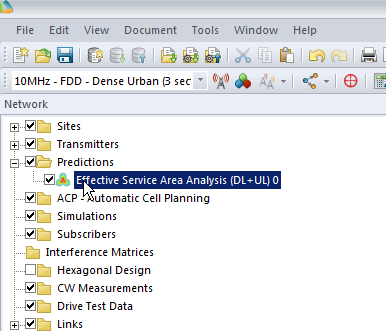
We’ll click Ok and now if we expand “Predictions” we’ll see our catchily named “Effective Service Area Analysis” there.
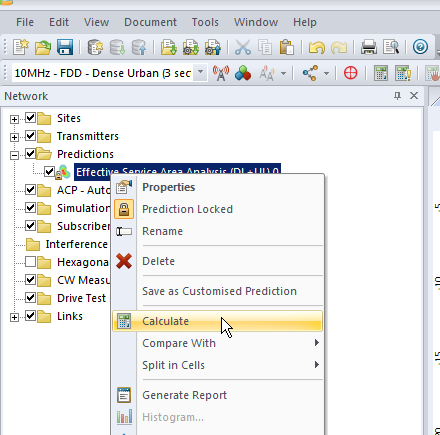
By right clicking on our prediction we can select “Calculate” and presto, we’ll have a prediction of service area from each of our cells,
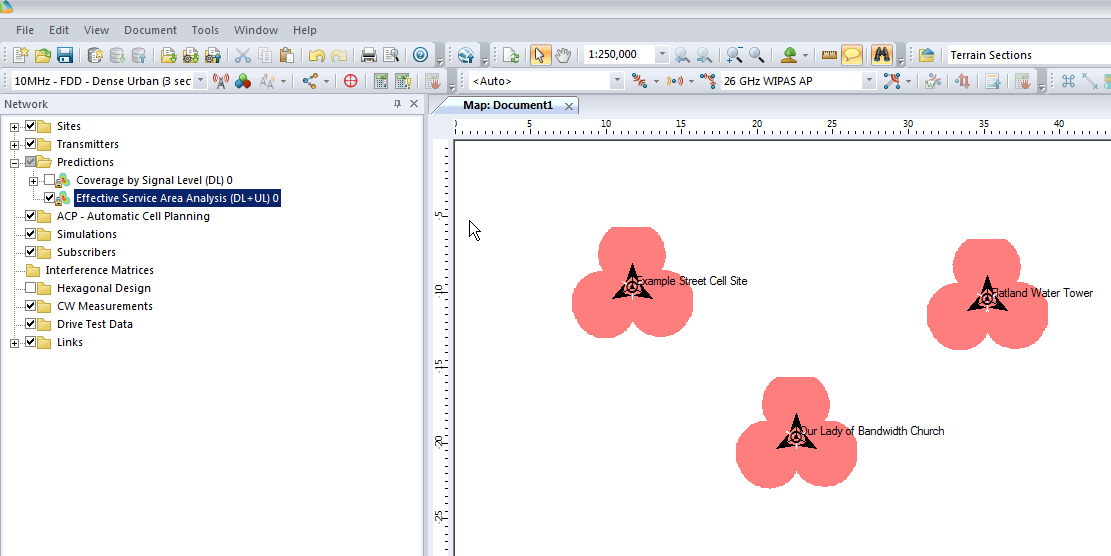
Each of those pink cherry blobs represents the effective usable area of coverage provided by our network.
We may have some unhappy customers looking at this, our users will only be able to use their devices around Fake Street, Flatland Water Tower and the Our Lady of Bandwidth church.
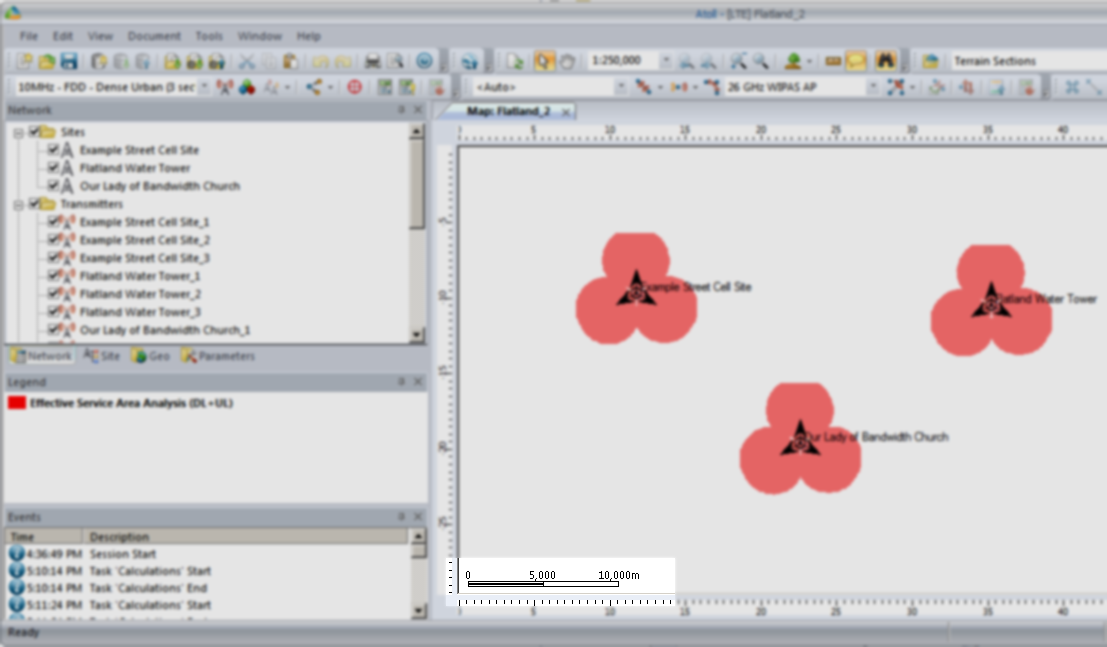
But if we have a look at the scale in the bottom left of the screen that’s understandable, our sites are ~10km apart…
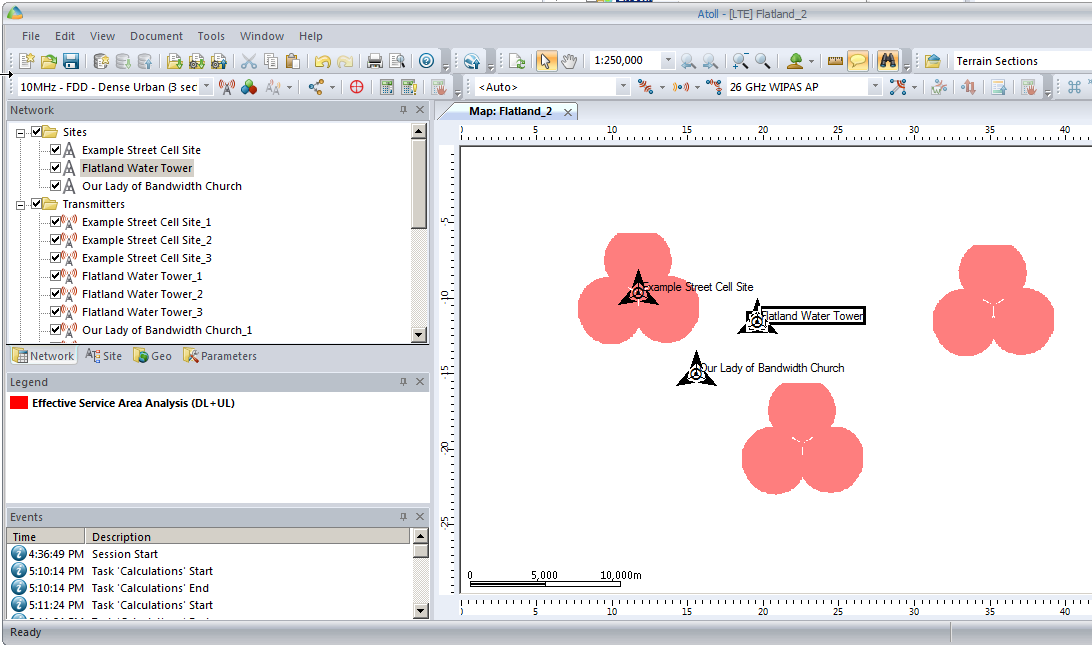
So let’s cheat a little by clicking and dragging on each cell site to bring them closer together, in real life we can’t move sites quite so easily…
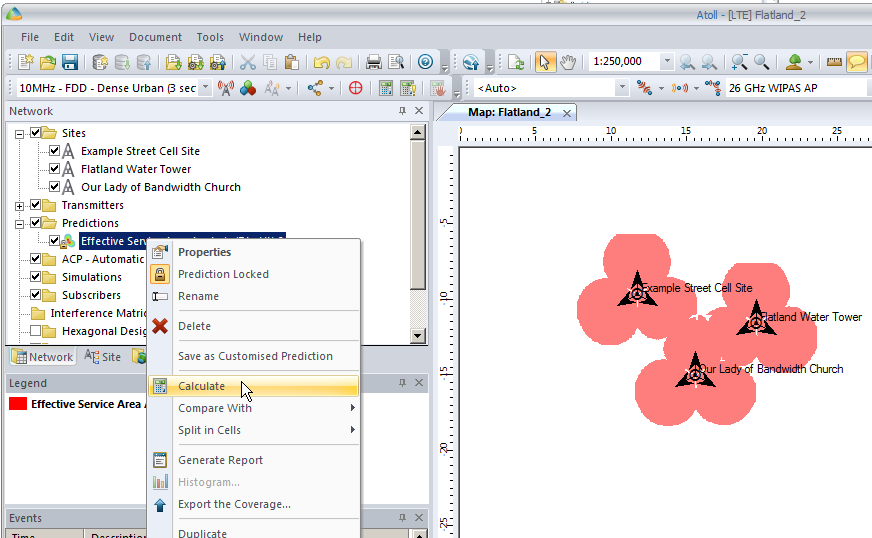
You’ll notice our prediction hasn’t changed, so let’s recalculate that by right clicking on our Prediction and selecting Calculate again,
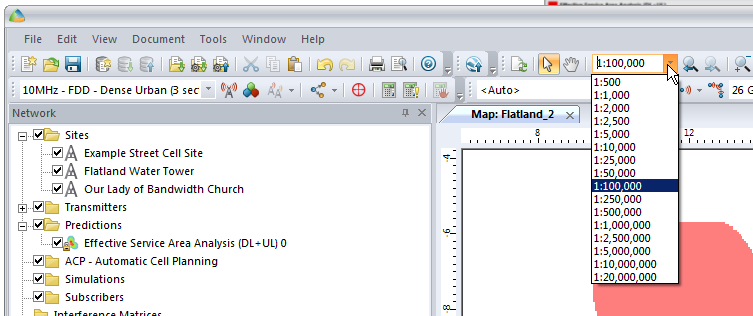
We’ll also set our zoom level from 1:250,000 to something a bit more reasonable like 1:100,000
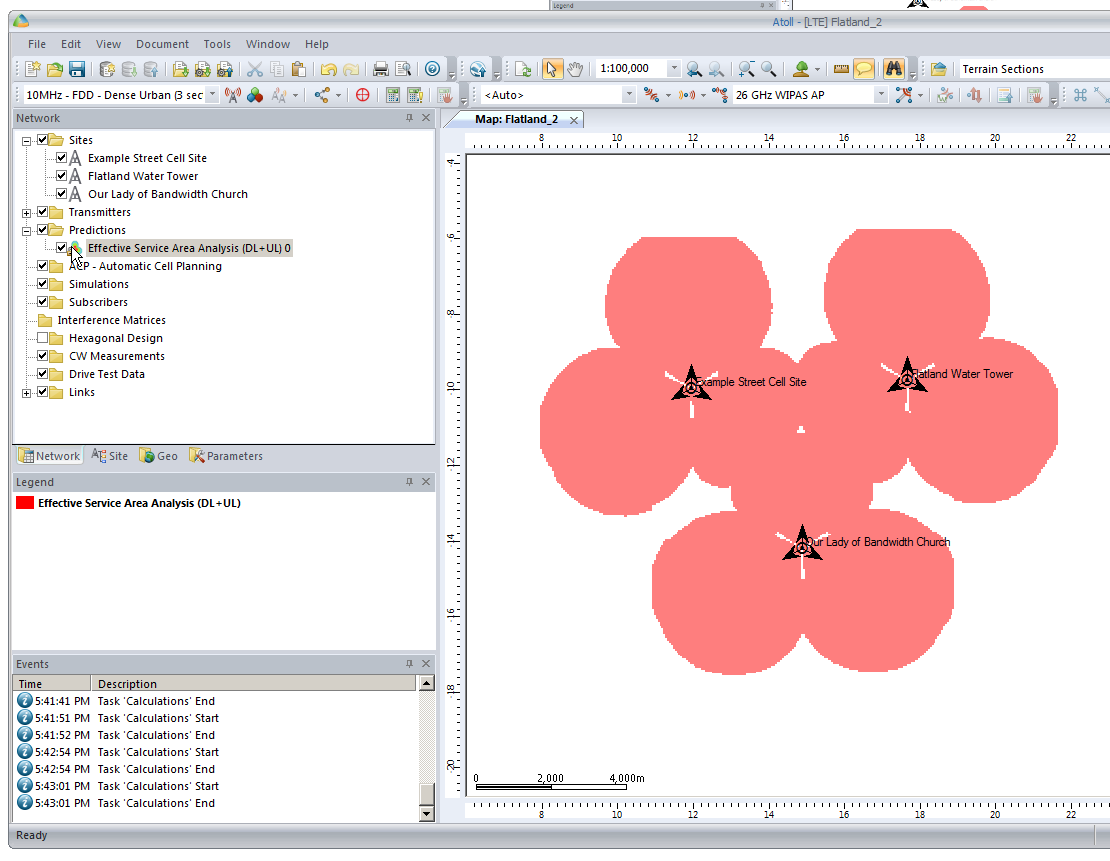
So now our 3 sites have got one area fairly well covered, let’s throw in a few more sites to expand our footprint a bit.
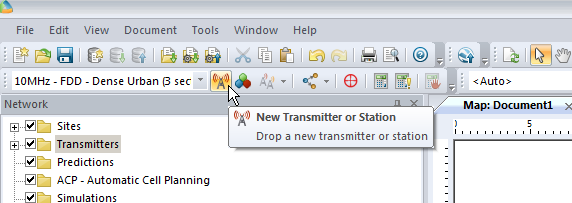
We’ll add extra sites as we did at the start, and fill in those coverage gaps.
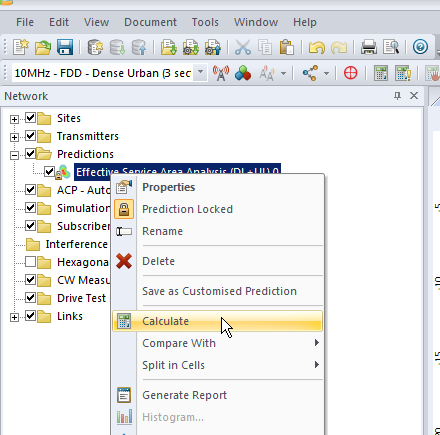
After we’ve added some extra sites we’ll recalculate our Coverage Predictions and have a look at how we’ve done.
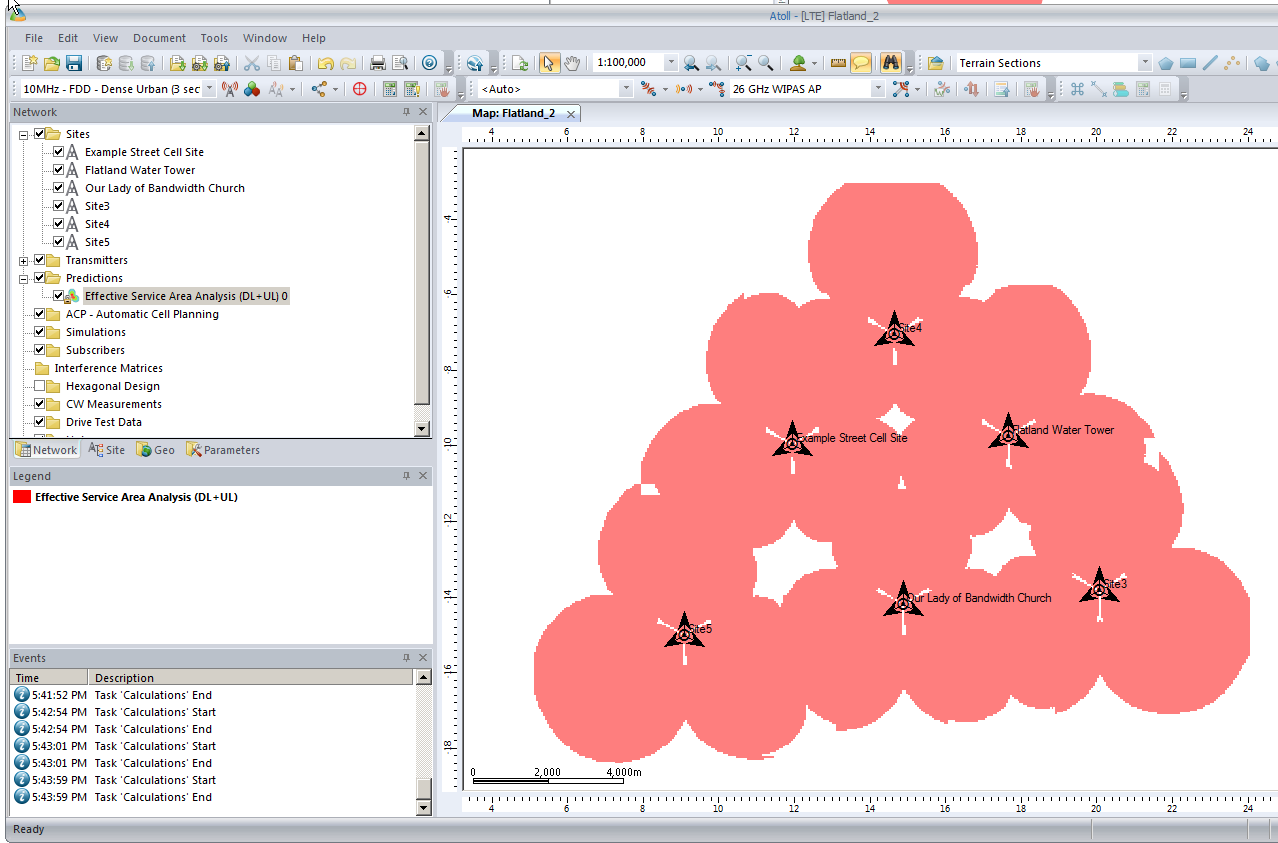
As you can see we’ve done Ok, a few holes in the coverage but mostly covered.
So next let’s do some tweaking to try and increase our predicted coverage,
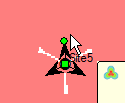
By clicking on a site’s sector we can reorient the antenna to a different angle, by recalculating the coverage prediction we can see how this effects the predicted coverage.
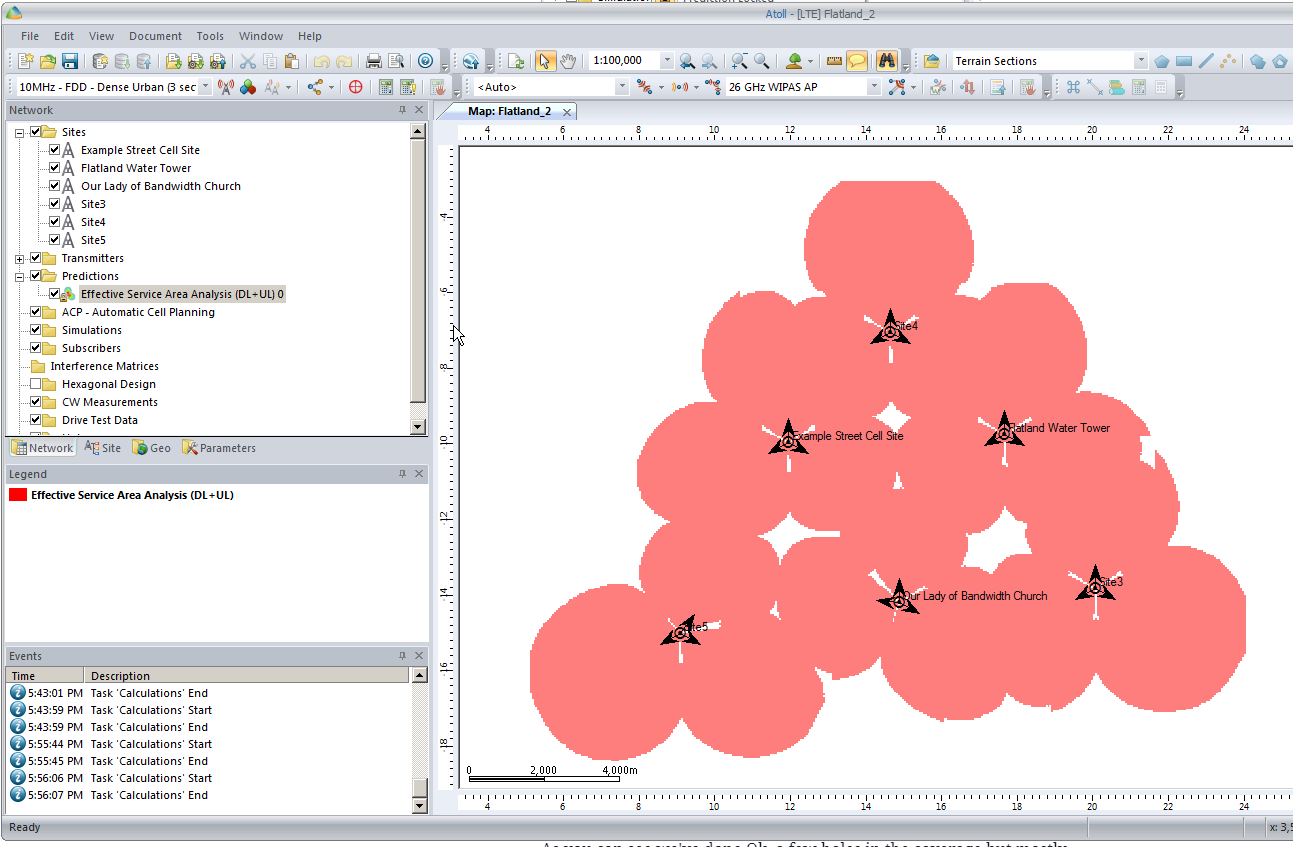
By now you’ve probably got an idea of the basics of what we’re doing in Atoll, how changing the location, orientation and height of cells / sites affects the coverage, and how you can predict coverage.
In the upcoming posts we’ll cover adding real world data to Atoll so we can accurately model and predict how our RAN will perform.
We’ll look at how we can use Automatic Cell Planning to get the most optimal setup in terms of power settings, antenna orientations and tilts, etc for our existing sites.
We’ll be able to simulate subscribers, traffic flow, backhaul, and model our network all before a single truck rolls.
So stick around, the next post will be coming soon and will cover adding environment data.